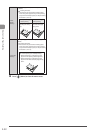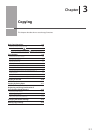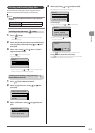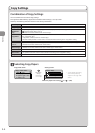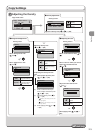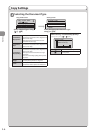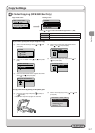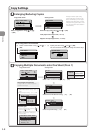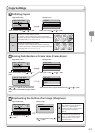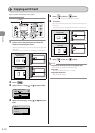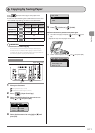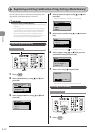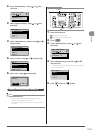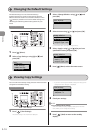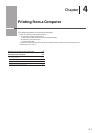3-8
Copying
Copy Settings
Enlarging/Reducing Copies
Copy mode screen Setting screen
1
1
Copy: Press Start
100% LTR
Original Type: Text
...
2-Sided: Off
Copy Ratio: 100% Dir
Copy Ratio
Custom Ratio
100% Direct
400% Max
200%
Select the copy ratio using [ ] or [ ] → [OK]
Load paper of the output size (→P. 2-9)
Register the output paper size (→P. 2-18)
Enlarge or reduce copies using
preset copy ratios or custom copy
ratios. For example, you can copy a
Statement size document on Letter
size paper using a preset ratio, or set
any copy ratio from 25% to 400% in
1% increments.
To set a copy ratio in 1% increments
(1) Select <Custom Ratio> using [
] or [ ] →
[OK]
Copy Ratio
Custom Ratio
100% Direct
400% Max
200%
(2) Specify the ratio using [ ] or [ ] → [OK]
You can also enter the copy ratio using the numeric keys.
Custom Ratio
100 %
(25-400)
Select <Copy Ratio> using [ ] or [ ]
→ [OK]
Output Size
LTR:Plain
LTR:Plain
1
Select Layout
2 on 1 (1)
2 on 1 (2)
4 on 1 (1)
4 on 1 (2)
N on 1
Off
2 on 1
4 on 1
ID Card Copy
Setting screenneercsedomypoC
Select <2 on 1> or <4 on 1> using [ ] or [] [OK]
Select the size of the document using [ ] or [] [OK]
Select an output size using [ ] or [] [OK]
To specify the layout
(1) Select <Select Layout> using [ ] or [ ]
[OK]
(2) Select the layout using [
] or [ ] [OK]
When your document is placed on
the platen glass
(1) Set the next document and press [ ]
(Color) or [ ] (B & W).
(2) Select <Start Copying> using [] or []
and press [OK].
About margins on the document
To copy in the N on 1 mode, margins are
created on the output.
Select <N on 1> using [] or [][OK]
Copy: Press Start
100% LTR
Copy Ratio: 100% Di
...
Paper: LTR:Plain
N on 1: Off
1
1
1
Scan Size
LTR
LGL
STMT
* Repeat this step until all pages are scanned.
Scan Next: Press Start
<Start Copying>
<Cancel>
SheetxCopy:1x1
Density: 0
+
-
Copying Multiple Documents onto One Sheet (N on 1)
<2 on 1>
Copy two pages
onto one sheet.
<4 on 1>
Copy four pages
onto one sheet.