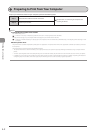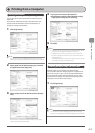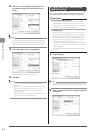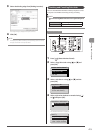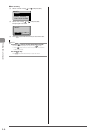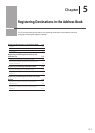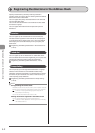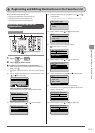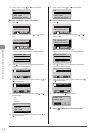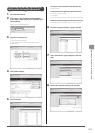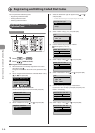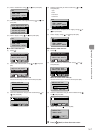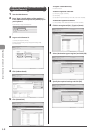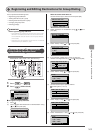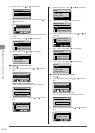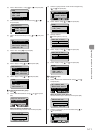5-4
Registering Destinations in the Address Book
(11) Select <Apply> using [ ] or [ ] and press [OK].
Fax
<Apply>
Type: Fax
Name: CANON
Destination: 012345...
● To edit a destination registered as Farorites
(1) Press [ ].
Register New Destin...
Edit Address Book
Address Book Details
All Fav.
(2) Select <Edit Address Book> using [ ] or [ ] and press
[OK].
Register New Destin
...
Edit Address Book
Address Book Details
All Fav.
When the address book PIN is set
Use the numeric keys to enter the PIN and press [OK].
Address Book PIN
(Apply: Press OK)
*******
(3) Press [ ] to select <Fav.> to display the destinations
registered in the Favorites list.
CANON 0123456789
All Fav.
(4) Select the destination that you want to edit using [ ] or
[
] and press [OK].
CANON 0123456789
All Fav. A-Z
(5) Select the item that you want to edit using [ ] or [ ]
and press [OK].
• Type
• Name
• Destination
Fax
<Apply>
Type: Fax
Name: CANON
Destination: 0123456
(6) When the edit is complete, select <Apply> using [ ] or
[ ] and press [OK].
(7) Select <Apply> using [
] or [ ] and press [OK].
Fax
<Apply>
Type: Fax
Name: CANON
Destination: 012345...
● To delete a destination registered as Farorites
(1) Press [ ].
Register New Destin...
Edit Address Book
Address Book Details
All Fav.
(2) Select <Delete From Address Book> using [ ] or [ ]
and press [OK].
Edit Address Book
Address Book Details
Delete From Address
All Fav.
When the address book PIN is set
Use the numeric keys to enter the PIN and press [OK].
Address Book PIN
(Apply: Press OK)
*******
(3) Press [ ] to select <Fav.> to display the destinations
registered in the Favorites list.
CANON 0123456789
All Fav.
(4) Select the destination that you want to delete using [ ]
or [ ] and press [OK].
CANON 0123456789
All Fav. A-Z
(5) Select <Yes> using [ ] and press [OK].
Delete from
Address Book?
NoYes
3 Press [ ] (Back) to close the menu screen.