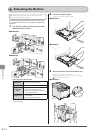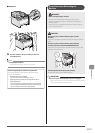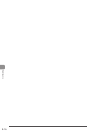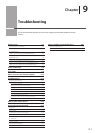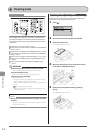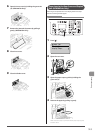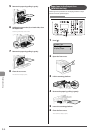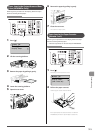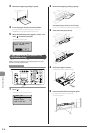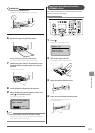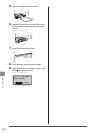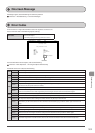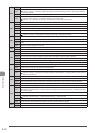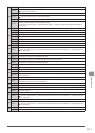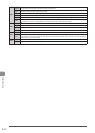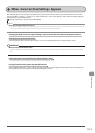9-6
Troubleshooting
3 Remove the paper by pulling it gently.
4 Insert the paper cassette into the machine.
If the optional paper cassette (Cassette 2) is installed in
MF8380Cdw, close the optional paper cassette also.
5 When the following screen appears, select <Yes>
with [ ], and then press [OK].
The machine is ready to print.
Is all of the jammed
paper removed?
Yes No
Paper Jams in the Multi-purpose Tray
(MF8380Cdw Only)
Referring to the procedure on the display, follow the steps
below to remove jammed paper.
OK
Keys to be used for this operation
1 Press [ ].
Press [OK] to exit the operation screen.
Paper jam.
Press [ ] to
display steps.
(End: Press OK)
2 Remove the paper by pulling it gently.
If the jammed paper cannot be removed easily
Do not try to remove it forcefully but proceed to Step 3.
3 Close the multi-purpose tray.
4 Pull out the paper cassette.
Hold the paper cassette with both hands.
5 Lower the manual feed transport guide.
(1) Hold the green tabs (A) on both sides.
(2) Push them down.
(A)