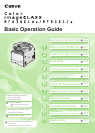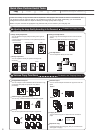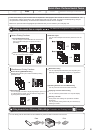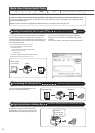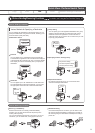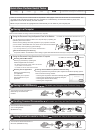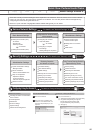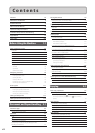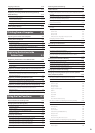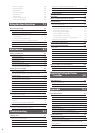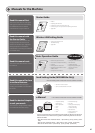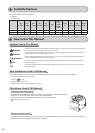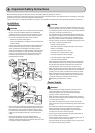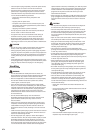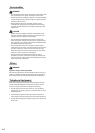iv
Favorites
Coded dialing
Group dialing
Fax driver screen
You can send a document or image created in an application
as a fax directly using the fax driver from a computer on a
network. Because you do not need to print the document, you
can reduce the paper cost as well as send a clear document
which has little dirt or blur.
You can import the address book using the fax driver,
enabling you to send a fax to a destination easily without
mistakes.
You can also create a cover sheet for when sending a fax.
You can forward received faxes stored in the
memory to a specified destination.
By registering destinations for sending faxes
beforehand, you can save many steps to enter
the destinations when sending the documents.
Copy Print Fax Scan
Copy Print Fax Scan
Quick View- Perform Useful Tasks
Network Settings & Remote UI
Network Settings & Remote UI
Sending a Document Directly from a Computer (PC Fax)
For details, see "Fax" in the e-Manual.
Forwarding the Received Fax
Registering Destinations in the Address Book
For details, see "Registering Destinations in the Address Book" from p. 5-1.
For details, see "Using the Fax Functions" from p. 6-1.
Quick View- Perform Useful Tasks
There are a variety of fax functions that are explained in later pages of this manual as well as in the e-Manual. The
machine is equipped with a G3 fax, as well as the PC function which can send a document from a computer directly,
which reduces paper costs.
Below is a quick overview of highlighted fax features that you can utilize in your everyday use.
Received Fax Forward
* You need to install the fax driver in a computer.
* If you are a Macintosh user, see the following.
・
To install the Fax Driver
→
Starter Guide or Mac Fax Driver Installation Guide
・
To view how to use each function
→
Fax Driver's Help
To view how to display Mac Fax Driver Installation Guide or Fax
Driver's Help, see "For Macintosh Users" (→P.11-5).
BBBBB
AAAAA
CCCCC
Fav.
Various Sending Functions
Various Receiving Functions
Various Methods for Specifying a Destination
You can register fax destinations in the address book. You can
specify the destinations using various methods, enabling you to
send documents quickly and easily.
You can register up to 19 destinations in the Favorites list.
The destinations registered in the Favorites list are displayed
in the Favorites list by selecting the <Fav.> tab in the address
book display and can be found easily when you specify the
destination.
You can register up to 181 destinations in coded dial codes.
Once the destinations have been registered, you can press
the appropriate coded dial code to select the destination.
Received documents are normally printed immediately.
However, you can store the documents temporarily in the
memory without printing.
You can print the stored documents at any time. If you do not
need them, you can delete them, saving paper to be used.
If an external telephone is connected, you can switch to the
fax receiving mode immediately by dialing the ID number for
fax receiving using the dial buttons of the telephone during a
phone call.
You can specify up to 199 registered destinations as a group
address in the Favorites list and coded dial codes. Group
addresses need to be registered in unused Favorites or
coded dial codes. All you need to do is to select a key or code
to specify group addresses.
By scanning a document once, you can send the same
document to multiple destinations.
Various Sending/Receiving Functions
For details, see "Using the Fax Functions" from p. 6-1.
Destination search
Group dialing
Sequential broadcast
Specifying from the sending history
Favorites
Coded dial
Receiving in the Memory Remote Receiving
Send
Data is created
in a computer
BB BB B
AA AA A
CC CC C
BBB
# # #
Dial Code
A A AA
BBBB
CCCC
The previous setting
The second previous setting
The third previous setting
AA A
CC C
MM M
SS S