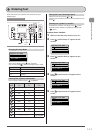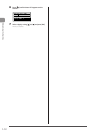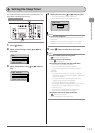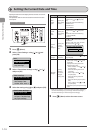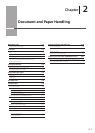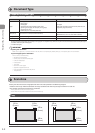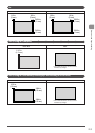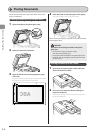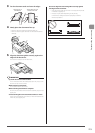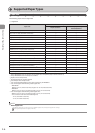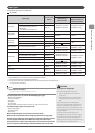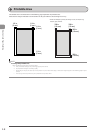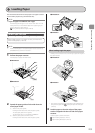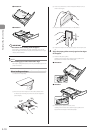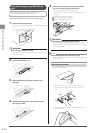2-5
Document and Paper Handling
3 Fan the document stack and even the edges.
Thoroughly fan in
small batches.
Tap the edges on a flat
surface a few times.
4 Neatly place the documents face up.
• Place the document under the load limit guides (A).
• Make sure that the paper stack does not exceed the load limit
marks (B).
(A)
(B)
5 Align the document guides securely against the
edges of the document.
The machine is ready to scan the document.
IMPORTANT
Up to 50 documents can be loaded.
If 51 or more documents are loaded, paper jams may occur, or the
documents may not be scanned.
While scanning a document
Do not add or remove documents.
When scanning documents is complete
Remove the documents from the document delivery tray to avoid
paper jams.
Avoid scanning the same document 30 times or more.
When scanned repeatedly, documents can become folded or torn,
which may cause paper jams.
Be sure to align the document guides securely against
the edges of the document.
• If the document guides are too loose or too tight, this may result
in misfeeds or paper jams.
• Printouts may be askew depending on the printing
environment. Loading the document properly sometimes
relieves the problem.