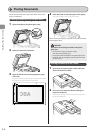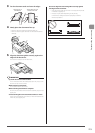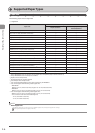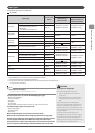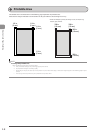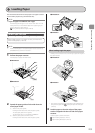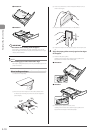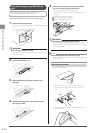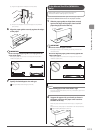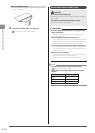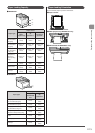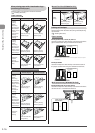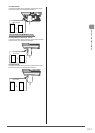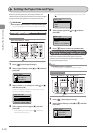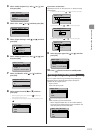2-12
Document and Paper Handling
In the Multi-Purpose Tray (MF8380Cdw
Only)
Before loading paper in the multi-purpose tray, see
“Precautions when Loading Paper” (→P.2-14).
Use the multi-purpose tray when you want to copy or print on
a paper that is different from what is in the paper cassette.
1 Open the multi-purpose tray.
Hold the handle at the center of the tray to open the multi-purpose
tray.
IMPORTANT
Be sure to insert the paper cassette.
If the paper cassette is not inserted, you cannot print from the
multi-purpose tray.
2 Pull out the auxiliary tray.
3 When loading long-size paper, open the tray
extension.
4 Spread the paper guides a little wider than the
actual paper width.
5 Gently insert the paper into the multi-purpose
tray until it stops with the print side up.
• Load the paper under the load limit guides (A).
• Make sure that the paper stack does not exceed the load limit
mark (B).
• Load the paper in portrait orientation.
“Paper Loading Capacity” (→P.2-15)
“Paper Loading Orientation” (→P.2-15)
(B)
(A)
IMPORTANT
<Precautions when loading small size paper>
If the paper is curled, flatten the paper and load it. If you do not
flatten the paper, the printout may be printed askew or the images
may be printed skewed.
NOTE
When loading paper with a letterhead or logo
See “Paper Loading Orientation” (→P.2-15), and load the paper in the
proper orientation.
When loading envelopes
(1) Close the envelope flap.
(2) Place the stack of envelopes on a flat surface. Flatten the
envelopes by releasing any remaining air and creasing the
edges.
(3) Loosen any stiff corners of the envelopes and flatten curls as
shown in the figure.