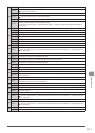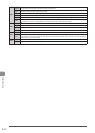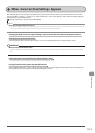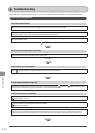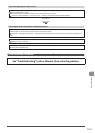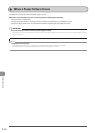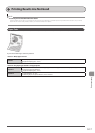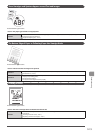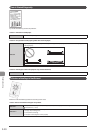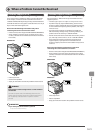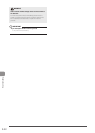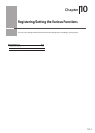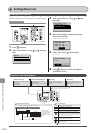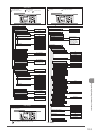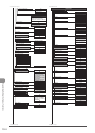9-19
Troubleshooting
Toner Smudges and Spatters Appear around Text and Images
Perform following procedure.
<Cause> The paper type loaded is not appropriate.
Solution
Make sure that the number of sheets or the paper type loaded in the paper cassette or multi-purpose tray (manual feed
slot) meets the paper specifications.
“Supported Paper Types” (→P.2-6)
The Bottom Edge of Paper or Following Paper Has Smudge Marks
Perform following procedure.
<Cause> A document with no margins was printed.
Solution 1
Data is printed with a margin of 1/4" (5 mm) (3/8" (10 mm) for envelopes). Provide a margin around the data.
“Printable Area” (→P.2-8)
Solution 2
Perform the following procedure in the printer driver.
1. Display the [Finishing] sheet.
2. Click [Advanced Setting].
3. Set [Expand Print Region and Print] to [Off].
Printing Is Faded
Perform following procedure.
<Cause> The toner cartridges have reached the end of their life.
Solution
Check the toner cartridges status and replace the toner cartridges of the colors that have reached the
end of their life.
“Checking the Toner Level” (→P.8-7)
“Replacing the Toner Cartridges” (→P.8-7)