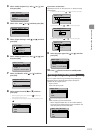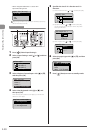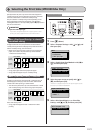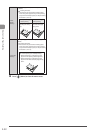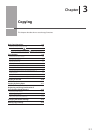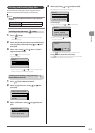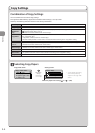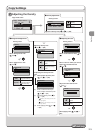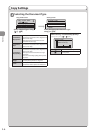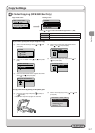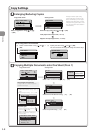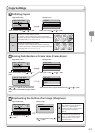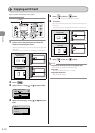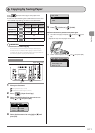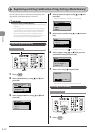3-5
Copying
Copy Settings
To next page
Adjusting the Density
Copy mode screen
1
1
+
-
Copy: Press Start
100% LTR
Density: 0
Original Type: Text
...
2-Sided: Off
● Adjusting the color
Setting screen*
Density
- +
Background: Default
Color Balance: Defaul
Select <Color Balance> with [ ] or
[
]
Select a color for which you want to
adjust the color balance with
[
] or [ ]
Color Balance
<Apply>
Yellow: 0
Magenta: 0
Cyan: 0
+
-
+
-
+
-
Adjust the color balance with
[ ] or [ ]
- +
Yellow
[ ]
Makes the color
lighter.
[ ]
Makes the color
darker.
Select [Apply] with [ ] or [ ] →
[OK]
● Background Adjustment
Setting screen
Density
- +
Background: Default
Color Balance: Defau...
Select <Background> with
[
] or [ ]
Select <Adjustment> with
[
] or [ ]
Background
Off
Adjustment
<Off>
Does not adjust the
background density.
<Adjustment>
Adjusts the
background density.
The next step
Adjust the density with
[
] or [ ] → [OK]
Adjustment
- +
Adjust by Color
[ ]
Makes the
background density
lighter.
[ ]
Makes the
background density
darker.
If adjusting the density for each
color
(1) Select [Adjust by Color] with
[
] or [ ] → [OK]
Adjustment
- +
Adjust by Color
(2) Select a color for which you
want to adjust the density with
[
] or [ ] → [OK]
(3) Adjust the density with [
] or
[
] → [OK]
• [ ] Makes the background color
density lighter.
• [ ] Makes the background color
density darker.
(4) Select [Apply] with [ ] or [ ]
→ [OK]
● Density adjustment
Setting screen*
Density
- +
Background: Default
Color Balance: Defau...
Adjust the density with [ ] or [ ] → [OK]
[ ]
Decrease the
density.
[ ]
Increase the
density.