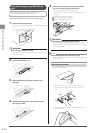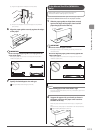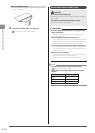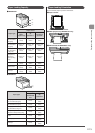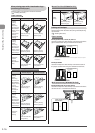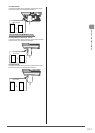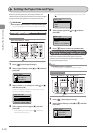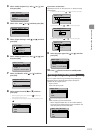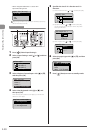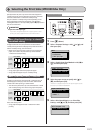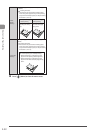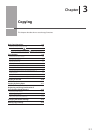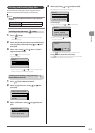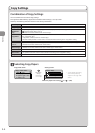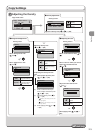2-20
Document and Paper Handling
- When < Register Default Set.> is set to <On>
Paper size setting screen
Paper Size (MP Tray)
1. 7 x 9 "
LTR
LGL
STMT
“Registering the Default Paper Settings for the Multi-purpose Tray
(Manual Feed Slot)” (→P.2-18)
Reset Numeric keys
OK
Select Paper/Settings
Keys to be used for this operation
1 Press [ ] (Select Paper/Settings).
2 Select <Paper Settings> with [ ] or [ ], and then
press [OK].
Select Paper
MP Tray
LTR:Plain 2
LTR:Plain 2
Paper Settings
1
2
3 Select <Register Custom Paper> with [ ] or [ ],
and then press [OK].
Paper Settings
Multi-Purpose Tray
Drawer 1
Drawer 2
Register Custom Paper
4 Select <Not Registered> with [ ] or [ ], and
then press [OK].
When selecting the registered custom paper, you can edit and
delete the custom paper.
Register Custom Paper
1. Not Registered
2. Not Registered
3. Not Registered
5 Specifies the size of <X> direction and <Y>
direction.
(1) Select the direction with [ ] or [ ], and then press [OK].
Specify Size
<Apply>
X: 0 "
Y: 0 "
X
Y
(2) Specify the size with [ ] or [ ], and then press [OK].
You can also enter values using the numeric keys when
entering in millimeter.
Set Length for X
(3-8_1/2)
3_0/0 "
(3) Select <Apply> with [ ] or [ ], and then press [OK].
Specify Size
<Apply>
X: 3 "
Y: 5 "
X
Y
6 Select the paper type with [ ] or [ ], and then
press [OK].
Paper Type
Plain 2 (19 lb Bond-
Recycled
Color
Heavy 1 (24 lb Bond...
7 Press [ ] (Reset) to return to standby mode.