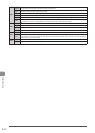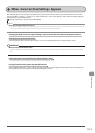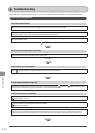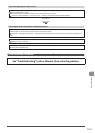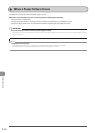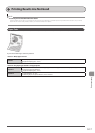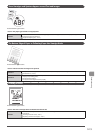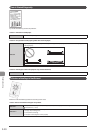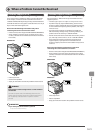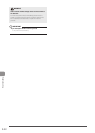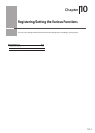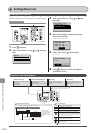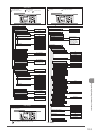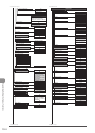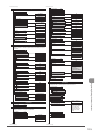9-20
Troubleshooting
Data Is Printed Diagonally
Try one of the following to solve the problem.
<Cause 1> Printed on curled paper.
Solution
Flatten curls and print again.
<Cause 2> The positions of the paper guides does not fit to paper.
Solution
Align the paper guides securely against the edges of the paper. If the paper guides are too loose or too tight, paper
is not fed properly.
<Cause 3> Printing from the multi-purpose tray (manual feed slot)
Solution
Load paper in the paper cassette.
A Portion of the Page Is Not Printed
Perform one of the following solutions according to the cause.
<Cause> A document with no margins was printed.
Solution 1
Data is printed with a margin of 1/4" (5 mm) (3/8" (10 mm) for envelopes). Provide a margin around the data.
“Printable Area” (→P.2-8)
Solution 2
Perform the following procedure in the printer driver.
1. Display the [Finishing] sheet.
2. Click [Advanced Setting].
3. Set [Expand Print Region and Print] to [Off].