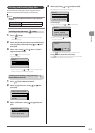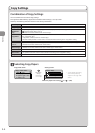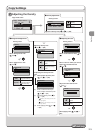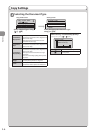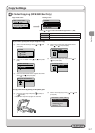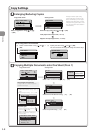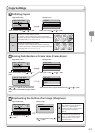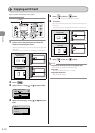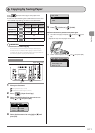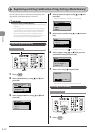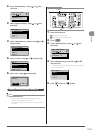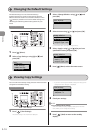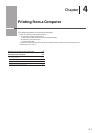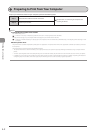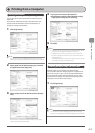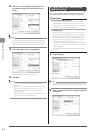3-11
Copying
Copying by Saving Paper
Press [ ] (Paper Save Copy) to save paper when
making a copy.
Choose one of the following four combinations of 2 on 1/4 on
1 and 2-Sided copy settings, as shown in the table below.
N on 1 2-Sided
Select
Layout
Format
Settings
Original
Orientation
Original
Format
2 on 1 1->2-Sided
(MF8380 only)
1->2-Sided Portrait Book Type
4 on 1 1->2-Sided
(MF8380 only)
1->2-Sided Portrait Book Type
2 on 1 1->1-Sided
OFF
4 on 1 1->1-Sided
OFF
IMPORTANT
Precautions on 2-Sided Copying
Do not touch your document when making 2-sided copying
until the process is complete. After copying on the front side is
complete, the document is partially output, reserved, and fed into
the machine again for copying on the back side.
OK Start
Paper Save Copy
Keys to be used for this operation
1 Place your document.
“Placing Documents” (→P. 2-4)
“Supported Document Types” (→P. 2-2)
2 Press [ ] (Paper Save Copy).
3 Select the combination that you want to use
using [ ] or [ ] and press [OK].
Paper Save Copy
2 on 1 1 2-Sided
4 on 1 1 2-Sided
2 on 1 1 1-Sided
4 on 1 1 1-Sided
4 Select the document size using [ ] or [ ] and
press [OK].
Scan Size
LTR
LGL
STMT
5 Press [ ] (Color) or [ ] (B & W).
When the document is placed on the platen glass
(1) Place the next page and press [
] (Color) or [ ] (B &
W).
* Repeat this step until all pages are scanned.
(2) Select <Start Copying> using [ ] or [ ] and press [OK].
Scan Next: Press Start
<Start Copying>
<Cancel>
SheetxCopy:1x1
Density: 0
+
-