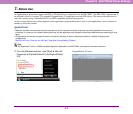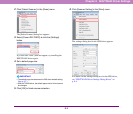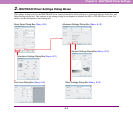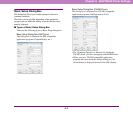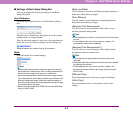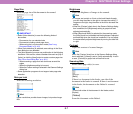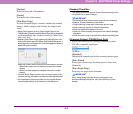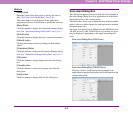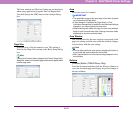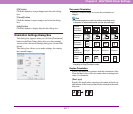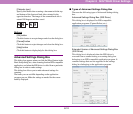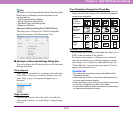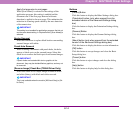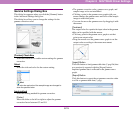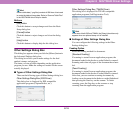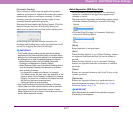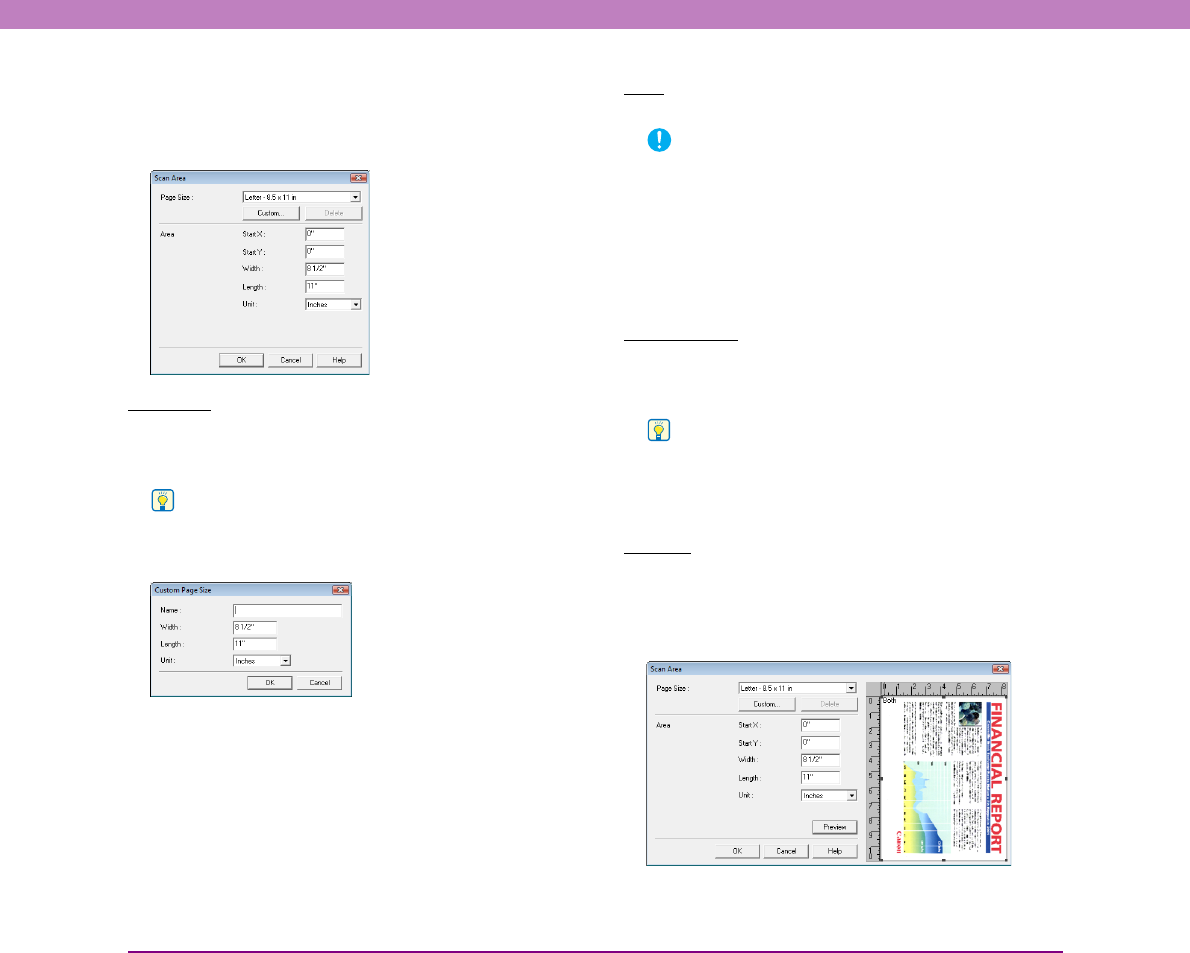
8-10
Chapter 8 ISIS/TWAIN Driver Settings
The Area window and [Preview] button are not displayed
when using application programs like Job Registration
Tool that display the [OK] button in the settings dialog
box.
Page Size
Select the size of the document to scan. This setting is
linked to the [Page Size] setting in the Basic Setup dialog
box.
Hint
Clicking the [Custom] button displays the [Custom Page Size]
dialog box, where non-standard page sizes can be registered as
custom page sizes.
Area
Select the area to be scanned.
IMPORTANT
• The specifiable range for the scan area is from 64 x 64 pixels
up to the selected [Page Size].
• If Auto-detection is selected for [Page Size], or [Text
Orientation Recognition] is enabled in the Advanced Settings
dialog box, you cannot specify the scan area.
• When scanning both sides of a page, the scan area settings
apply to both front and back sides. Settings cannot be made
separately for the front and back sides.
Area Window
The size indicated for the area window corresponds to the
page size setting, and the area within the window changes
in accordance with the area setting.
Hint
• You can also specify the scan area by dragging the frame or
a part inside the area window with the mouse.
• With CapturePerfect, the last scanned image appears in the
area window.
Buttons
[Preview] Button (TWAIN Driver Only)
Load the document and then click the [Preview] button to
scan one document page and display its preview image in
the area window.