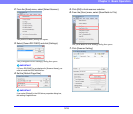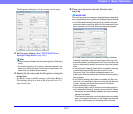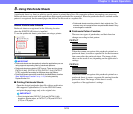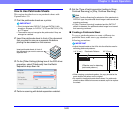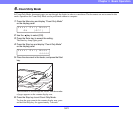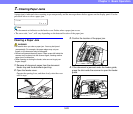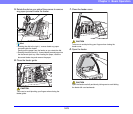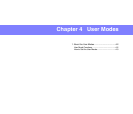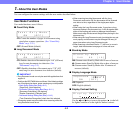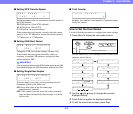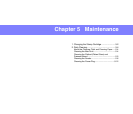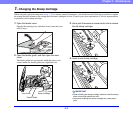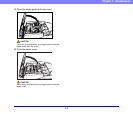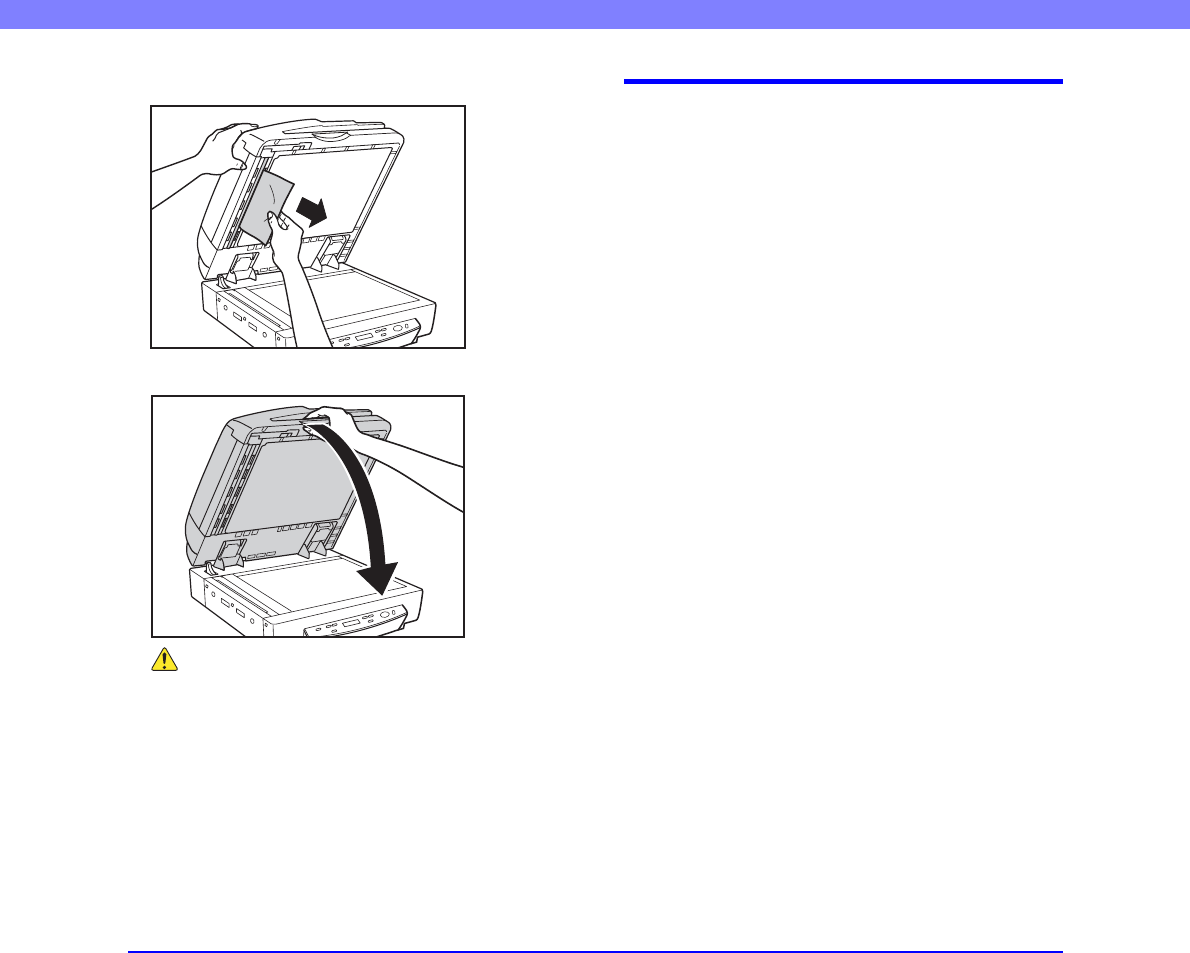
3-24
Chapter 3 Basic Operation
9. Remove any paper jammed inside the feeder.
10.Slowly and carefully close the feeder.
CAUTION
Lower the feeder slowly, taking care to avoid pinching your
fingers. Failure to do so might result in personal injury.
Paper Jam Causes
Any of the following factors can cause paper to jam. If you
experience paper jams, check the following points and take
the required action:
• What to check: Is the document size or thickness outside
the range supported by the feeder, or is the document paper
of substandard quality?
What to do: See “Documents” on p. 3-2 for information
about required document properties.
• What to check: Is a jam being caused by document paper
that is not sliding properly?
What to do: Scan such paper from the flatbed (platen glass),
one page at a time. (See p. 3-5.)
• What to check: Are the rollers inside the feeder dirty or
worn?
What to do: If the rollers are dirty, clean them. (See p. 5-6.)
If the rollers are worn, contact your service representative to
have them replaced.