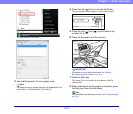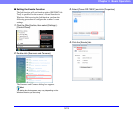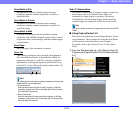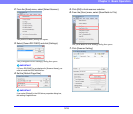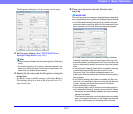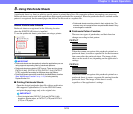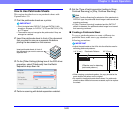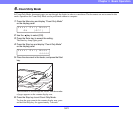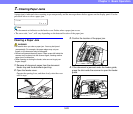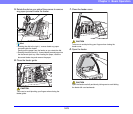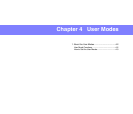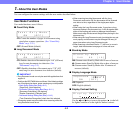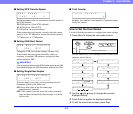3-20
Chapter 3 Basic Operation
How to Use Patchcode Sheets
This section describes how to use patchcode sheets with
CapturePerfect 3.0.
1. Print the patchcode sheets on a printer.
IMPORTANT
• Print (at original size) PATCH T (A4) and PATCH II (A4)
sheets on A4 paper, or PATCH T (LTR) and PATCH II (LTR)
on LTR paper.
• The scanner may not recognize the patchcodes if they are
enlarged or reduced.
2. Insert the patchcode sheet in front of the document
that you want to save as a separate file before
placing the documents on the scanner.
3. On the [Other Settings] dialog box of the ISIS driver
properties, select [Patchcode] from the Batch
Separation drop-down list.
4. Perform scanning with batch separation enabled.
5. Set the [Type of batch separation] setting to [Scan,
Continue Scanning] or [Skip, Continue Scanning].
Hint
• If [Scan, Continue Scanning] is selected or if the patchcode is
PATCH ll type, the patchcode sheet image is also saved and
scanning continues.
• If [Skip, Continue Scanning] is selected and the PATCH T
pattern is detected, the patchcode sheet image is not saved
and scanning continues.
■ Creating a Patchcode Sheet
To copy a patchcode pattern to create a different size
patchcode sheet, make sure to pay attention to the
following precautions:
IMPORTANT
• Adjust the patchcode so that it fits into the effective area for
detecting patchcode patterns.
• When copying a patchcode pattern, the copy should be the
same size as the pattern on the original.
• Be careful to keep patchcode sheets clean. If a patchcode
sheet has been folded or becomes creased, reprint or replace
the sheet.
Insert patchcode sheets in front of
the documents you want to save as
separate files.
0.2" (5 mm)
Patchcode Patterns
(Effective area for detecting
patchcode patterns.)
0.2" (5 mm)
0.2" (5 mm)
3.7" (94 mm)