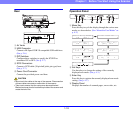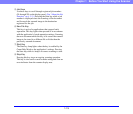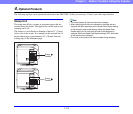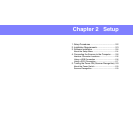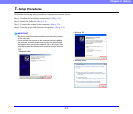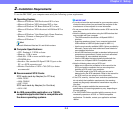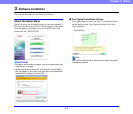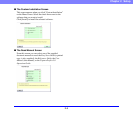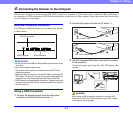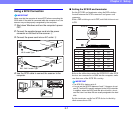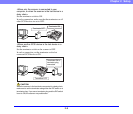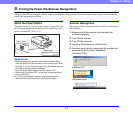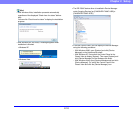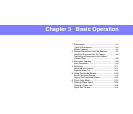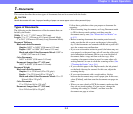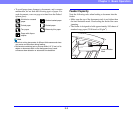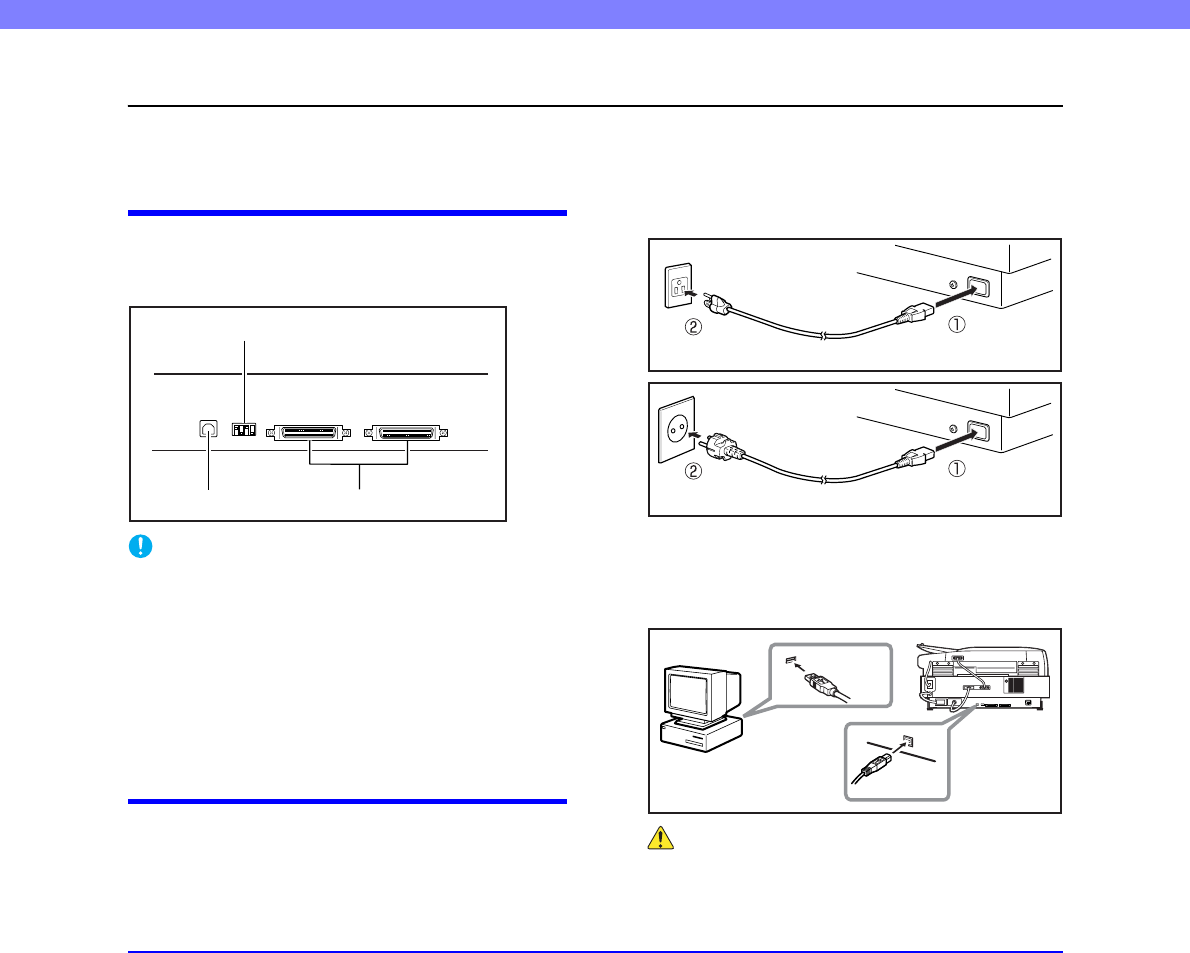
2-6
Chapter 2 Setup
4. Connecting the Scanner to the Computer
There are two methods for connecting the DR-7090C scanner to a computer: a USB connection to a standard USB port built in to
the computer, or SCSI connection to a SCSI card installed in an expansion slot of the computer. Select the method that is best suited
to your computer environment.
Interface Connector Locations
The USB port and SCSI connector are located on the scanner
as shown below.
IMPORTANT
• Do not connect both USB and SCSI cables to the scanner at the
same time.
• Use only the supplied power cord.
• The scanner and computer should both be turned OFF when
making connections.
• Make sure that the computer is turned OFF before connecting the
SCSI cable. The scanner may not be properly recognized by the
computer if it is connected while the computer is turned ON.
• A SCSI cable is not supplied with the scanner. Obtain a cable with
connectors that match the SCSI connectors on both the scanner
and the computer.
Using a USB Connection
1. Connect the supplied power cord into the power
connector on the back of the scanner. a
2. Connect the power cord into an AC outlet. b
3. Use the supplied USB cable to connect the scanner
to the computer.
Connect the square plug (Type B) of the USB cable to the
scanner.
WARNING
When using a USB connection, make sure to set the SCSI
terminator to ON. If the SCSI terminator is set to OFF, proper
scanning may not be possible.
SCSI ID, terminator
USB Connector SCSI Connector
120 V model Type
220 - 240 V model Type
Type A
Type B