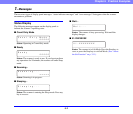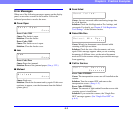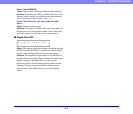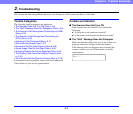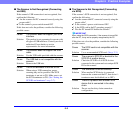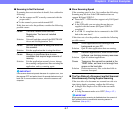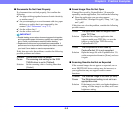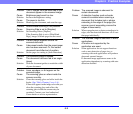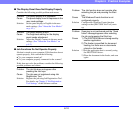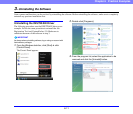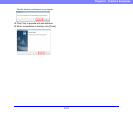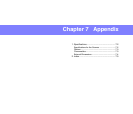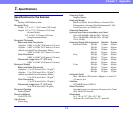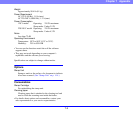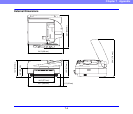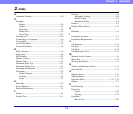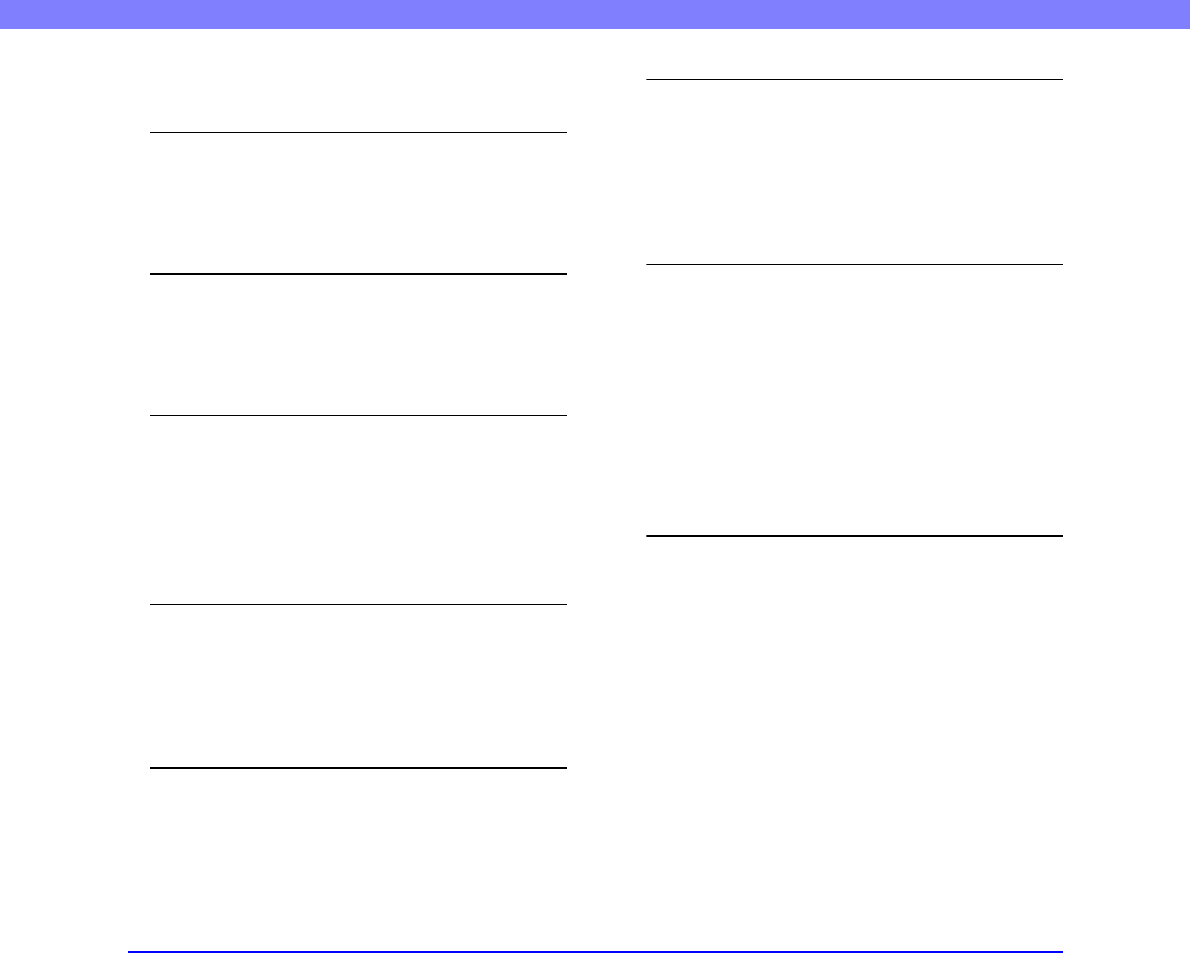
6-10
Chapter 6 Practical Examples
■ The Display Panel Does Not Display Properly
Consider the following possible problem and causes:
Problem The panel display is in Japanese.
Cause The panel display is set to Japanese in the
user mode settings.
Solution Set the panel display to English in the user
mode settings. (See “About the User Modes”
on p. 4-2.)
Problem The panel display is dark.
Cause The brightness setting for the display
panel needs adjustment.
Solution Adjust the Display Contrast in the user mode
settings. (See “About the User Modes” on
p. 4-2.)
■ Job Functions Do Not Operate Properly
Job data is stored on your computer. If Job functions do not
operate properly, first confirm the following:
✔ Is your computer turned on?
✔ Is your computer properly connected to the scanner?
If this does not solve the problem, consider the following
possible problems and causes:
Problem The job title does not appear after
pressing the Job keys.
Cause The job was not registered using Job
Registration Tool.
Solution Register the job using Job Registration Tool.
For details, see Chapter 9 “Job Registration
Tool Settings” of the Software section.
Problem The Job function does not operate after
selecting the job and pressing the Start
key.
Cause The Windows Events function is not
configured properly.
Solution Configure the Windows Events function
settings so that [DR-7090C Job Tool] starts
up.
Problem Scanning is not performed and the “Send
failed” message appears after selecting
the job and pressing the Start key.
Cause 1) The ISIS/TWAIN driver is being used by
another application.
2) The feeder is specified for document
feeding, but there are no documents
placed on the feeder.
Solution 1) Exit the application that is currently using
the ISIS/TWAIN driver.
2) Place the document in the feeder, and scan
again.