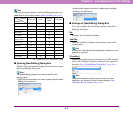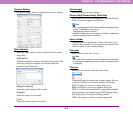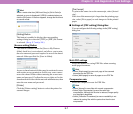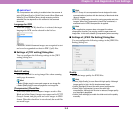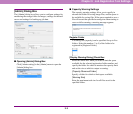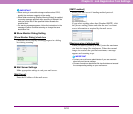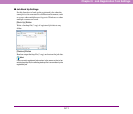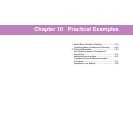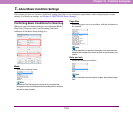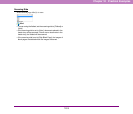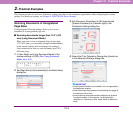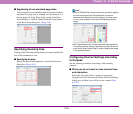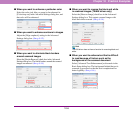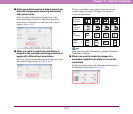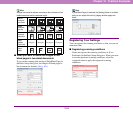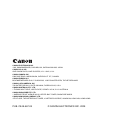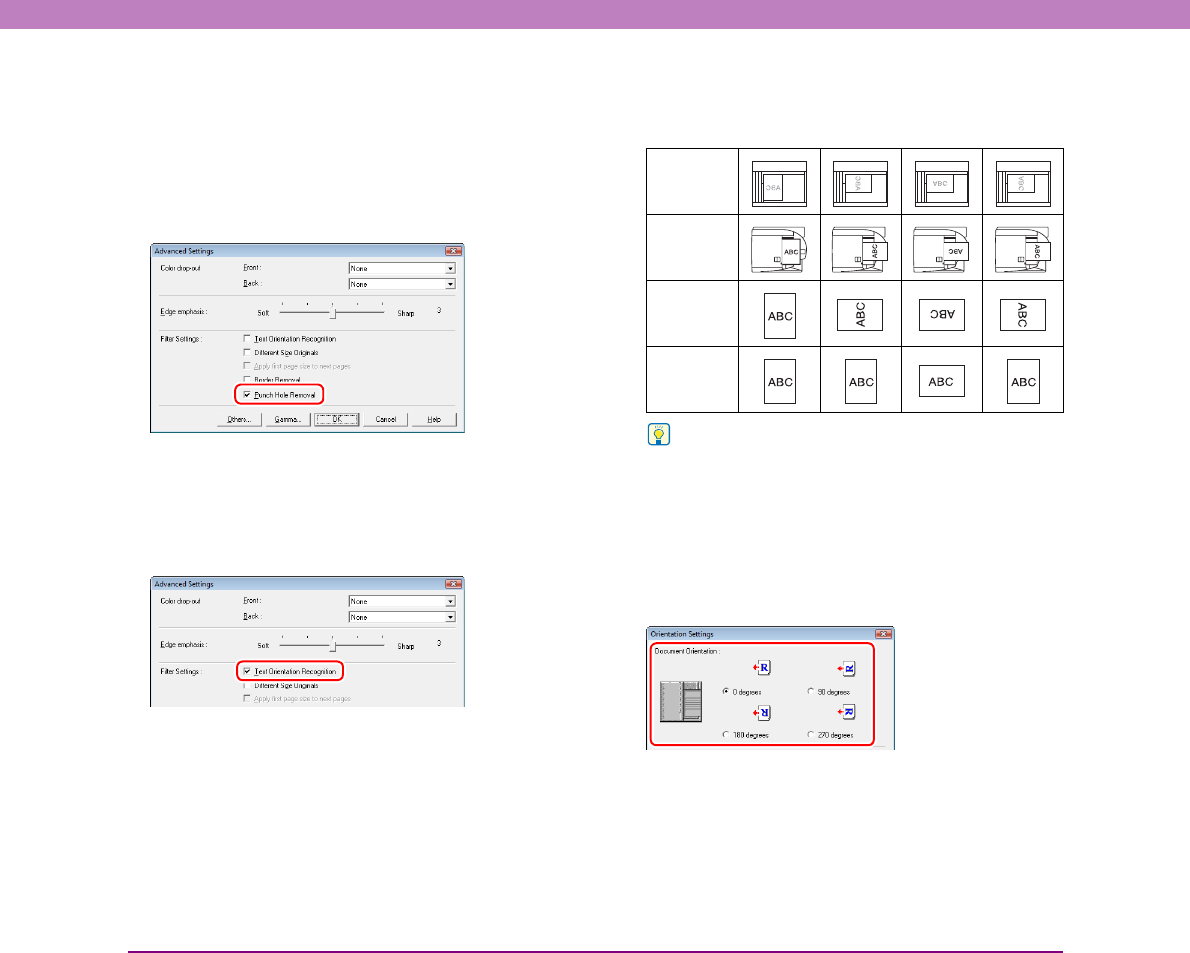
10-7
Chapter 10 Practical Examples
■ When you want to remove the black spots from
scanned images when scanning documents
with punch holes
Select the [Punch Hole Removal] check box in the
Advanced Settings dialog box. The black spots from
punch holes in documents are removed from scanned
images. (See p. 8-14.)
■ When you want to match the orientation of
images to the text when scanning a mixture of
pages with different text orientations
Select the [Text Orientation Recognition] check box in the
Advanced Settings dialog box. (See p. 8-13.)
The text orientation on each page is detected, and the
scanned image is rotated in 90-degree increments to
correct the orientation.
Hint
When [Text Orientation Recognition] is selected, [Document
Orientation] is disabled.
■ When you want to rotate the images of a
document loaded horizontally to correct the
orientation
Specify the rotation angle with [Document Orientation] in
the Orientation dialog box.(See p. 8-11.)
Flatbed
Document:
Face Down
Feeder
Document:
Face Up
Tex t
Orientation
Output
Image