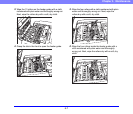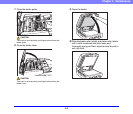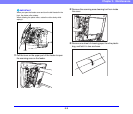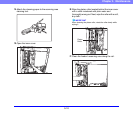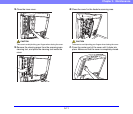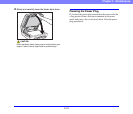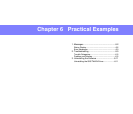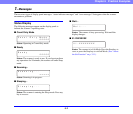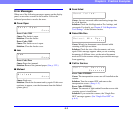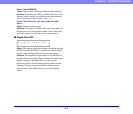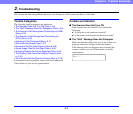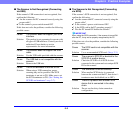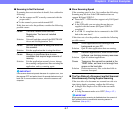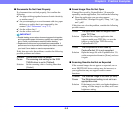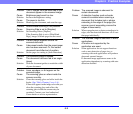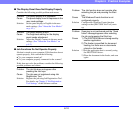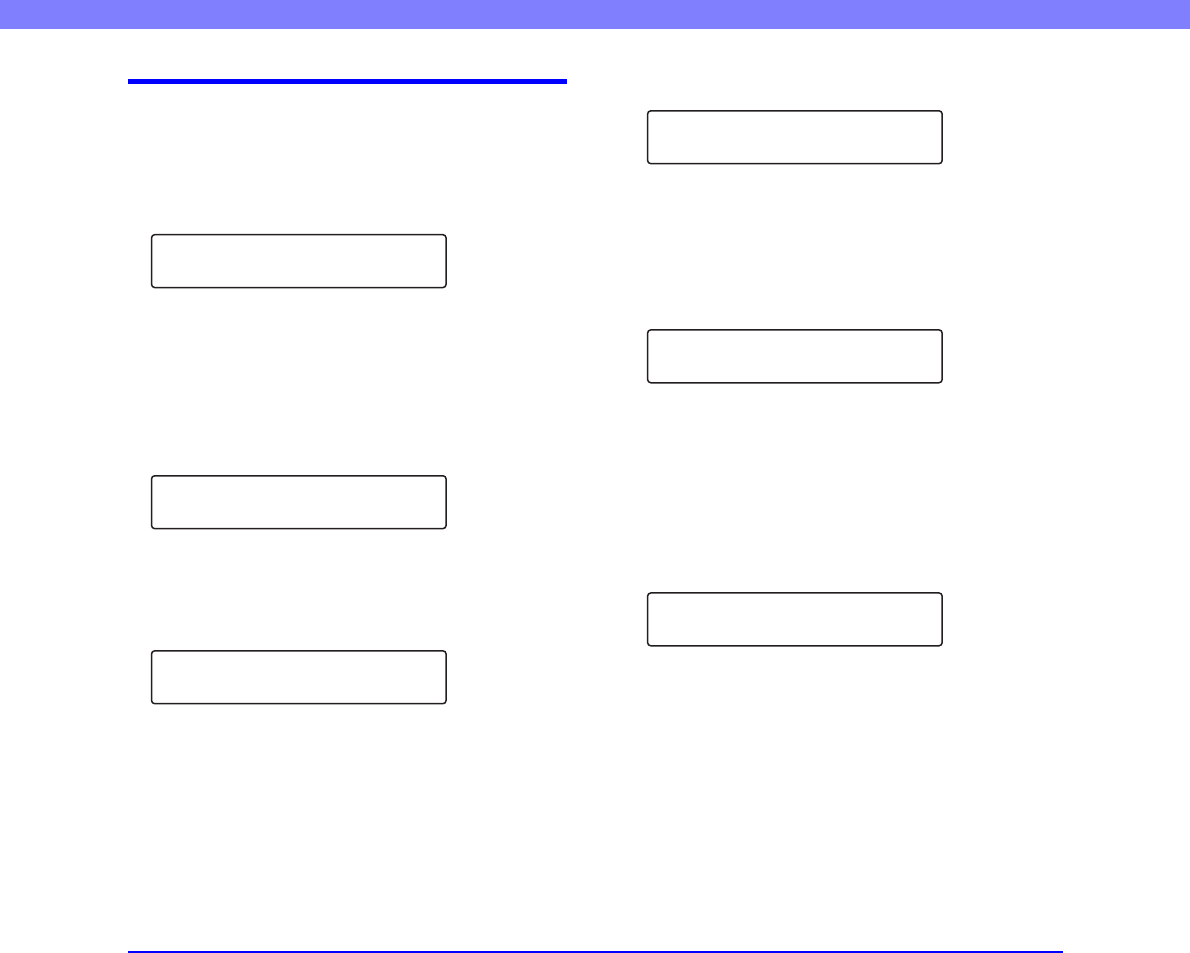
6-3
Chapter 6 Practical Examples
Error Messages
When one of the following messages appears on the display
panel, an error has occurred in the scanner. Follow the
indicated procedure to resolve the error.
■ Cover Open
Error Code: C001
Cause: The feeder is open.
Solution: Close the feeder.
Error Code: C002
Cause: The feeder cover is open.
Solution: Close the feeder cover.
■ Jam
Error Code: Pxxx
Cause: Paper has jammed.
Solution: Remove the jammed paper. (See p. 3-22.)
■ Misfeed
Cause: Feed error
Solution: Check the document and try again. If this error
continues to appear, scan the document from the flatbed
(platen glass).
■ Send failed
Cause: An error occurred while transferring image data
for a Job function.
Solution: Check the Job Registration Tool settings, and
scan again. For details, see Chapter 9 “Job Registration
Tool Settings” of the Software section.
■ Detect Mix Doc.
Cause: Mixed size documents were detected while
scanning at 600 dpi resolution.
Solution: Check the size of the documents, and scan
again. If this message appears when you are scanning
documents of different sizes, set the mixed document
mode to ON in the scanner settings to prevent this message
from appearing.
■ Call for Service
Error Code: E2020001
Cause: The transportation screws are still installed on the
scanner.
Solution: Turn the scanner OFF, and remove the
transportation screws. (See p. 1-2.)
Error Code: E2250101
Cause: The amount of light emitted from the reverse-side
scanning sensor is insufficient.
Solution: If you restart the scanner, the “Single-Pass
OFF” message appears. (See “Single-Pass OFF” on
p. 6-4.)
Cxxx
Cove r Open
Pxxx
Jam
Axxx
Mi sfeed
Send fa i l ed .
Jxxx
De t ec t Mi x Doc .
Exxxxxxx
Call for Service