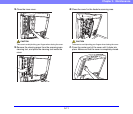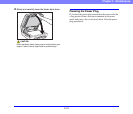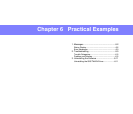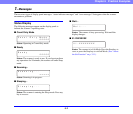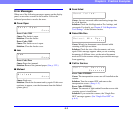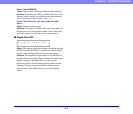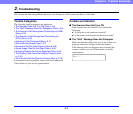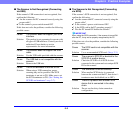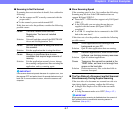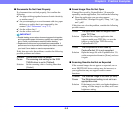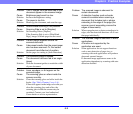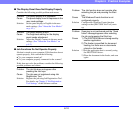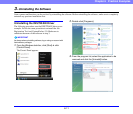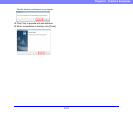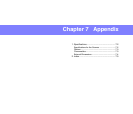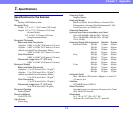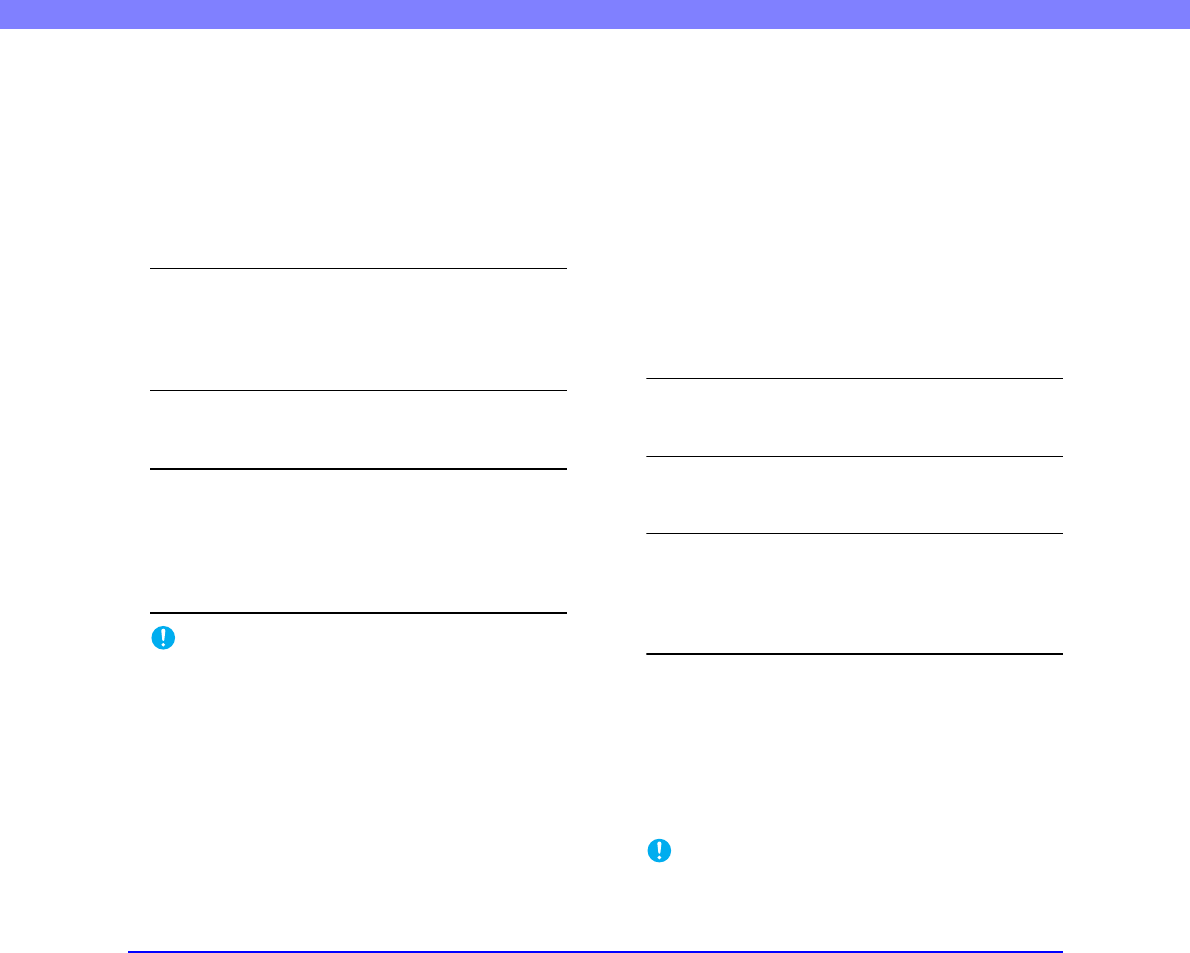
6-7
Chapter 6 Practical Examples
■ Scanning Is Not Performed
If scanning does not start when it should, first confirm the
following:
✔ Are the scanner and PC correctly connected with the
proper cable?
✔ Is the scanner’s power switch turned ON?
If this does not solve the problem, consider the following
possible causes:
Cause The ISIS/TWAIN driver and Job
Registration Tool are not installed
correctly
Solution Uninstall and then reinstall the ISIS/TWAIN
driver and Job Registration Tool.
Cause Another application is using the driver for
this scanner.
Solution Exit the application that is using the driver.
Cause Memory is insufficient due to scan
conditions that require large amounts of
memory.
Solution Exit the application currently in use, change
the scanning configurations after restarting the
application, and try scanning again.
IMPORTANT
It the scanner does not operate because of a system error, turn
the scanner OFF and wait at least 10 seconds before turning it
back ON. If errors continue to occur, reboot the scanner and
computer.
■ Slow Scanning Speed
If the scanning speed is slow, first confirm the following:
Scanning may be slow if the USB interface does not
support Hi-Speed USB 2.0.
✔ Does the PC’s USB interface support only Full-Speed
USB 1.1?
✔ Is the USB cable you are using the one that was
supplied with the scanner (Hi-Speed USB 2.0
compliant)?
✔ Is a USB 1.1-compliant device connected to the USB
hub at the same time?
If this does not solve the problem, consider the following
possible causes:
Cause Other applications are running in the
background on your PC.
Solution Quit all other applications that are running.
Cause Resident applications, such as anti-virus
software, are draining memory resources.
Solution Quit all resident applications.
Cause Temporary files cannot be created in the
TEMP folder, as there is not enough free
space on the hard disk.
Solution Delete unnecessary files on the hard disk to
increase free space.
■ The Two Sides of a Document are Not Scanned
Simultaneously During Duplex Scanning
If the two sides of a document are scanned one side at a
time during duplex scanning, confirm the following:
✔ Is Single-Pass Duplex set to ON in the user mode
settings?
✔ Is Long Document mode set to OFF? (See p. 4-2.)
IMPORTANT
Single-pass duplex scanning is disabled when the amount of
light emitted from the reverse-side scanning sensor is
insufficient. (See p. 6-3.)