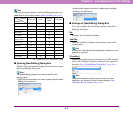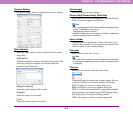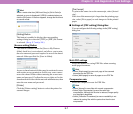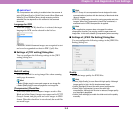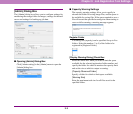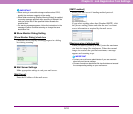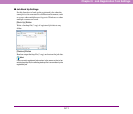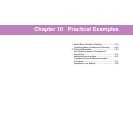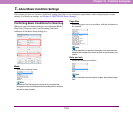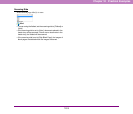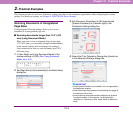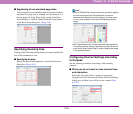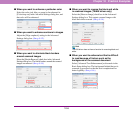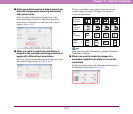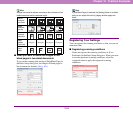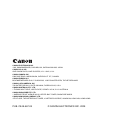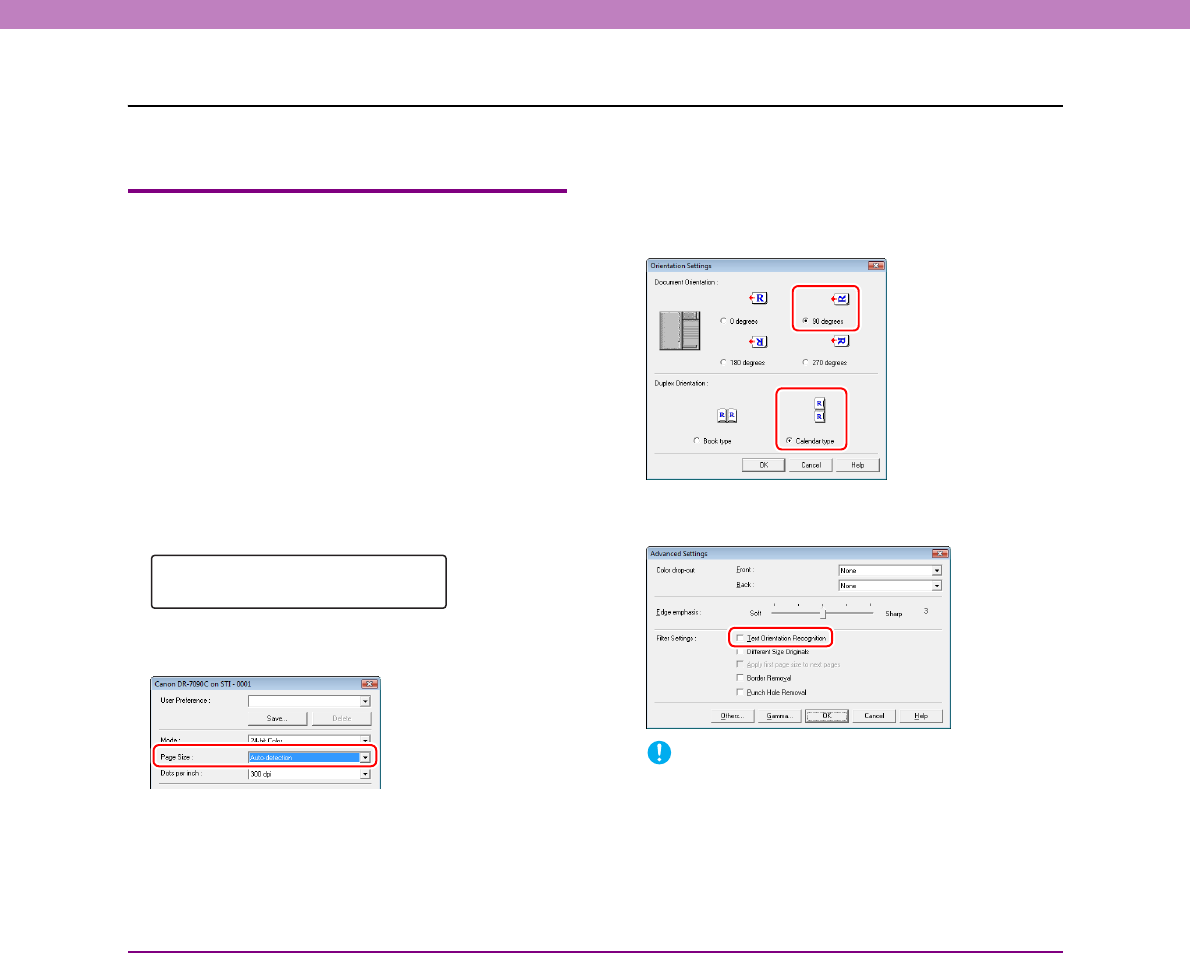
10-4
Chapter 10 Practical Examples
2. Practical Examples
This section provides an overview of the basic setting items that are the minimum requirements when configuring the scanner
settings. For details on settings, see Chapter 8 “ISIS/TWAIN Driver Settings”.
Scanning Documents of Unregistered
Page Sizes
Configuring the following settings allows you to scan a
document of an unregistered page size.
■ Scanning documents longer than 17.0" (432
mm) (Long Document Mode)
When you want to scan a document that is longer than
17.0" (432 mm), you can enable [Long Document Mode]
in the scanner settings and set the page size setting to
[Auto-detection] in order to scan documents up to 24.8"
(630 mm) long.
1. In User Mode, set [Long Document Mode] of the
scanner settings to [ON]. (See “Long Document
Mode” on p. 4-2.)
2. Set [Page Size] to [Auto-detection] in the Basic Setup
dialog box.
3. Set [Document Orientation] to [90 degrees] and
[Duplex Orientation] to [Calendar type] in the
Orientation Settings dialog box.
4. Select the [Text Orientation Recognition] check box
in the Advanced Settings dialog box.
IMPORTANT
• Long Document Mode is not available if it is not supported by
the application program.
• When scanning a long document, load and scan the pages of
the document one at time.
• Some scanning mode and resolution settings may produce
incomplete images. If this happens, try decreasing the
resolution or, if scanning in color mode, switch to black and
white.
[ON] OFF
Long Document