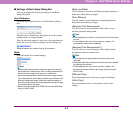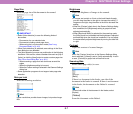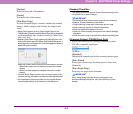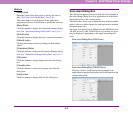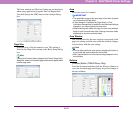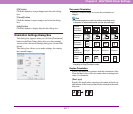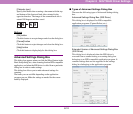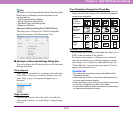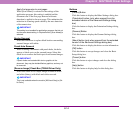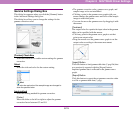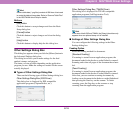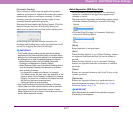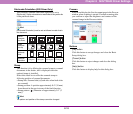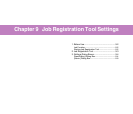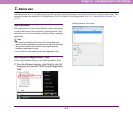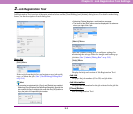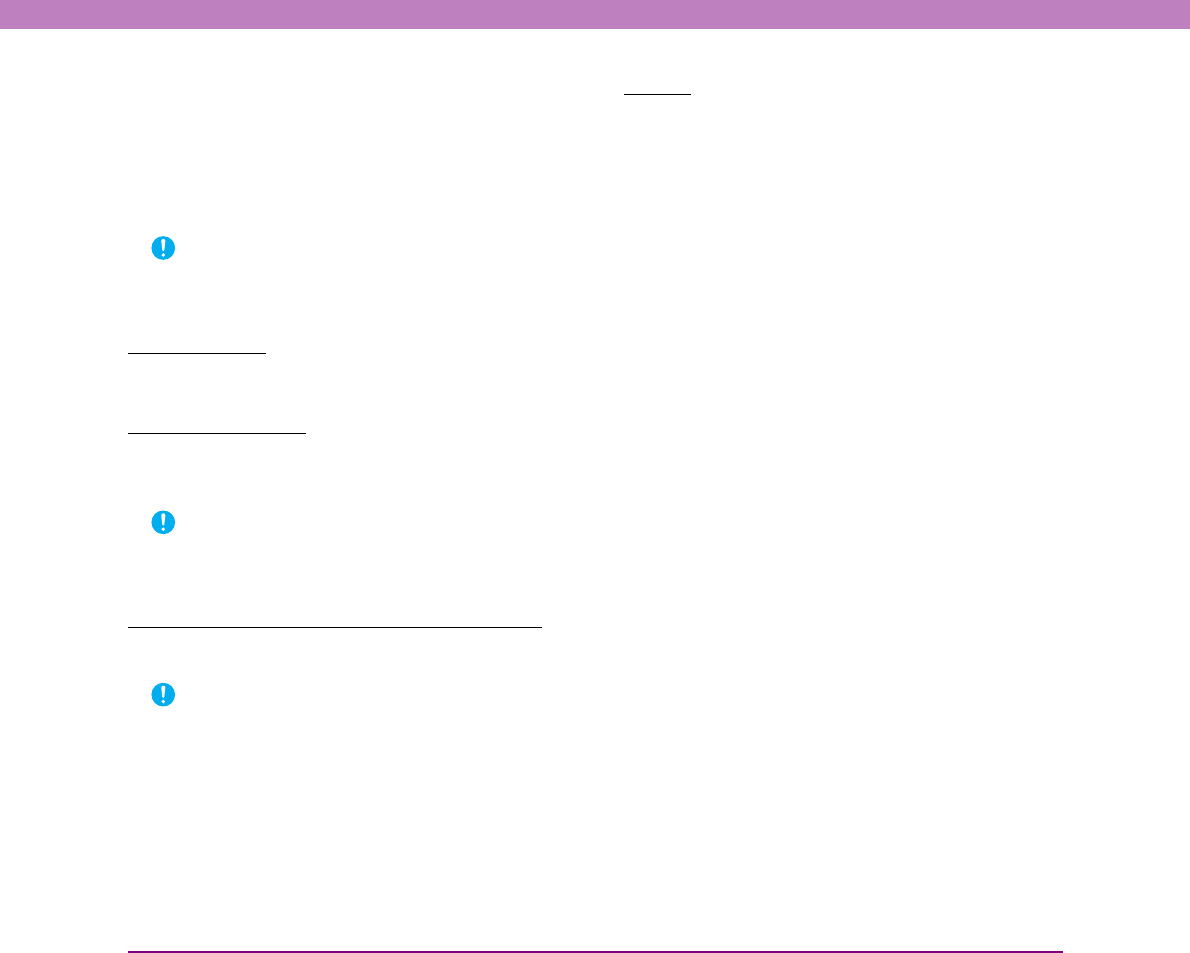
8-14
Chapter 8 ISIS/TWAIN Driver Settings
Apply first page size to next pages
When [Scan Ahead] is selected in the settings of the
application program, this setting is enabled and the
document size of the first page detected with auto
detection is applied to the next pages. This minimizes the
reduction in scanning speed caused by the auto detection
of document sizes.
IMPORTANT
This setting is not enabled for application programs that do not
use the scan ahead setting. In CapturePerfect, [Scan Ahead] is
selected.
Border Removal
Select this check box to replace black borders surrounding
scanned images with white.
Punch Hole Removal
When scanning a document with punch holes, the holes
appear as black spots on the scanned image. Select this
check box to remove the black spots from scanned images.
IMPORTANT
If punch holes are located within text or graphics in the
document, they may be misidentified as graphics, and may not
be removed.
[Reverse Image] Check Box (TWAIN Driver Only)
Select this check box to output images scanned in black
and white (binary) with black and white reversed.
IMPORTANT
This is not available when the mode is [256-level Gray] or [24-
bit Color].
Buttons
[Others] Button
Click this button to display the Other Settings dialog box.
[Orientation] button (only when opened from the
extended version of the Advanced Settings dialog
box)
Click this button to display the Orientation Settings dialog
box.
[Gamma] Button
Click this button to display the Gamma Settings dialog
box.
[About] button (only when opened from the extended
version of the Advanced Settings dialog box)
Click this button to display the driver version information.
[OK] button
Click this button to accept changes and close the Basic
Setup dialog box.
[Cancel] button
Click this button to reject changes and close the dialog
box.
[Help] button
Click this button to display help for this dialog box.