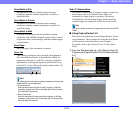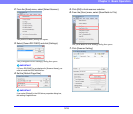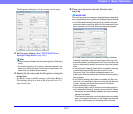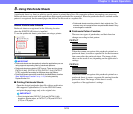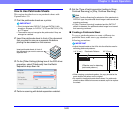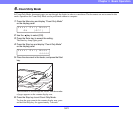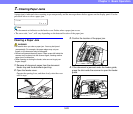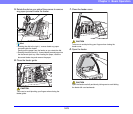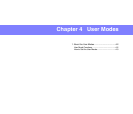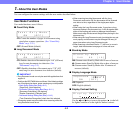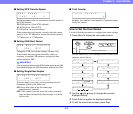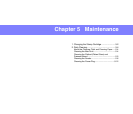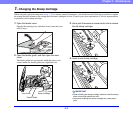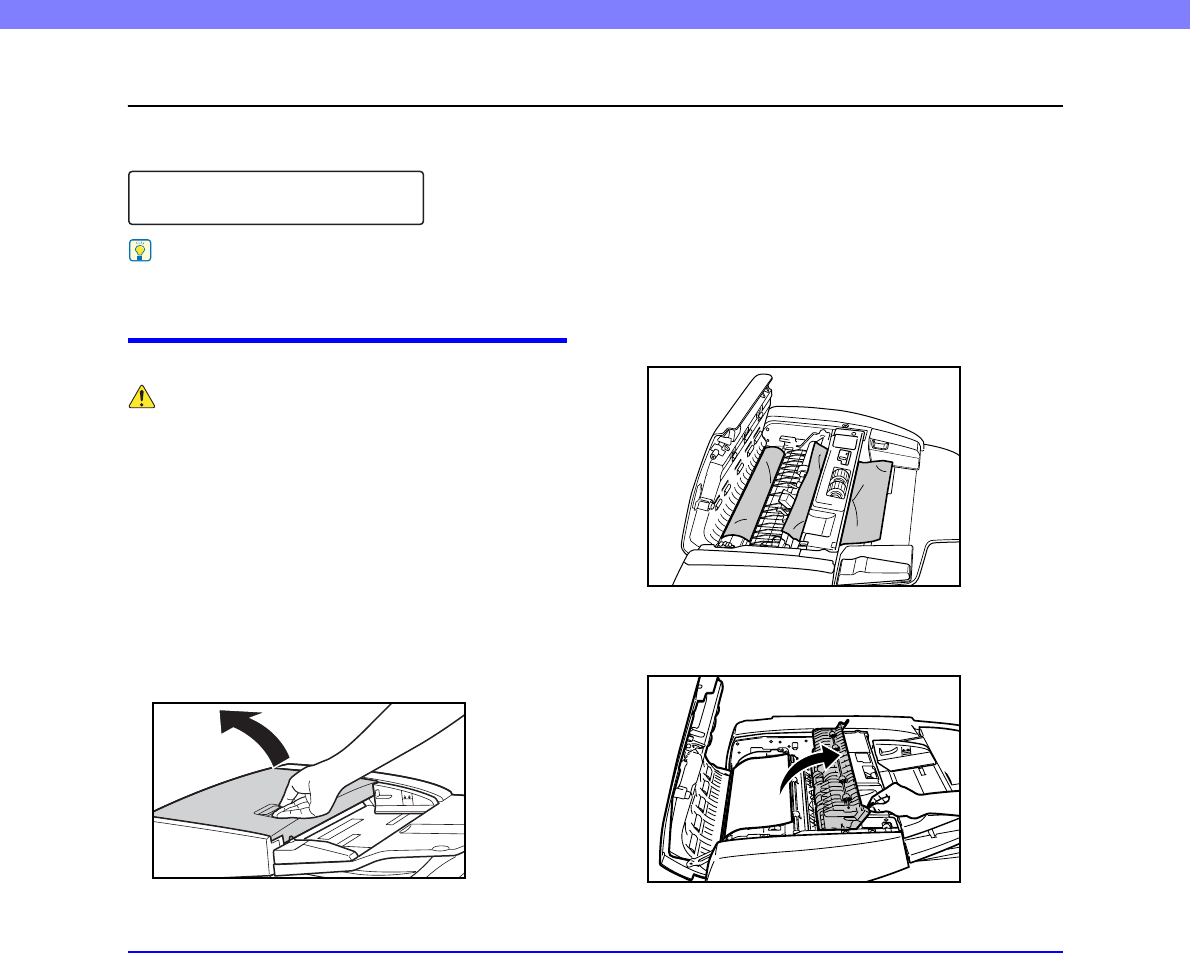
3-22
Chapter 3 Basic Operation
7. Clearing Paper Jams
A paper jam is indicated when scanning stops unexpectedly and the message shown below appears on the display panel. Use the
procedure below to clear a paper jam.
Hint
• The document set indicator on the feeder cover flashes when a paper jam occurs.
• The error code, “xxx”, will vary depending on the detected location of the paper jam.
Clearing a Paper Jam
WARNING
• Be careful when you clear a paper jam. You may be injured
unexpectedly. For example, the paper edges may cut your
fingers, or the document may be damaged.
• Remove all jammed sheets of paper. Paper scraps left inside the
scanner may be drawn into the scanner again, causing another
paper jam or malfunction.
• When opening or closing the feeder, take care not to get your
fingers caught.
1. Remove all document pages from the document
feeder tray and the document eject tray.
2. Open the feeder cover.
Operate the opening lever, and then slowly raise the cover
until it stops.
3. Confirm the location of the paper jam.
4. If the document is jammed under the feeder guide,
grasp the tab inside the scanner to open the feeder
guide.
Pxxx
Jam