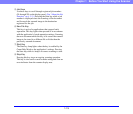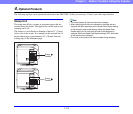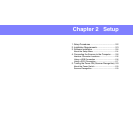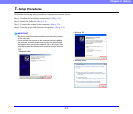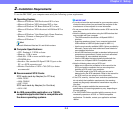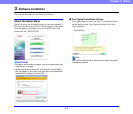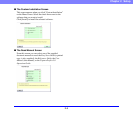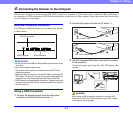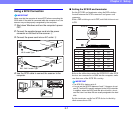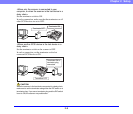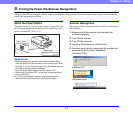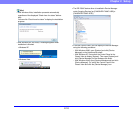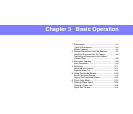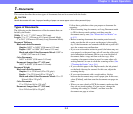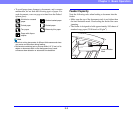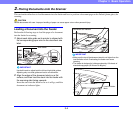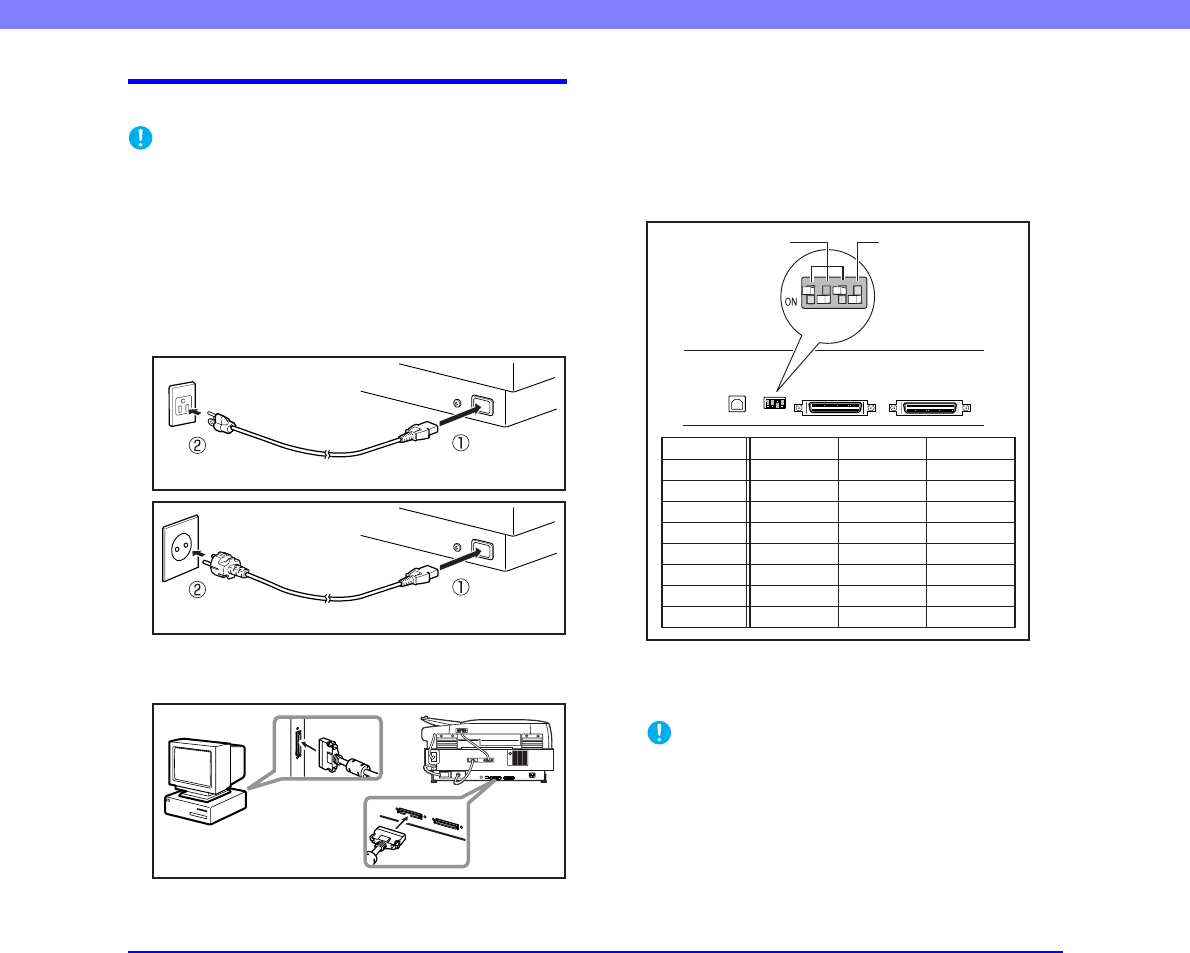
2-7
Chapter 2 Setup
Using a SCSI Connection
IMPORTANT
Make sure that the computer is turned OFF before connecting the
SCSI cable. If the cable is connected while the computer is on, the
scanner may not be properly recognized by the computer.
1. Shut down Windows and turn the computer’s power
OFF.
2. Connect the supplied power cord into the power
connector on the back of the scanner. a
3. Connect the power cord into an AC outlet. b
4. Use the SCSI cable to connect the scanner to the
computer.
■ Setting the SCSI ID and terminator
Set the SCSI ID and terminator using the DIP switches
located between the SCSI connectors and power cord
connector.
Slide a DIP switch up to set it OFF, and slide it down to set
it ON.
Refer to the table when setting the SCSI ID. If other SCSI
devices are connected to or built into the computer, make
sure that none of the SCSI IDs overlap.
IMPORTANT
• The SCSI ID is factory set to 2.
• You can set the SCSI ID between 0 and 7. However, do not
use ID 7 as this ID is usually assigned to the SCSI controller.
In addition, when the SCSI hard disk drive is built in, do not
use IDs 0 and 1 as these IDs are usually assigned to the hard
disk.
Set the terminator on the last SCSI device in the daisy
chain connection to ON.
120 V model Type
220 - 240 V model Type
SCSI ID
0
1
2
3
4
5
6
7
SW1
OFF
ON
OFF
ON
OFF
ON
OFF
ON
SW2
OFF
OFF
ON
ON
OFF
OFF
ON
ON
SW3
OFF
OFF
OFF
OFF
ON
ON
ON
ON
1 2 3 4
SCSI ID Terminator