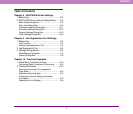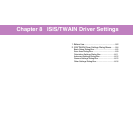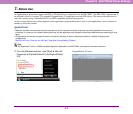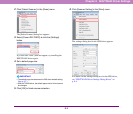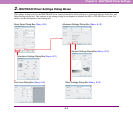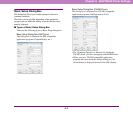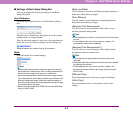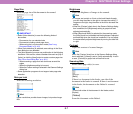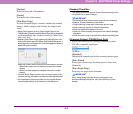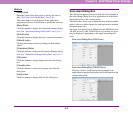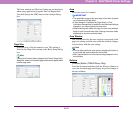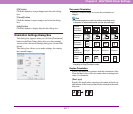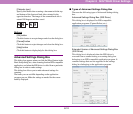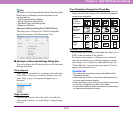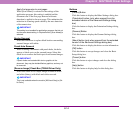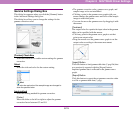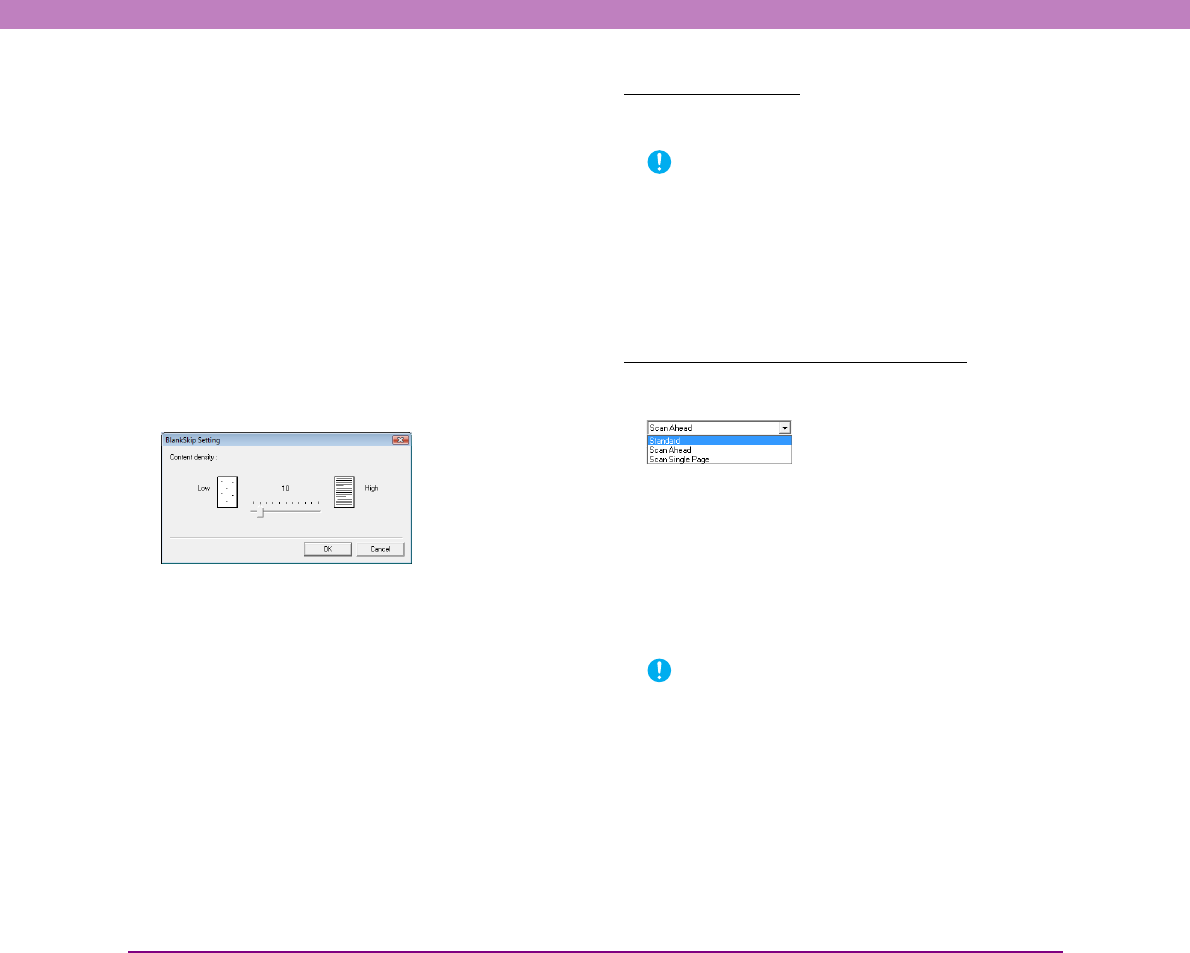
8-8
Chapter 8 ISIS/TWAIN Driver Settings
[Simplex]
Scans the front side of documents.
[Duplex]
Scan both sides of documents.
[Skip Blank Page]
As each document page is scanned, whether the scanned
image is blank is judged, and if blank, the image is not
saved.
• When [Scan Options] is set to [Scan Single Page] for the
TWAIN driver, [Duplex] and [Skip Blank Page] are not displayed
for [Scanning Side]. (See “[Scanning Options] (TWAIN Driver
Only)” on p. 8-8.)
• Selecting [Skip Blank Page] enables the [Setting] button, and
clicking the button opens the [Blank Skip Setting] dialog box. If
blank pages are not skipped or if non-blank pages are skipped,
adjust the content density.
Adjust the content density according to the document content.
– When blank pages are not skipped, increase the content
density.
– When non-blank pages are skipped, reduce the content
density.
• The Skip Blank Pages function may not work properly if the
[Custom] setting is enabled in the Gamma Settings dialog box.
• If the application program provides its own simplex/duplex
scanning side setting, select Simplex in this dialog box.
[Deskew] Check Box
The Deskew function detects slanted document pages and
straightens the scanned images.
IMPORTANT
The Deskew function does not work properly in the following
situations. Disable Deskew in these cases.
• When scanning a page with a dark area near an edge
• When scanning a glossy or reflective document
• When the brightness setting is incorrect
• When the Custom setting is selected in the Gamma Settings
dialog box
• When the area to scan is specified in the Scan Area dialog box
[Scanning Options] (TWAIN Driver Only)
Specify the operation for scanning continuously with a
TWAIN-compatible application.
[Standard]
Output each scanned page before scanning the next page.
[Scan Ahead]
Scan pages continuously. Scanning speed is faster than
[Standard].
[Scan Single Page]
Scan only one page of the document.
IMPORTANT
When using [Apply first page size to next pages] of the
Advanced Settings dialog box, set [Scan Options] to [Scan
Ahead].