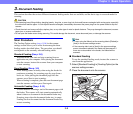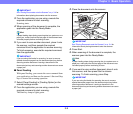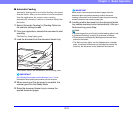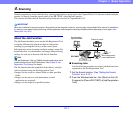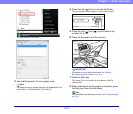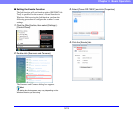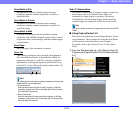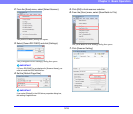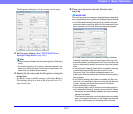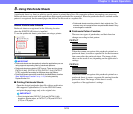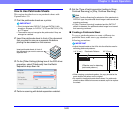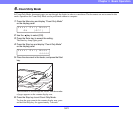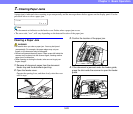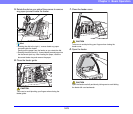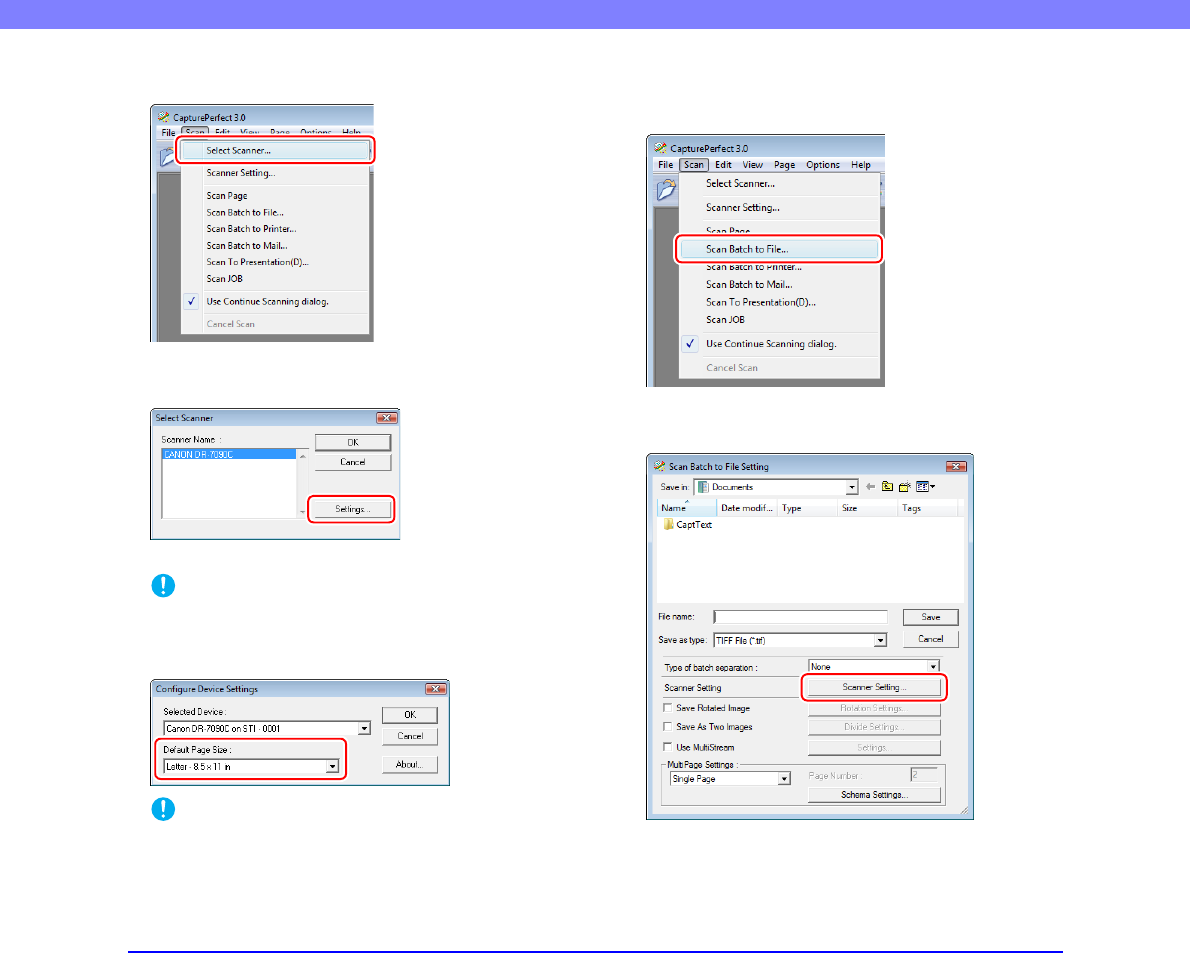
3-16
Chapter 3 Basic Operation
2. From the [Scan] menu, select [Select Scanner].
The [Select Scanner] dialog box opens.
3. Select [Canon DR-7090C] and click [Settings].
The [Configure Device Settings] dialog box opens.
IMPORTANT
If [Canon DR-7090C] is not displayed in [Scanner Name], you
must re-install the ISIS/TWAIN driver.
4. Set the [Default Page Size].
IMPORTANT
If you select [Default] in the ISIS driver properties dialog box,
that setting is applied here.
5. Click [OK] to finish scanner selection.
6. From the [Scan] menu, select [Scan Batch to File].
The [Scan Batch to File Setting] dialog box opens.
7. Click [Scanner Setting].