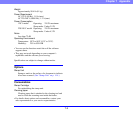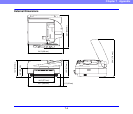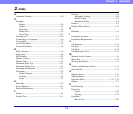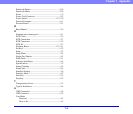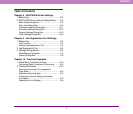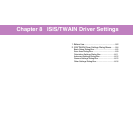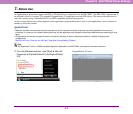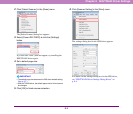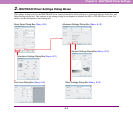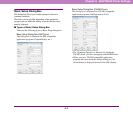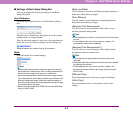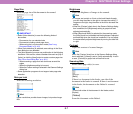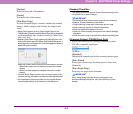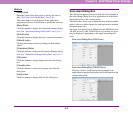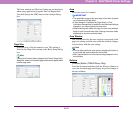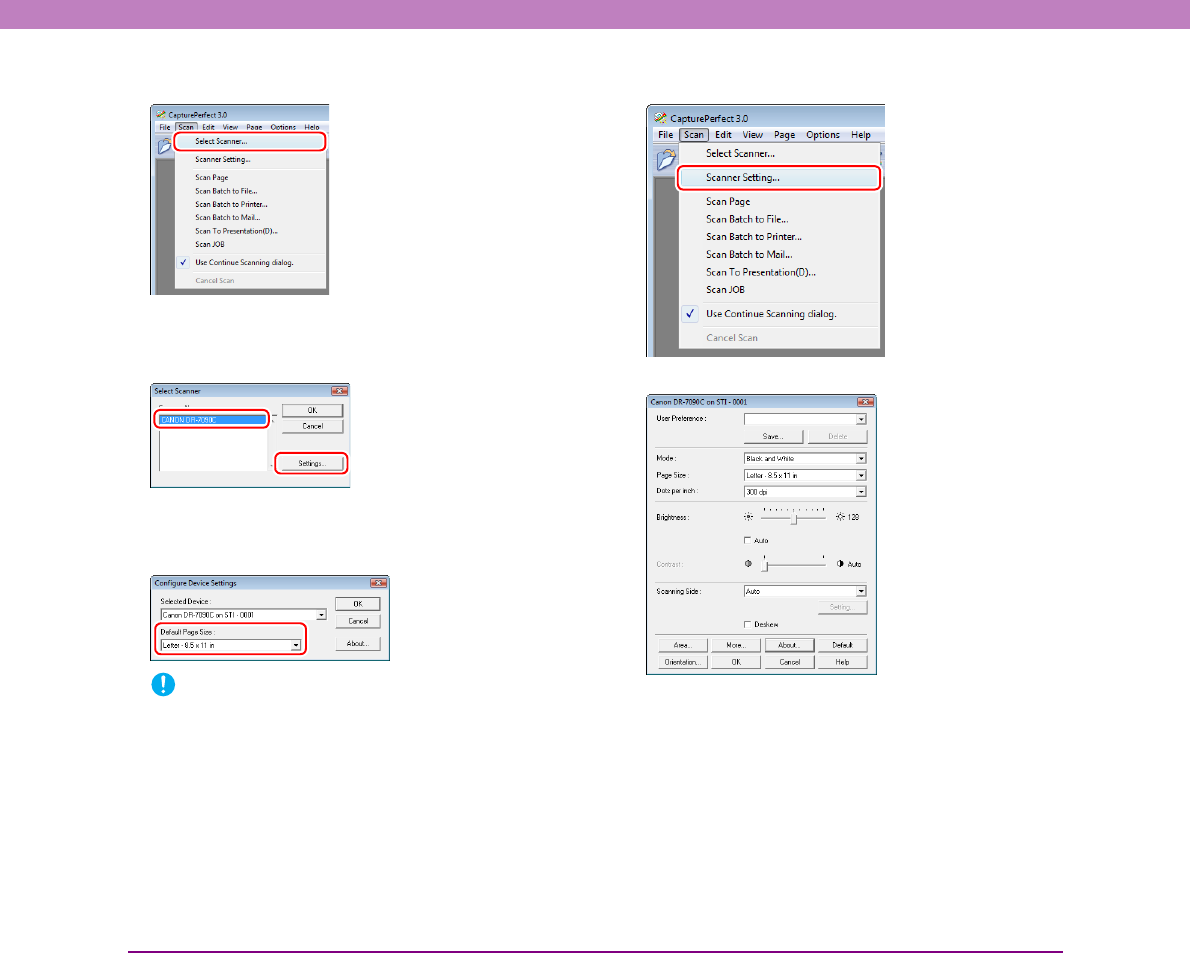
8-3
Chapter 8 ISIS/TWAIN Driver Settings
2. Click [Select Scanner] in the [Scan] menu.
The [Select Scanner] dialog box appears.
3. Select [Canon DR-7090C] ➔ click the [Settings]
button.
If [Canon DR-7090C] does not appear, try installing the
ISIS/TWAIN driver again.
4. Set a default page size.
IMPORTANT
• The default page size becomes the ISIS driver default setting.
(See p. 8-7.)
• With the TWAIN driver, the default paper size is A4 and cannot
be changed.
5. Click [OK] to finish scanner selection.
6. Click [Scanner Setting] in the [Scan] menu.
The settings dialog box for the ISIS driver appears.
For details on the settings dialog box for the ISIS driver,
see “ISIS/TWAIN Driver Settings Dialog Boxes” on
p. 8-4.