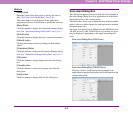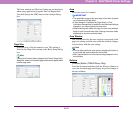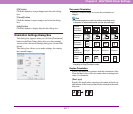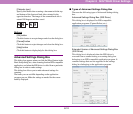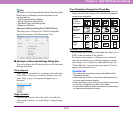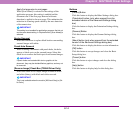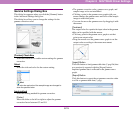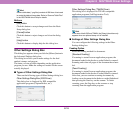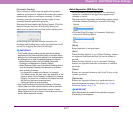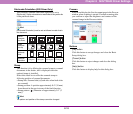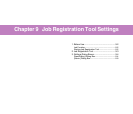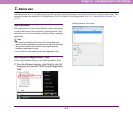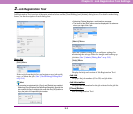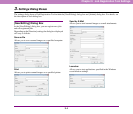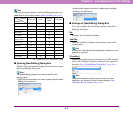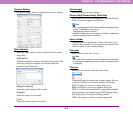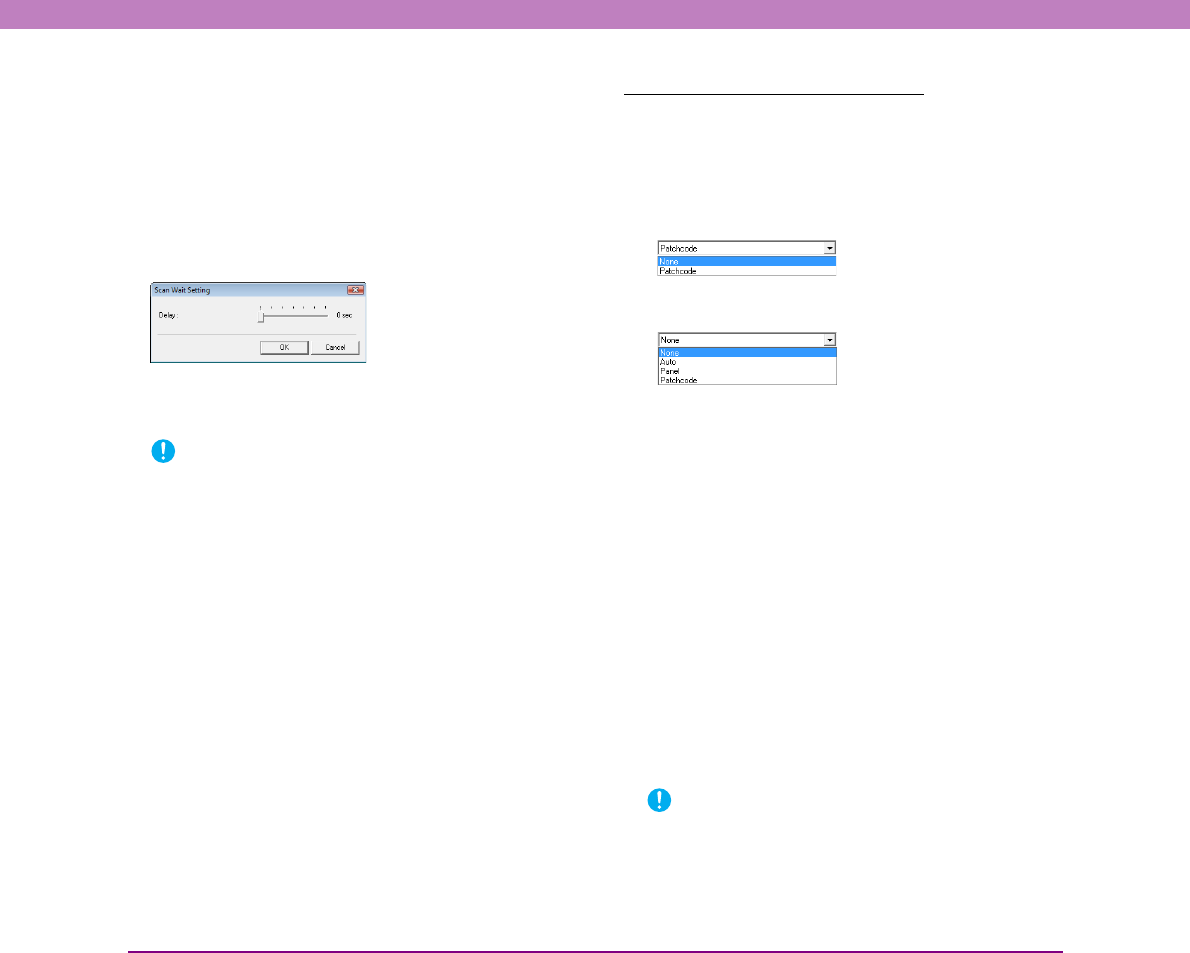
8-17
Chapter 8 ISIS/TWAIN Driver Settings
[Automatic Feeding]
Once scanning is started from an application program,
whenever a document is loaded in the feeder, the scanner
automatically detects it and begins scanning. To finish
scanning, press the stop button on the scanner or stop
scanning from the application program.
Selecting this item enables the [Setting] button. Click this
button to display the [Scan Wait Setting] dialog box,
where you can specify the wait time before feeding starts.
In this dialog box, the time from the detection of a
document until feeding starts can be specified from 0 to 60
seconds by dragging the slider left and right.
IMPORTANT
• The [Feeding Option] setting may be restricted as follows
depending on the [Scanning Side] setting in the Basic Setup
dialog box (or the scanning side setting in the settings dialog
box belonging to an ISIS-compatible application program).
– When [Scanning Side] is set to [Flatbed], [Automatic
Feeding] is not displayed for [Feeding Option].
– When [Scanning Side] is set to [Auto] and [Feeding Option]
is set to [Automatic Feeding], the operation is as follows
when scanning is started.
· If a document is loaded in the feeder, it is scanned.
· The flatbed enters the wait state (the operation is the
same as when [Panel Feeding] is selected for [Feeding
Option]). If a document is loaded on the flatbed and then
the Start key is pressed, scanning starts.
· Clicking the Stop key ends scanning.
• Use [Panel Feeding] and [Automatic Feeding] of [Feeding
Option] when you want to divide and then scan a document
that cannot be loaded in the feed inlet in one go, or when
[Batch Separation] is set to [Auto] or [Panel] and you want to
use the batch separation function.
Batch Separation (ISIS Driver Only)
Select the timing for batch separation for when batch
separation is enabled in the application program and
scanning is started.
The options differ depending on the feeding option setting.
• With the [Standard Feeding] is selected for Feeding
Option
• With the [Panel Feeding] or [Automatic Feeding] is
selected for Feeding Option
[None]
Batch separation is not performed.
[Auto]
When [Feeding Option] is set to [Panel Feeding], batches
are separated each time the Start key on the scanner is
pressed.
When [Feeding Option] is set to [Automatic Feeding],
batches are separated each time a document is loaded in
the feeder.
[Panel]
Batches are separated whenever the New File key on the
scanner is pressed.
[Patchcode]
Batches are separated whenever a patchcode sheet is
detected between documents. For details, see “Using
Patchcode Sheets” on p. 3-19.
IMPORTANT
When Multi-Stream is enabled in the application program,
[Patchcode] is not displayed.