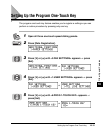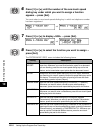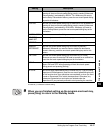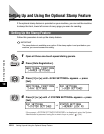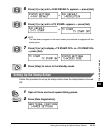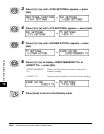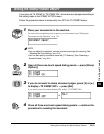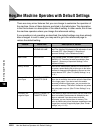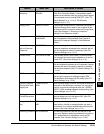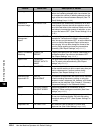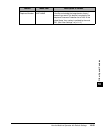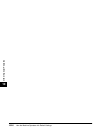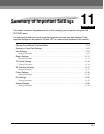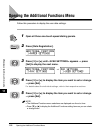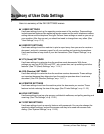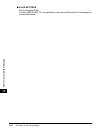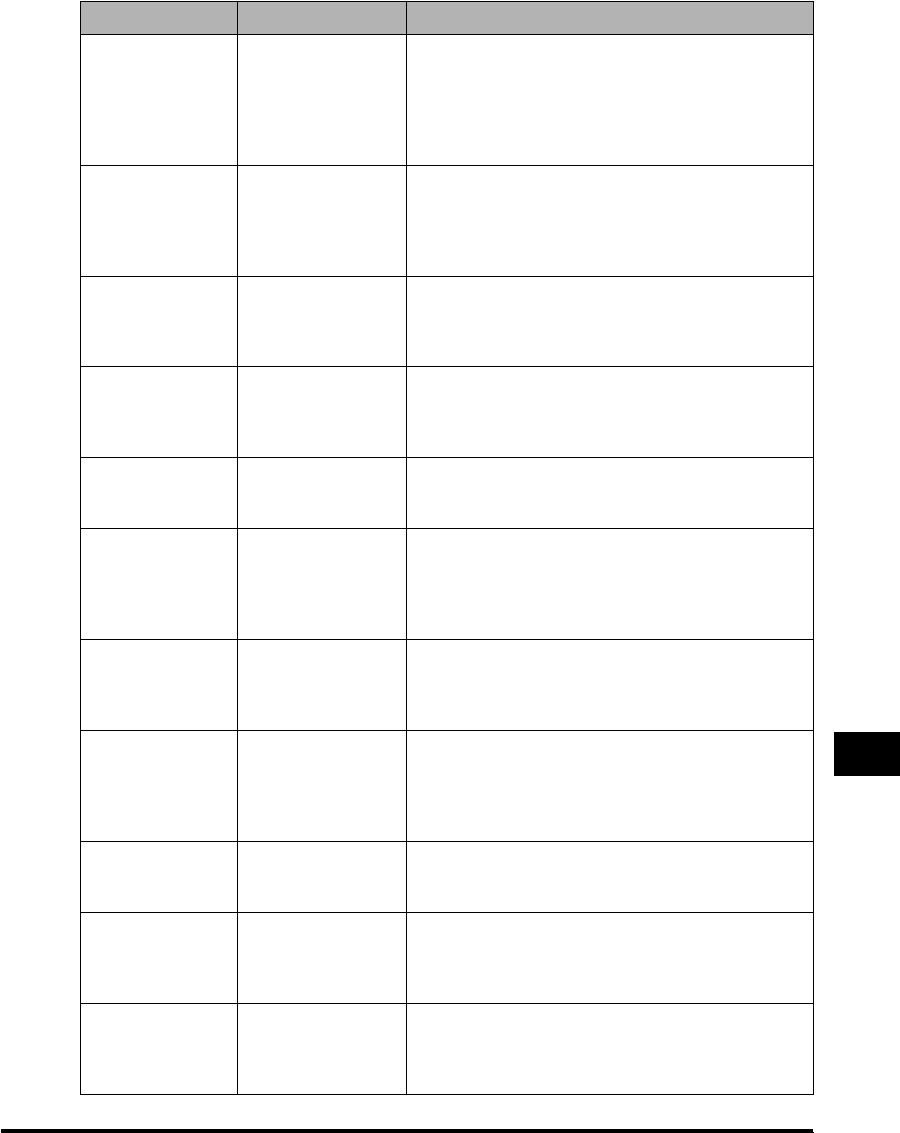
How the Machine Operates with Default Settings
10-23
Other Special Features
10
ECM Sending/
Receiving
ECM TX
ECM RX
The machine is set to conduct all transactions using
ECM (Error Correction Mode). If transmission speed
appears to be extremely slow, you may be able to speed
up transmission time by turning ECM ‘OFF’. (See “TX
(Send) Settings,” on p. 11-14, or “RX (Receive)
Settings,” on p. 11-17.)
Energy Saver ENERGY SAVER If the machine remains idle for a specified time period, it
enters the Energy Saver mode. If your machine is idle
for three minutes, the machine enters the Energy Saver
mode. (See Chapter 5, “Summary of Important
Settings,” in the Reference Guide.)
Language DISPLAY
LANGUAGE
The initial display language is English. Spanish, French,
and Portuguese are also available. (See Chapter 5,
“Summary of Important Settings,” in the Reference
Guide.)
Manual Receiving
with an Extension
Telephone
REMOTE RX To start receiving a fax manually by answering an
extension telephone connected to the machine, dial 25.
You can change this number if necessary. (See “RX
(Receive) Settings,” on p. 11-17.)
Offhook Alarm OFFHOOK ALARM If the handset remains off the hook, an alarm sounds.
The volume of this alarm can be adjusted, or it can be
turned ‘OFF’. (See “User Settings,” on p. 11-5.)
Pause Length PAUSE TIME A pause entered within a number is set for two seconds.
You can lengthen this pause up to 15 seconds. A pause
entered at the end of a number is fixed at 10 seconds,
and cannot be adjusted. (See “TX (Send) Settings,” on
p. 11-14.)
PIN Codes PIN CODE The PIN Code feature is disabled unless you turn it ‘ON’
and set up the machine for dialing through a PBX
(Private Branch Exchange) with PIN codes. (See “TX
(Send) Settings,” on p. 11-14.)
Printing: Continue
Printing with Toner
Supply Low
TONER SUPPLY
LOW
When the toner supply runs low, the machine saves the
remainder of the document in memory. You can set the
machine to continue printing even after the <TONER
SUPPLY LOW> message appears during printing. (See
“Printer Settings,” on p. 11-19.)
Printing: Footer on
Printed Documents
RX PAGE FOOTER The machine does not print a footer on every document
received unless you turn this feature ‘ON’. (See “RX
(Receive) Settings,” on p. 11-17.)
Program One-Touch
Key
PROG 1-TOUCH
KEY
If you press the designated one-touch speed dialing key
under which a function is assigned before you start a
transmission, the machine automatically performs that
function. (See “User Settings,” on p. 11-5.)
Receiving Password RX PASSWORD No receiving password is set until you set one. If the
other party regularly sends you documents only with an
ITU-T password and no subaddress, set up an RX
password. (See “System Settings,” on p. 11-29.)
Feature Menu Item Description of Default