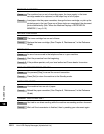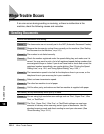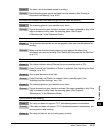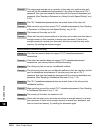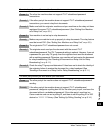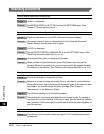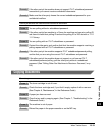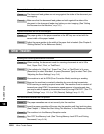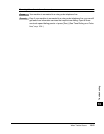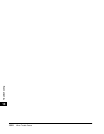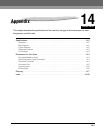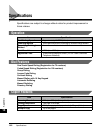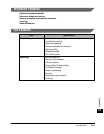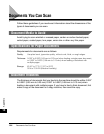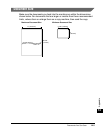When Trouble Occurs
13-20
Troubleshooting
13
The copied document is reduced.
Cause The document feed guides are not snug against the sides of the document you
are copying.
Remedy Make sure that the document feed guides are both against the sides of the
document in the document feeder tray before you start copying. (See “Setting
the Document on the Machine,” on p. 3-3.)
Copied documents are cut at the margins.
Cause The paper guides in the paper cassettes or the MP tray are not set with the
correct width of the paper loaded.
Remedy Adjust the paper guides to the width of the paper that is loaded. (See Chapter 2,
“Getting Started,” in the Reference Guide.)
Other Troubles
Sending and receiving documents is too slow.
Cause 1 When sending, the document mode for scanning documents is set to ‘Ultra
Fine’, ‘Super Fine’, ‘Fine’, or ‘Text/Photo’.
Remedy If the indicator for ‘Ultra Fine’, ‘Super Fine’, ‘Fine’, or ‘Text/Photo’ is lit, press
[Resolution] to select ‘Standard’, or press [Document Type] to select ‘Text’. (See
“Adjusting the Scan Settings,” on p. 3-4.)
Cause 2 Your machine is set for ECM (Error Correction Mode) receiving or sending.
Remedy Because the machine is constantly checking for errors during transmission,
ECM receiving or sending requires more time. The machine is set to conduct all
transactions using ECM. If transmission speed appears to be extremely slow,
you may be able to speed up transmission time by turning ECM ‘OFF’. (See “TX
(Send) Settings,” on p. 11-14, or “RX (Receive) Settings,” on p. 11-17.)
The documents received are not printed.
Cause 1 The paper cassettes are not set correctly into the machine.
Remedy Insert the paper cassettes all the way into the machine until they lock into place.
(See Chapter 1, “Before You Start Using This Machine,” in the Reference Guide.)
Cause 2 The machine is in the Memory Reception mode.
Remedy Turn ‘OFF’ the Memory Lock. (See “Turning Memory Lock OFF and Printing
Documents,” on p. 9-14.)