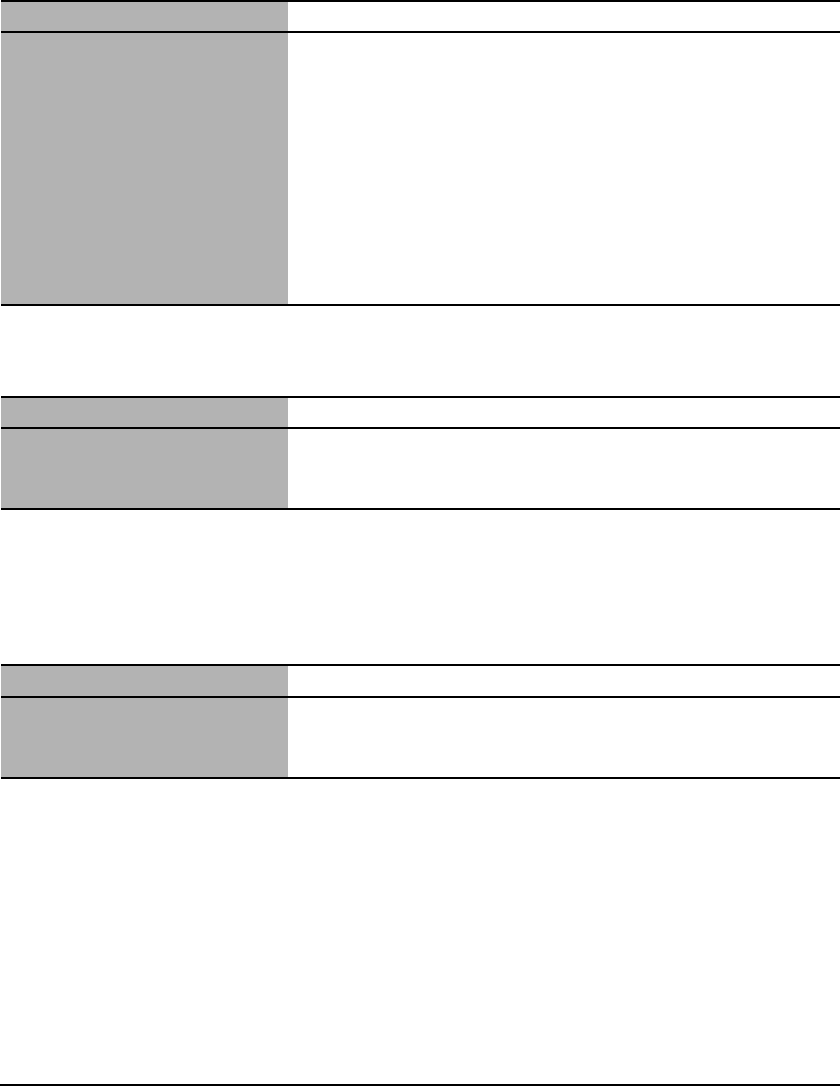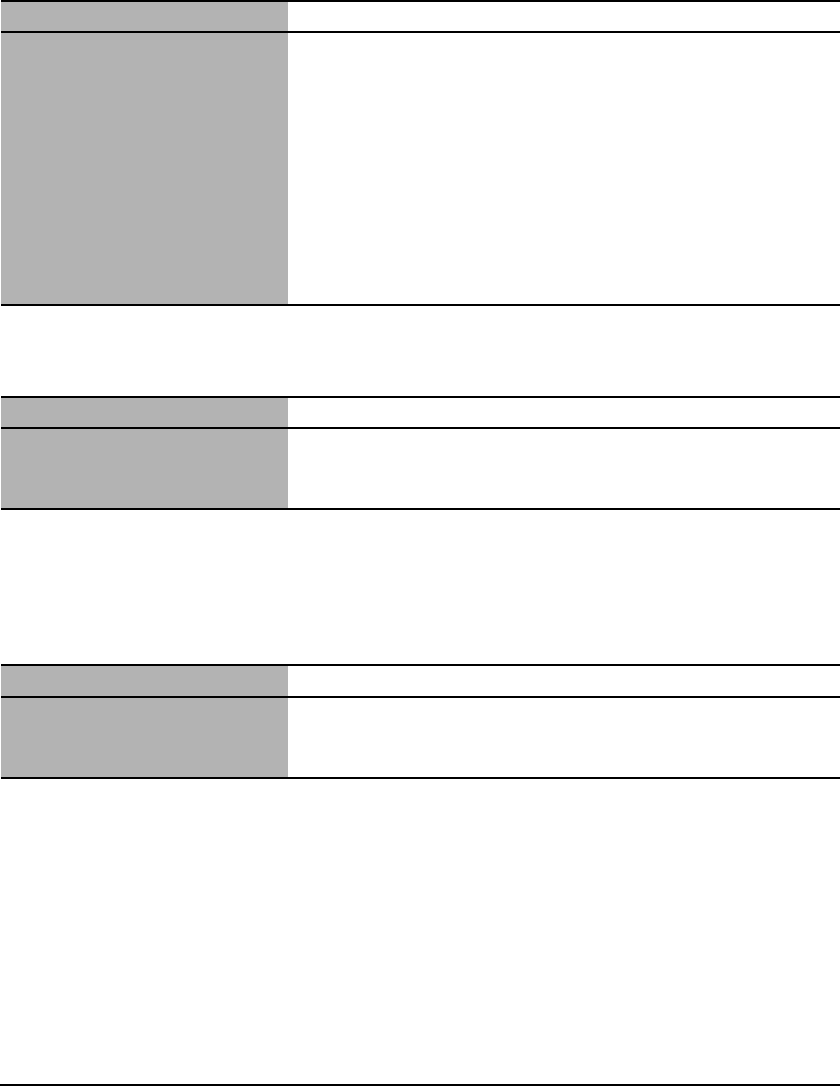
Chapter 11 Troubleshooting 103
X You Tried To Create A Multi-page PDF, But Were Not
Able To Scan Multiple Documents
X When You Click A Button On The MP Toolbox, An
Unwanted Application Opens
X You Opened The Properties Dialog Box From The
[Scanners and Cameras] Icon And Changed The
Settings, But The Settings Were Not Activated
(Windows 2000)
Cause Action
The ScanGear MP (Advanced
Mode) setting in the [Preferences]
dialog box is incorrect. (Because
[Automatically quit ScanGear MP
after scanning] is selected in
[Preferences] of Advanced Mode,
multiple documents cannot be
scanned.)
If you want to scan additional documents, follow the steps below to
deselect [Automatically quit ScanGear MP after scanning] before
scanning.
1. Click a button other than [Settings] on the MP Toolbox.
The respective setting dialog box is displayed.
2. Select [Use the scanner driver to make advanced settings]. Then
click [Start] to open ScanGear MP.
3. Click the [Settings] tab, then click [Preferences].
The [Preferences] dialog box is displayed.
4. Remove the check mark from [Automatically quit ScanGear MP
after scanning], then click [OK]. Scan documents.
Cause Action
In the MP Toolbox, the application
you want to open is not registered.
Click a button on the MP Toolbox, click [Set] on the screen
displayed, and select the application you want to open for that button.
(See Software Guide, located on your Setup CD-ROM)
Cause Action
The settings are not activated
because you have not restarted
your computer.
Once you have changed your settings, restart your computer.