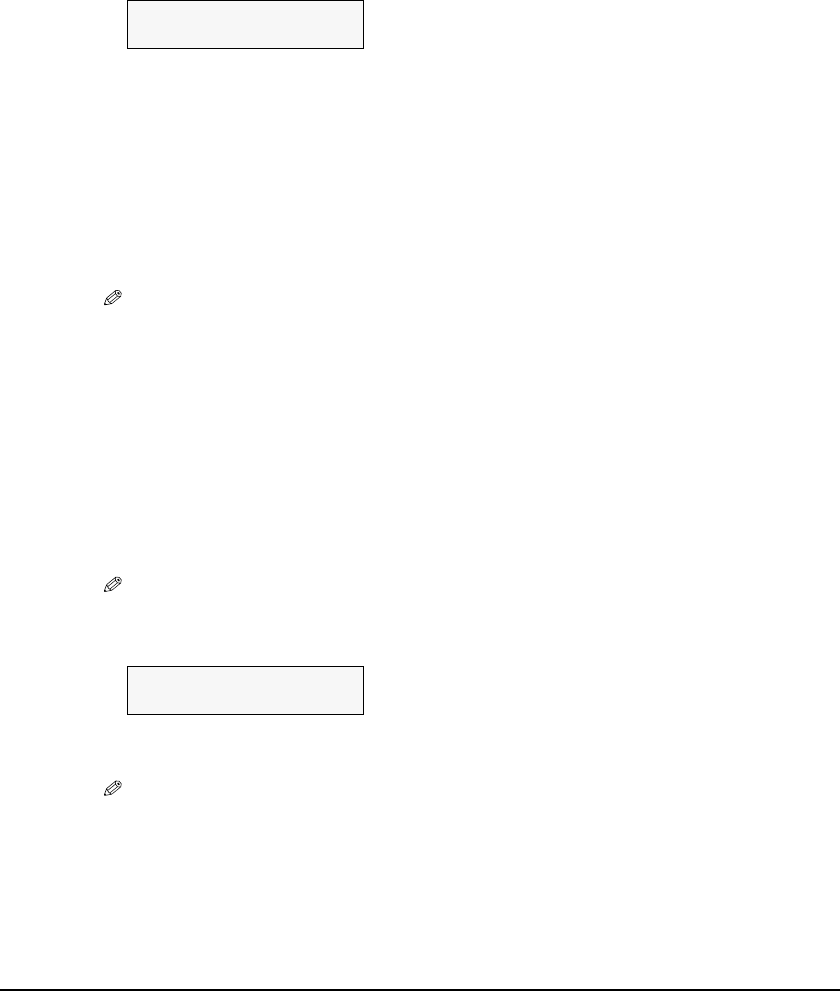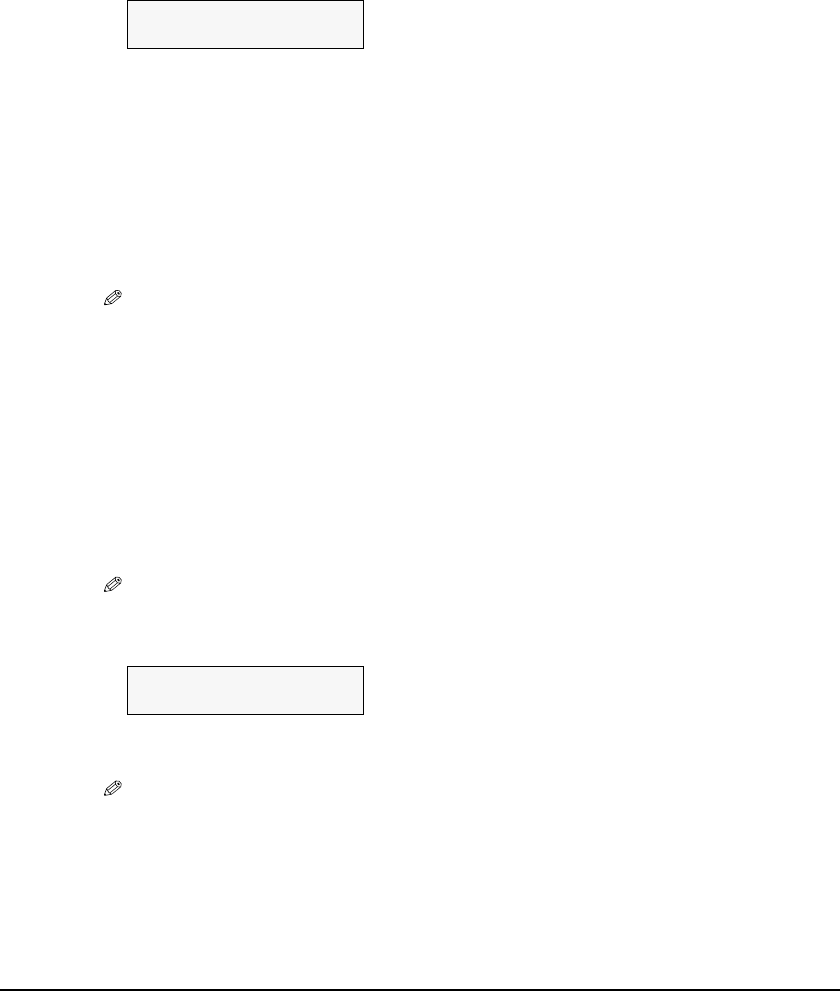
Chapter 5 Photo Printing From A Memory Card (MP370) 53
7 Use [W] or [X] to select the paper size.
–<LTR>: Letter size
–<4"
×6">: Card size
–<5"×7">: Card size
–<A4>: A4 size
8 Press [Set].
9 Use [W] or [X] to select the paper type.
–<PHOTO PAPER PRO>: Suitable for photo paper pro.
–<PLAIN PAPER>: Suitable for plain paper.
–<HIGH RES. PAPER>: Suitable for high resolution paper.
–<PHOTO PAPER PLUS>: Suitable for photo paper plus glossy.
–<GLOSSY>: Suitable for glossy photo paper and high gloss photo film.
–<OTHER PHOTO PAPER>: Suitable when using photo paper other than that described
above (such as matte photo paper), or if you do not know the
paper type.
NOTE
• In order to obtain optimal quality print results, when printing photographs, use
Canon-recommended Photo Paper Pro or Photo Paper Plus.
• If you selected <4"
×6"> or <5"×7"> in step 7, you can only select <PHOTO PAPER PRO>,
<PHOTO PAPER PLUS>, or <OTHER PHOTO PAPER>.
10 Press [Set].
11 Select whether to enable date printing or not. (See page 44)
12 Press [Set].
13 Select whether to enable vivid photo printing or not. (See page 43)
NOTE
• If you selected <PLAIN PAPER> in step 9, you cannot enable vivid photo printing.
14 Press [Set].
15 Press [Color].
NOTE
• To cancel printing, press [Stop/Reset].
• You can only print one index at a time.
• The image number assigned to each thumbnail on the index is different from the ID numbers
assigned by the digital camera.
• If “?” is printed instead of thumbnails, see page 97.
• Pressing [Black] does not start printing.
Ex:
3.SELECT PAPER TYPE
W
*PHOTO PAPER PRO
X
Ex:
[INDEX] 13
PRO LTR