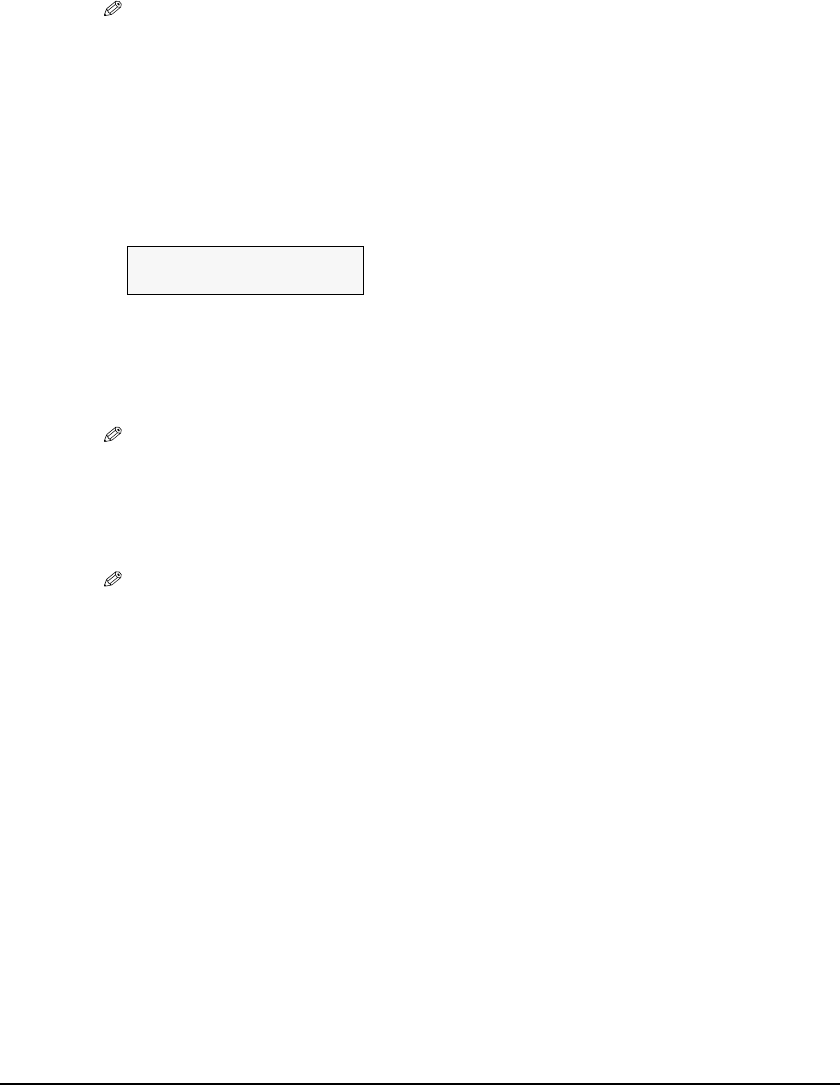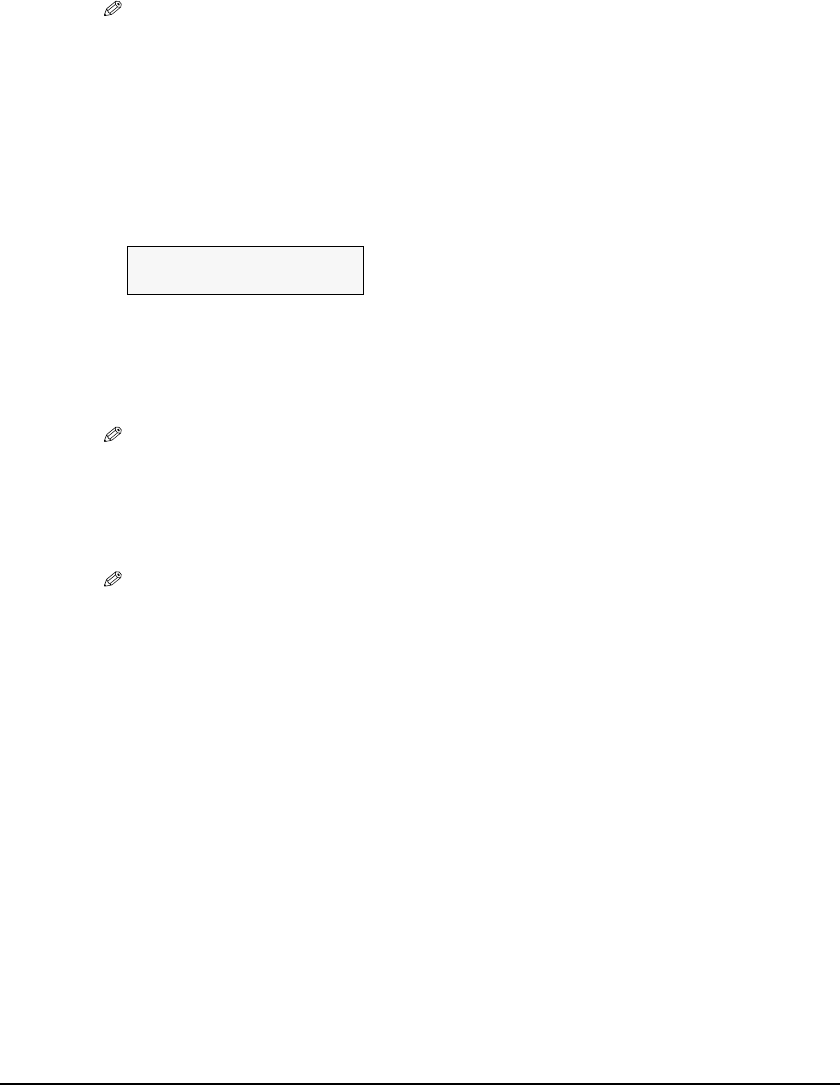
Chapter 4 Copying 27
X Adjusting Image Quality (Resolution)
You can adjust the image quality according to the document to be copied.
Follow this procedure:
5 Press [Color] for color copying, or [Black] for black & white copying.
• The machine starts copying.
NOTE
• To cancel copying, press [Stop/Reset].
1 Press [Menu] four times until <4.IMAGE QUALITY> appears.
2 Use [W] or [X] to select the image quality.
–<NORMAL>: Suitable for text-only documents.
–<FINE(PHOTO)>: Suitable for photographs.
–<FAST>: Suitable for high speed copying at a lower resolution.
NOTE
•<NORMAL> cannot be selected when <GLOSSY>, <HIGH RES.>, <PHOTO PRO>, <PHOTO
PLUS>, or <OTHER> is selected as the paper type. (See page 25)
•<FAST> is only available when <PLAIN> is selected as the paper type. (See page 25)
3 Press [Set].
NOTE
• When using <FAST>, if the quality is different from that expected, select <NORMAL> or
<FINE(PHOTO)> and try copying again.
• To cancel, press [Stop/Reset].
4.IMAGE QUALITY
W
*NORMAL
X