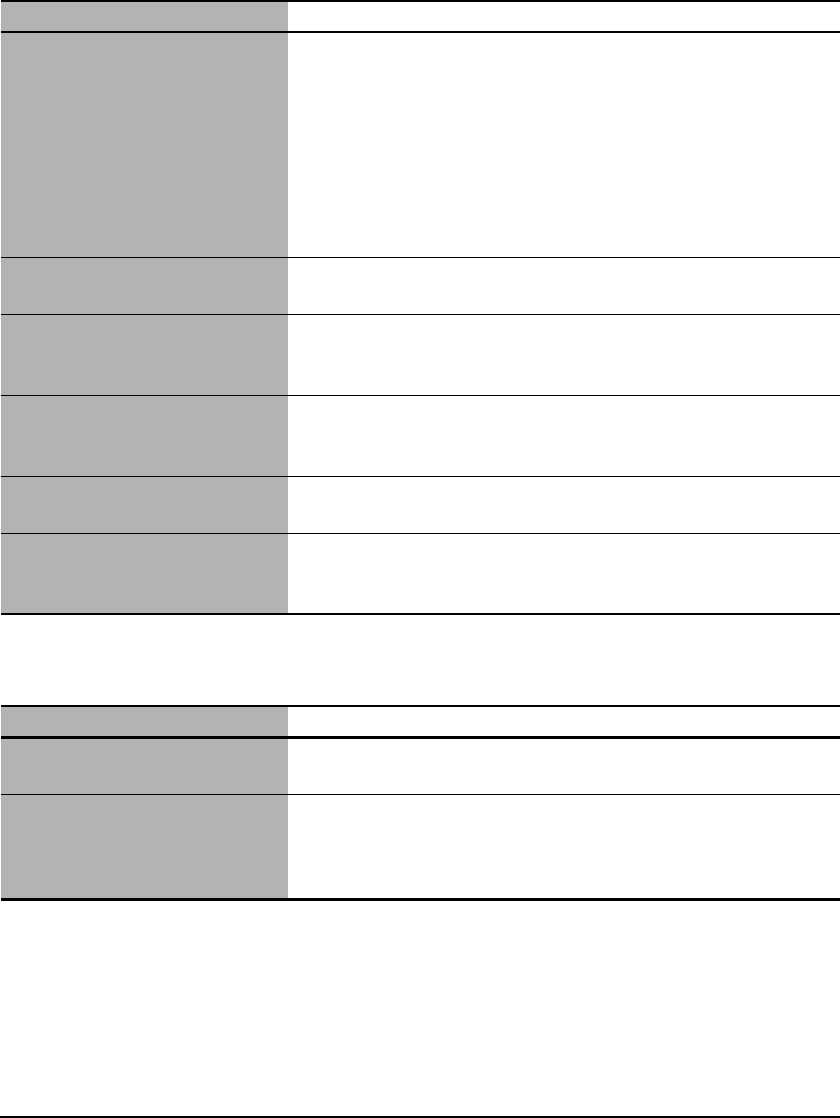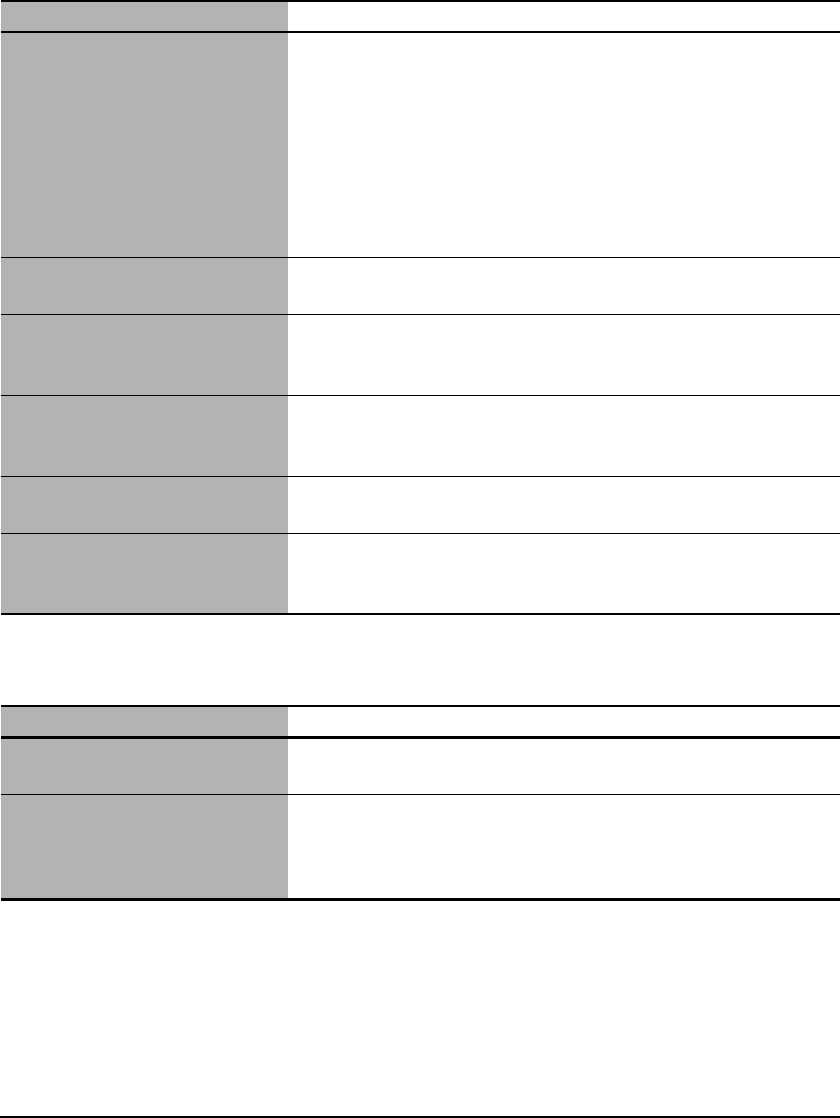
104 Troubleshooting Chapter 11
X Cannot Scan Correctly With Multi-Scan
X Scanned Image Is Displayed Large (Small) On The
Computer Screen
Cause Action
The position or orientation of the
documents is incorrect.
Place the documents so that the position and orientation of the
documents meet the following requirements.
• There should be a gap of at least 3/8 in. (1 cm) between the edge of
the platen glass and documents.
• There should be a gap of at least 3/8 in. (1 cm) between the edges
of the documents.
• There should be 10 documents or less.
• The documents should be straight (any tilting should be kept within
10 degrees).
The document is not set flat on the
platen glass.
Press on the document cover with your hand when scanning.
You are using an application that
cannot scan multiple images
successively.
Check the application’s manual or contact the application software
manufacturer.
You are scanning thick (max.
3/4 in./20 mm) or curled
documents.
Press on the document cover with your hand when scanning.
The document is smaller than
3/8 inch (1 cm) × 3/8 inch (1 cm).
You cannot use Multi-Scan for documents smaller than 3/8 inch
(1 cm) × 3/8 inch (1 cm). Scan each document separately.
You are scanning a document
whose long side is four or more
times longer than the short side.
You cannot use Multi-Scan if the long side of the document is four
or more times longer than the short side. Scan each document
separately.
Cause Action
The image is displayed large
(small) in the application.
Enlarge or reduce the image display in the application.
The resolution is too high or too
low.
The image will be large if resolution is high. It will be small if
resolution is low.
Set the resolution as necessary. (See Software Guide, located on your
Setup CD-ROM)