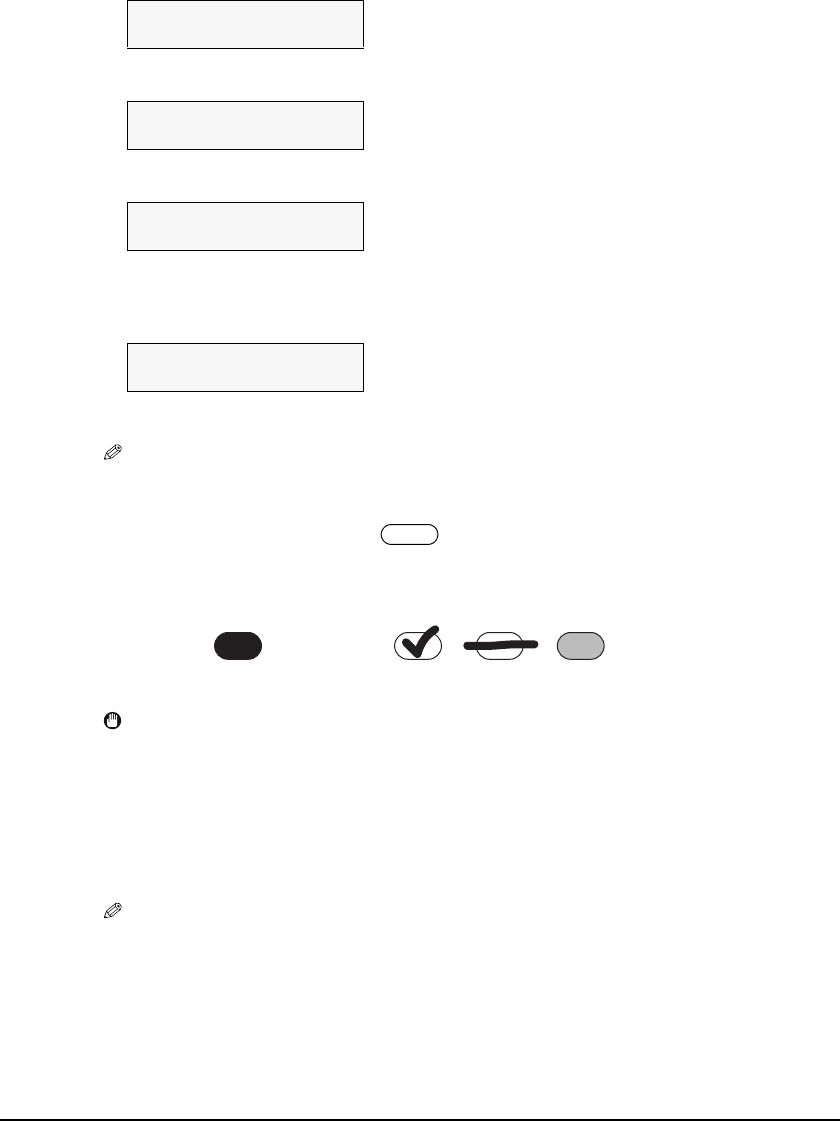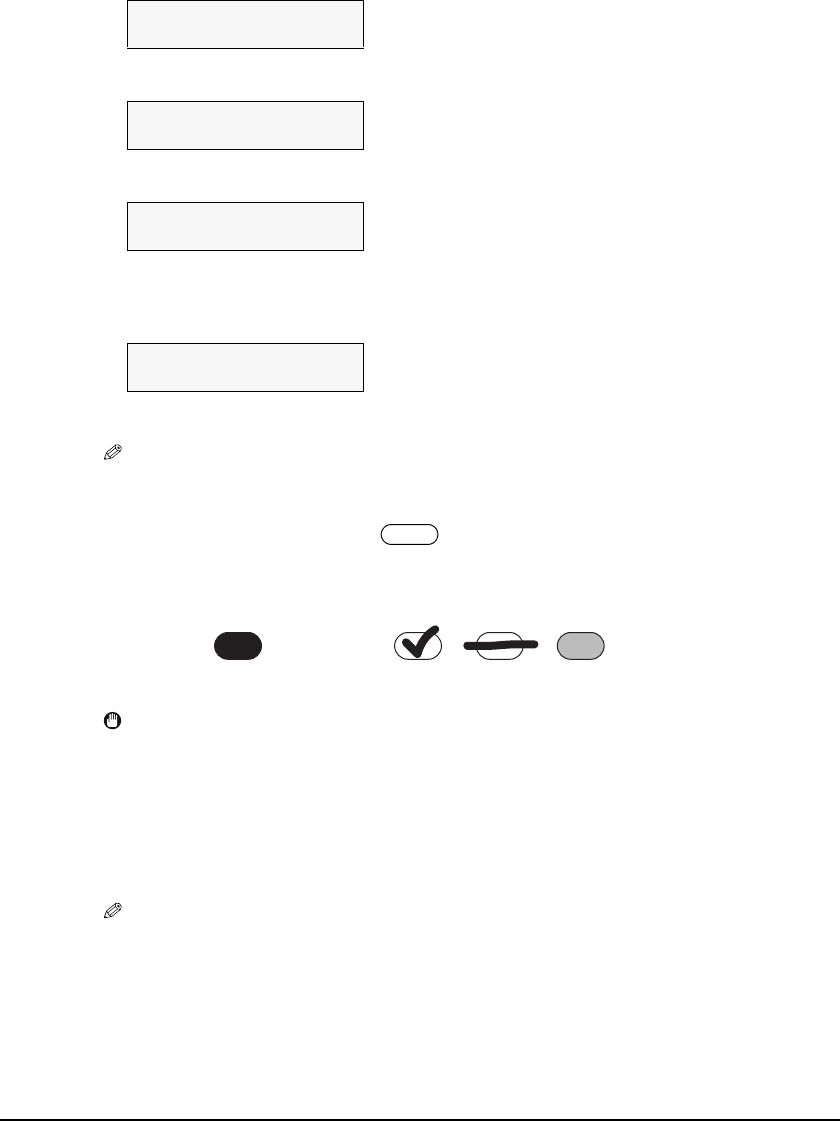
Chapter 5 Photo Printing From A Memory Card (MP370) 47
2. Use [W] or [X] to select the first recorded date of photographs you want to print.
3. Press [Set].
4. Use [W] or [X] to select the last recorded date of photographs you want to print.
5. Go to step 7.
7 Press [Set].
• The machine prints the Photo Index Sheets.
NOTE
• If more than 30 photographs are to be printed, the machine prints them on more than one Photo
Index Sheet.
8 Fill in the appropriate circles ( ) with a dark pencil or a black ink pen
to select the photographs to print and print settings.
IMPORTANT
• Be sure to fill a circle for every setting item (except options).
• If there is more than one Photo Index Sheet, fill all the sheets.
• If the filled circles on the Photo Index Sheet are not dark enough, the machine may not
read the settings.
9 Load the paper selected on the Photo Index Sheet in the multi-purpose
tray.
NOTE
• When printing image data using a Photo Index Sheet, you can select 4" × 6", 5" × 7",
8.5" × 11", or A4 for the paper size.
Ex:
DATE: From
W
06/02/2003 X
Ex:
DATE: To
W
06/02/2003 X
Ex:
DATE: To
W
06/08/2003 X
Ex:
SHEET (LTR or A4)
PRINTING P.001/002
Good example Bad example
Line only Light
Check mark