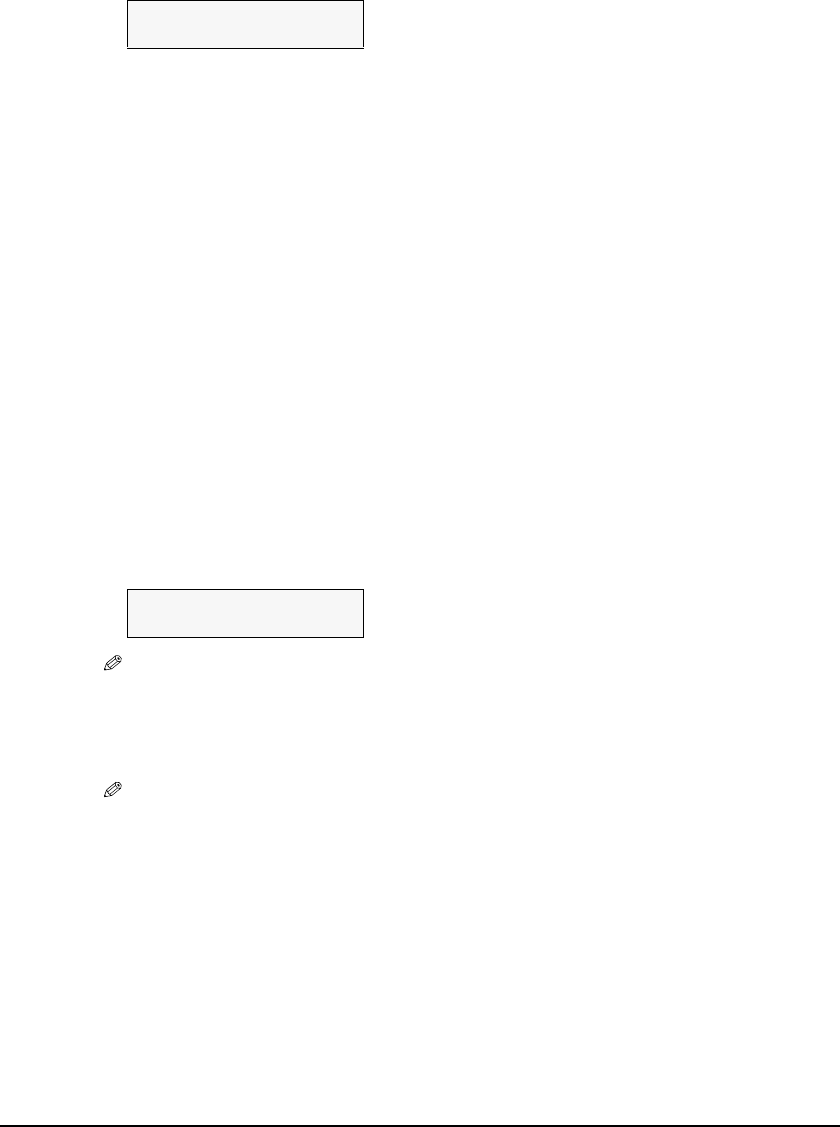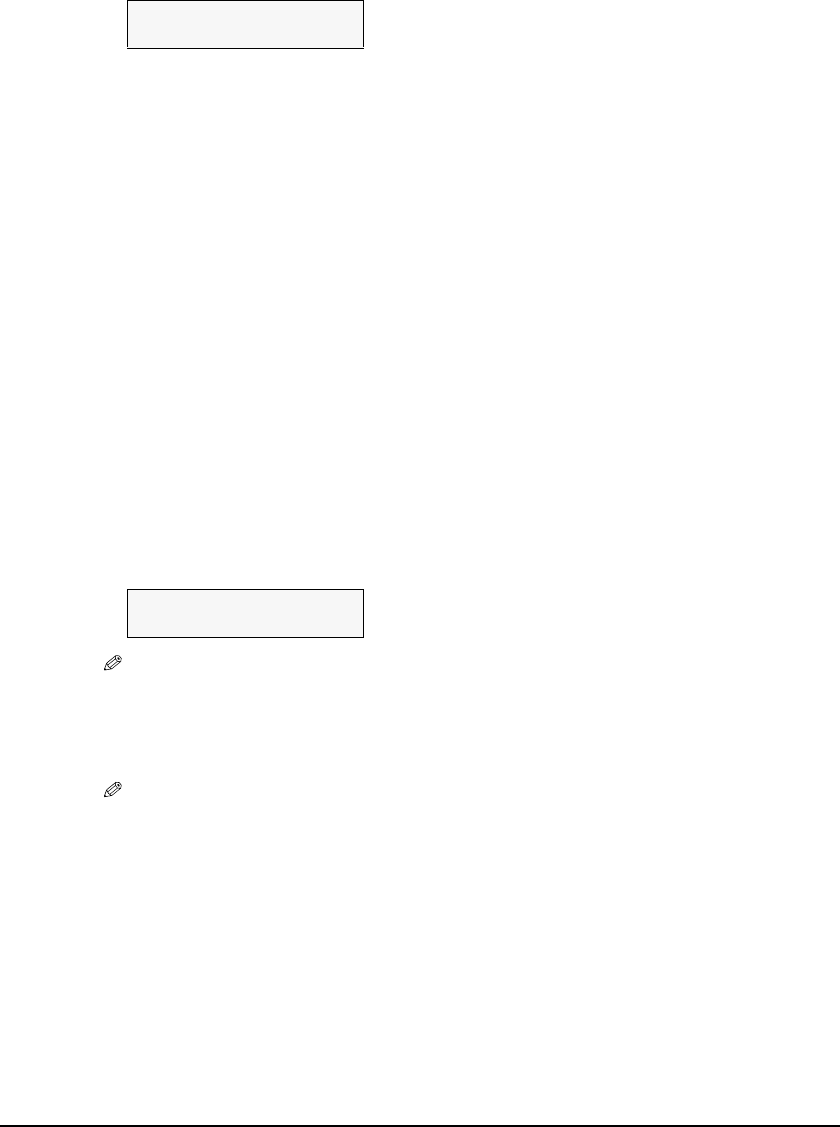
Chapter 5 Photo Printing From A Memory Card (MP370) 43
Setting Vivid Photo Printing
Enabling this setting will make photographs appear more vibrant, especially blues and greens. It is
also effective for photographs that were not taken with the correct exposure.
3. Press [Set].
4. Use [W] or [X] to select the extension amount.
–<SMALL> : Reduces the amount of image that extends off the paper.
–<LARGE> : Enlarges the amount of image that extends off the paper.
5. Press [Set].
6. Press [Stop/Reset] to switch the machine to standby mode.
z To enable/disable vivid photo printing:
1. Press [PHOTO PRINT].
2. Press [Menu] once until <1.PHOTO PRINT MODE> appears.
3. Use [W] or [X] to select the printing method, and then press [Set].
4. Use [W] or [X] to select the paper size, and then press [Set].
5. Use [W] or [X] to select the paper type, and then press [Set].
6. Use [W] or [X] to enable or disable borderless printing, and then press [Set].
7. Use [W] or [X] to select date printing or not, and then press [Set].
•<VIVID PHOTO> is displayed on the LCD.
NOTE
• The menu number may differ, depending on the photo print settings.
8. Use [W] or [X] to enable or disable vivid photo printing.
–OFF: Disables vivid photo printing.
–ON: Enables vivid photo printing.
NOTE
• Printing will take longer when this setting is enabled.
• This cannot be used when <PLAIN PAPER> is selected for the paper type.
Ex:
EXTENSION AMOUNT
SMALL
Ex:
6.VIVID PHOTO
W
OFF
X