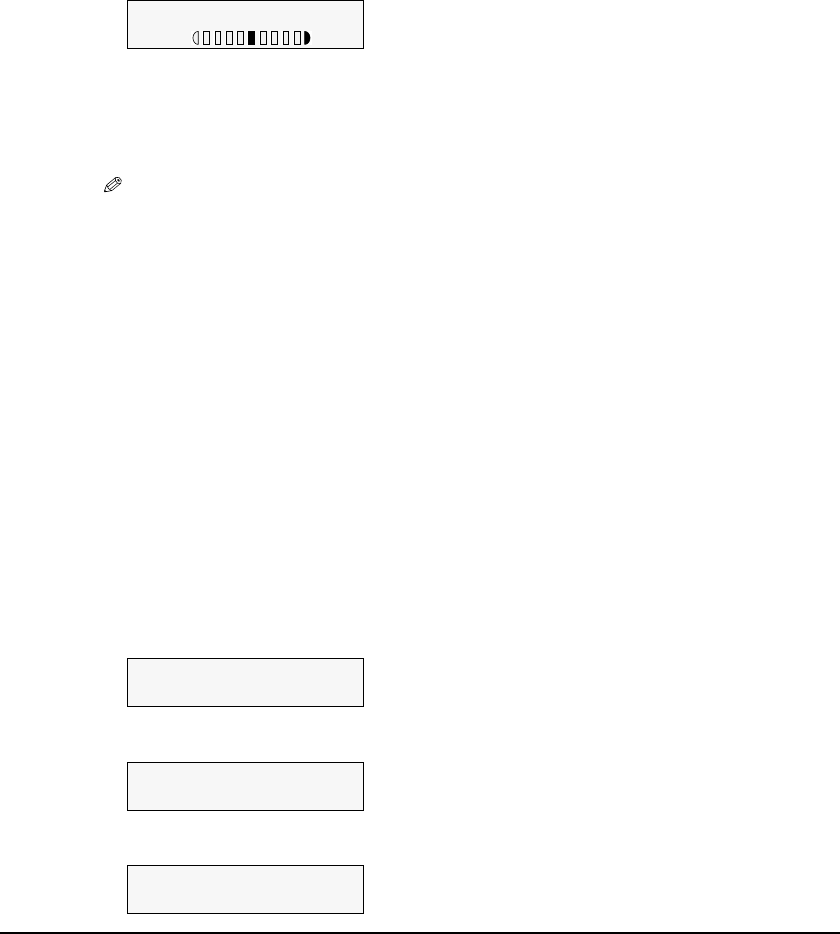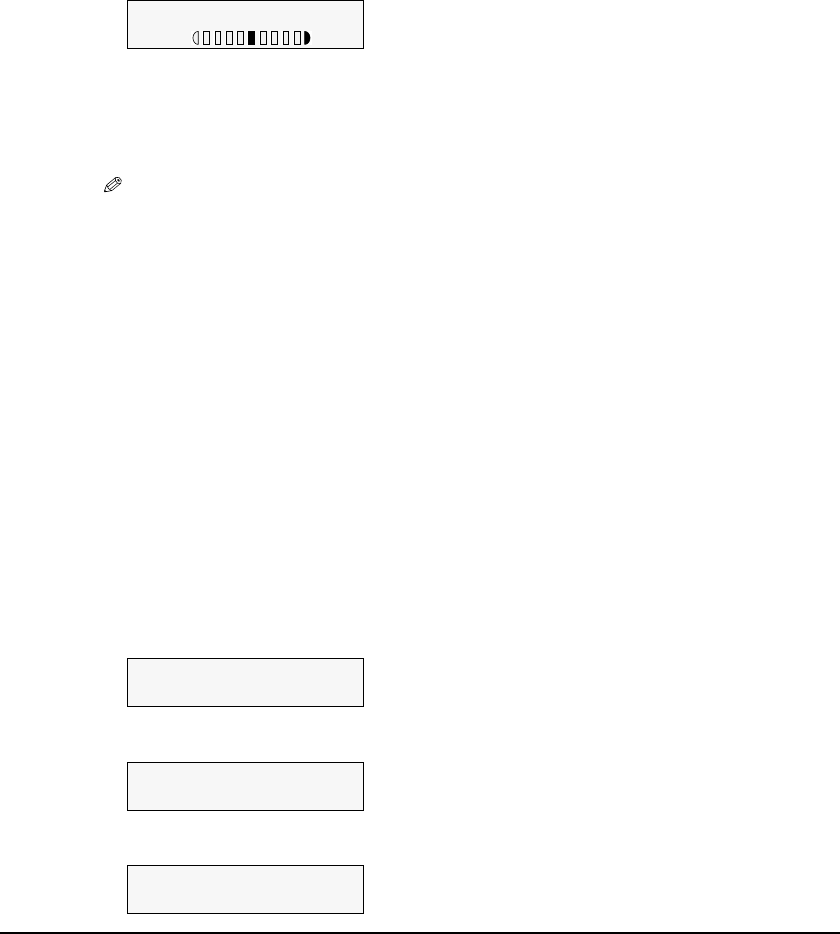
28 Copying Chapter 4
X Adjusting Exposure (Density)
Exposure (density) is the degree of difference between light and dark. Increasing the exposure
setting further blackens dark areas and whitens bright areas. Whereas decreasing the exposure
setting reduces the difference between bright and dark areas. You can adjust the exposure between
nine gradations.
Follow this procedure:
X Reducing Or Enlarging A Copy
You can reduce or enlarge copies using three different methods:
1 Preset copy ratios You can select one of the preset ratios to reduce or enlarge copies.
2 Custom copy ratios You can specify the copy ratio in percentage to reduce or enlarge copies.
3 Automatic ratios The machine automatically reduces or enlarges the image to fit the paper
size.
The following sections describe how to use these methods.
Using Preset Copy Ratios
Preset copy ratios are convenient when changing between standard paper sizes, for example,
reducing A4 to letter size, or enlarging 4" × 6" to letter size.
Follow this procedure:
1 Press [Menu] three times until <3.DENSITY> appears.
2 Use [W] or [X] to select the exposure.
• Pressing [W] decreases the density, and pressing [X] increases the density.
3 Press [Set].
NOTE
• To cancel, press [Stop/Reset].
1 Press [Menu] once until <1.ENLARGE/REDUCE> appears.
2 Use [W] or [X] to select <PRESET RATIO>.
3 Press [Set].
3.DENSITY
-LT DK+
1.ENLARGE/REDUCE
W
PRESET RATIO
X
1.ENLARGE/REDUCE
W
PRESET RATIO
X
Ex:
PRESET RATIO
- 100% +