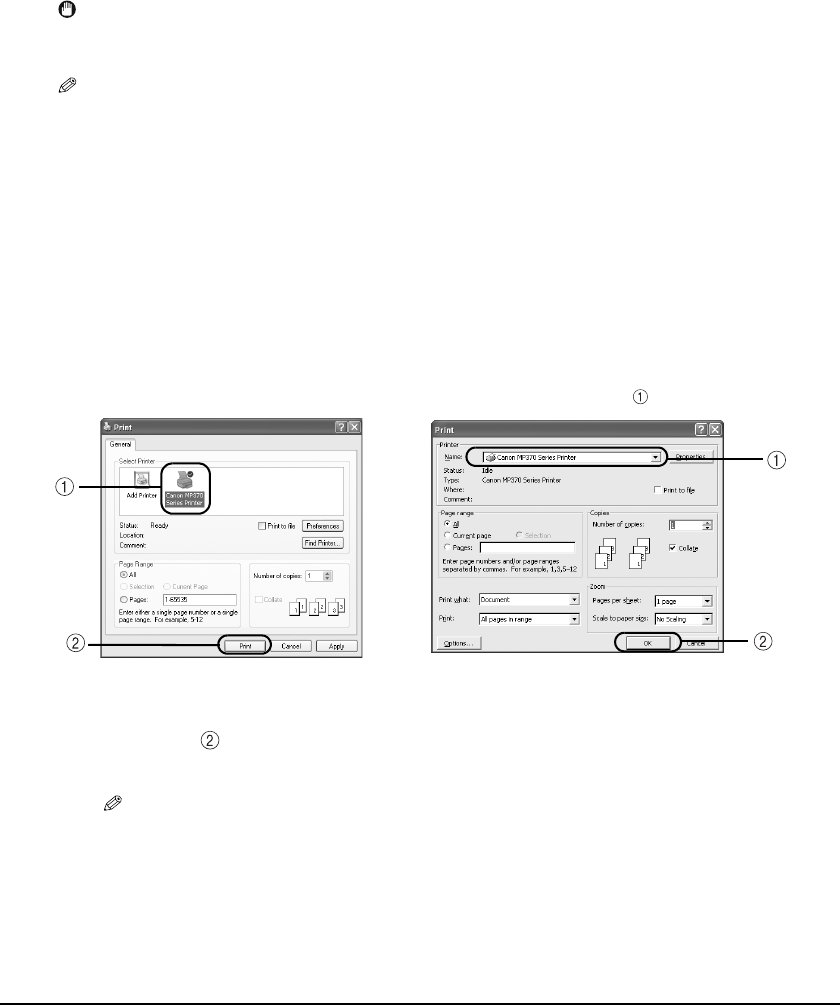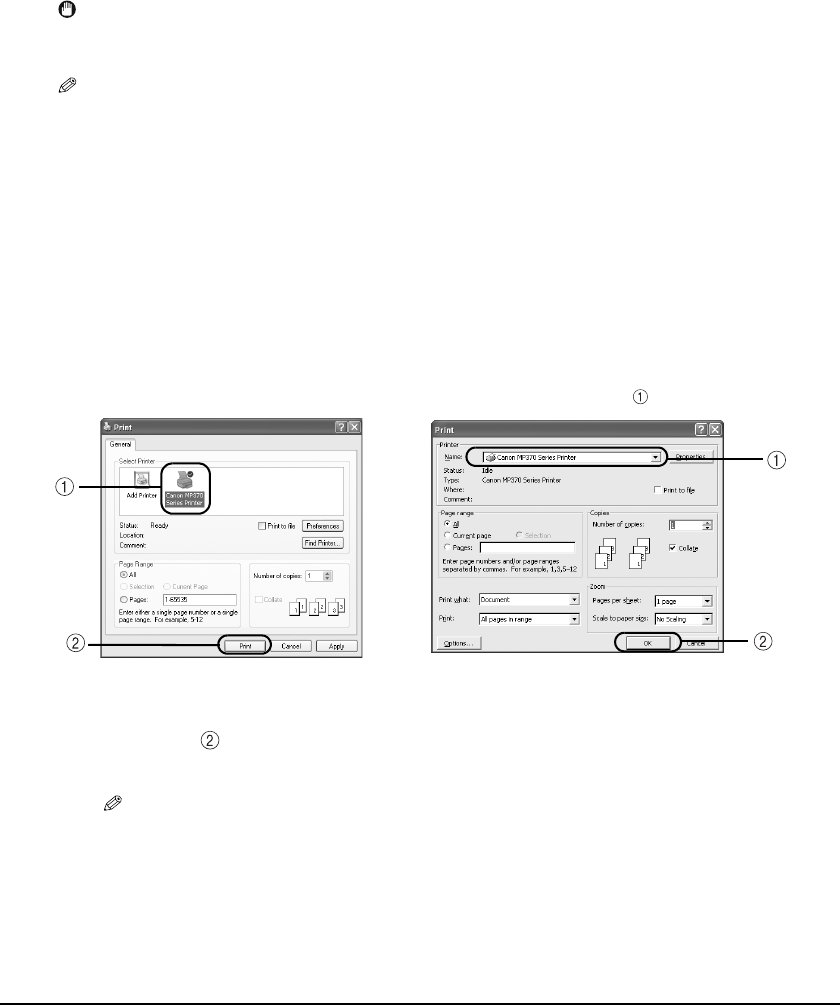
70 Printing From Your Computer Chapter 8
X Printing Documents
Installing the MP Drivers enables you to print from application software supporting a print
function. The print procedure varies slightly depending on the application software. The basic print
procedure is explained here. For the actual operation, see the manuals of the application software
to be used for printing.
IMPORTANT
• While the machine is printing from the computer, or the computer is in the sleep mode or standby
mode, do not disconnect and connect the USB cable.
NOTE
• The menu screens and dialog boxes that appear may vary, depending on the application software you are
using.
• The screen shots used in this procedure are from Windows XP.
Follow this procedure:
1 Load paper in the multi-purpose tray. (See page 22)
2 Open the document in the application software, and select the command
to print.
• This in most cases will be [Print] in the [File] menu or toolbar.
3 In the [Print] dialog box, make sure your machine is selected in the
[Printer] box or the drop-down list.
• If not, select your machine from the [Printer] box or the drop-down list .
4 Adjust the settings for your document as necessary, then click the print
command .
• This in most cases will be [OK] or [Print].
NOTE
• Be certain to adjust the paper size driver setting for the paper you are using.
• For details on how to change the settings, see Software Guide, located on your Setup CD-ROM.
Example: Microsoft Word