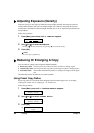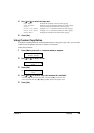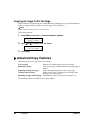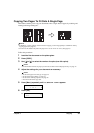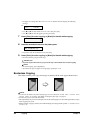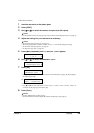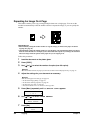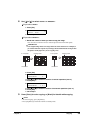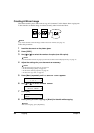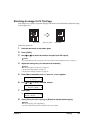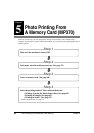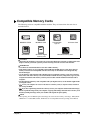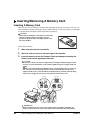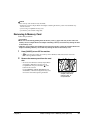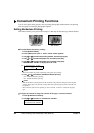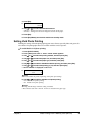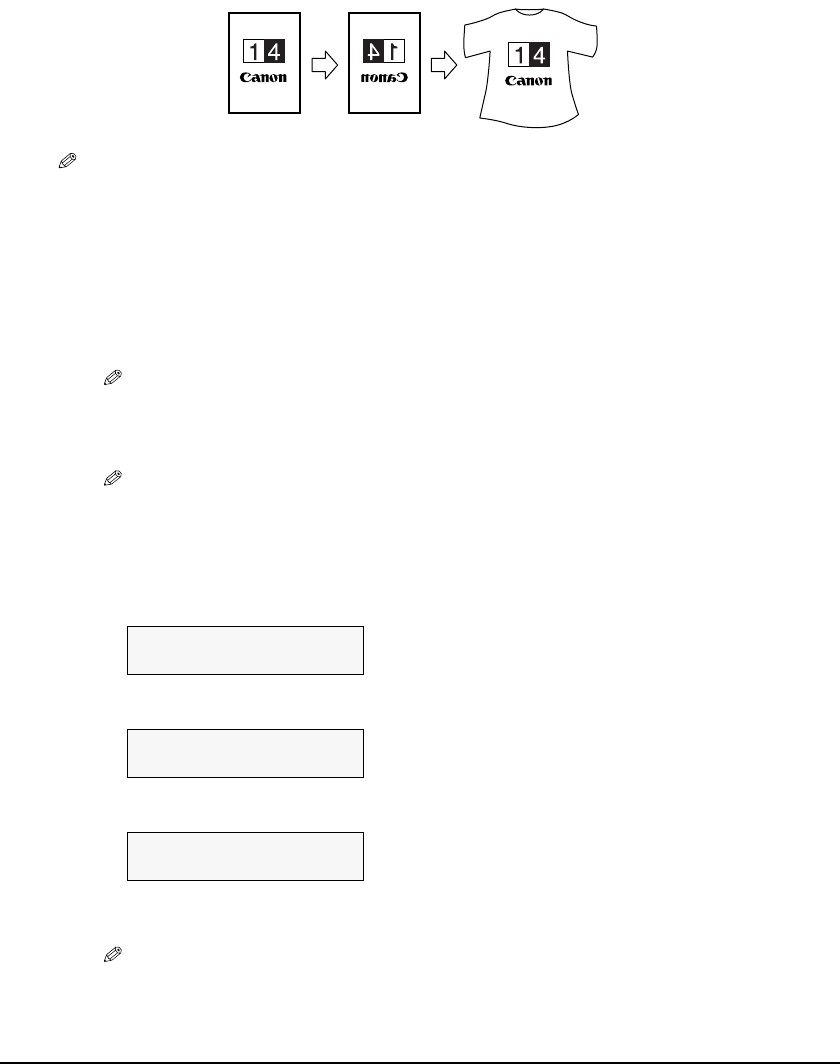
36 Copying Chapter 4
Creating A Mirror Image
This feature enables you to make a mirror copy of a document. Use this feature when copying onto
T-shirt transfers so that the image is oriented correctly when ironed onto fabric.
NOTE
• Use T-shirt transfers when the image will be ironed onto T-shirts. (See page 15)
Follow this procedure:
1 Load the document on the platen glass.
2 Press [COPY].
3 Use [W] or [X] to select the number of copies (max. 99 copies).
NOTE
• For the number of sheets of paper you can load at a time in the multi-purpose tray, see page 15.
4 Adjust the settings for your document as necessary.
NOTE
• To select the paper size and type, see page 25.
• To select the image quality, see page 27.
• To select the scanning exposure, see page 28.
• To select the copy ratio, see page 28.
5 Press [Menu] repeatedly until <5.SPECIAL COPY> appears.
6 Use [W] or [X] to select <MIRROR IMAGE>.
7 Press [Set].
8 Press [Color] for color copying, or [Black] for black & white copying.
NOTE
• To cancel copying, press [Stop/Reset].
5.SPECIAL COPY
W
2 on 1 X
5.SPECIAL COPY
W
MIRROR IMAGE X
Ex:
100% LTR NORMAL
0 1
MIRROR