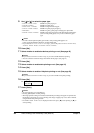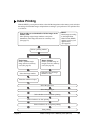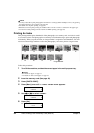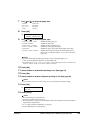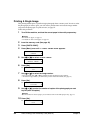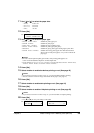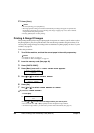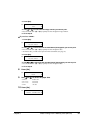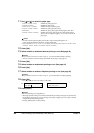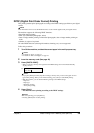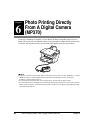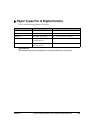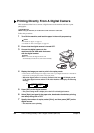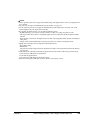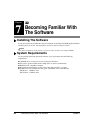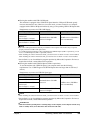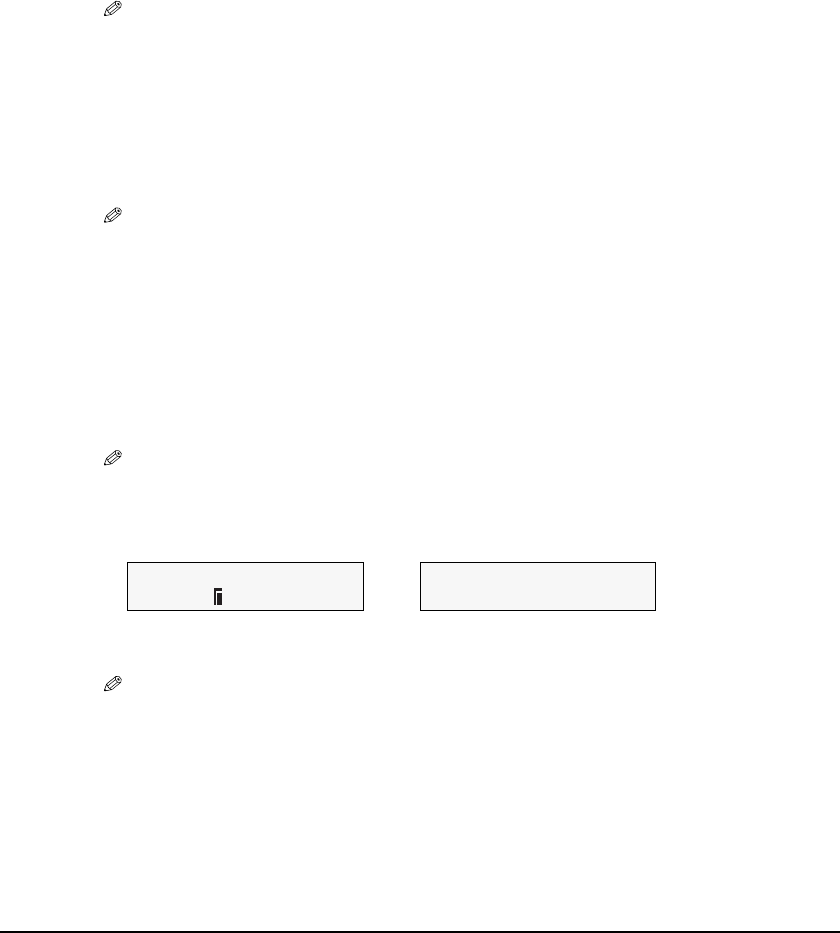
58 Photo Printing From A Memory Card (MP370) Chapter 5
11 Use [W] or [X] to select the paper type.
–<PHOTO PAPER PRO>: Suitable for photo paper pro.
–<PLAIN PAPER>: Suitable for plain paper.
–<HIGH RES. PAPER>: Suitable for high resolution paper.
–<PHOTO PAPER PLUS>: Suitable for photo paper plus glossy.
–<GLOSSY>: Suitable for glossy photo paper and high gloss photo film.
–<OTHER PHOTO PAPER>: Suitable when using photo paper other than that described
above (such as matte photo paper), or if you do not know the
paper type.
NOTE
• In order to obtain optimal quality print results, when printing photographs, use
Canon-recommended Photo Paper Pro or Photo Paper Plus.
• If you selected <4"×6"> or <5"×7"> in step 9, you can only select <PHOTO PAPER PRO>,
<PHOTO PAPER PLUS>, or <OTHER PHOTO PAPER>.
12 Press [Set].
13 Select whether to enable borderless printing or not. (See page 42)
NOTE
• If you selected <PLAIN PAPER> in step 11, you cannot enable borderless printing.
• You can select the amount of image that extends off the paper. (See page 42)
14 Press [Set].
15 Select whether to enable date printing or not. (See page 44)
16 Press [Set].
17 Select whether to enable vivid photo printing or not. (See page 43)
NOTE
• If you selected <PLAIN PAPER> in step 11, you cannot enable vivid photo printing.
18 Press [Set].
•Use [W] or [X] to view your settings on the LCD.
19 Press [Color].
NOTE
• To cancel printing, press [Stop/Reset].
• The image printed is enlarged or reduced automatically according to the paper size printed onto.
Depending on the paper size you are printing onto, image cropping may occur, with or without
using the borderless printing feature.
• Pressing [Black] does not start printing.
Ex:
[SELECT RANGE]
PRO LTR
X
[SELECT RANGE]
W
NO.001-010