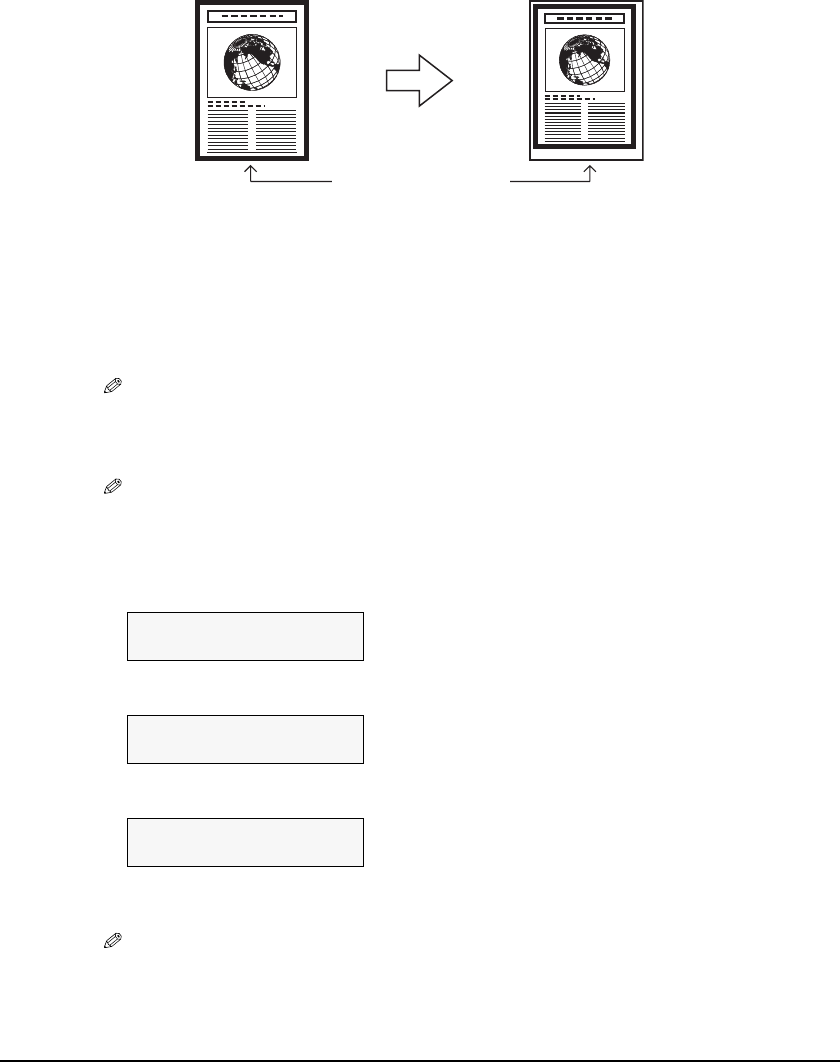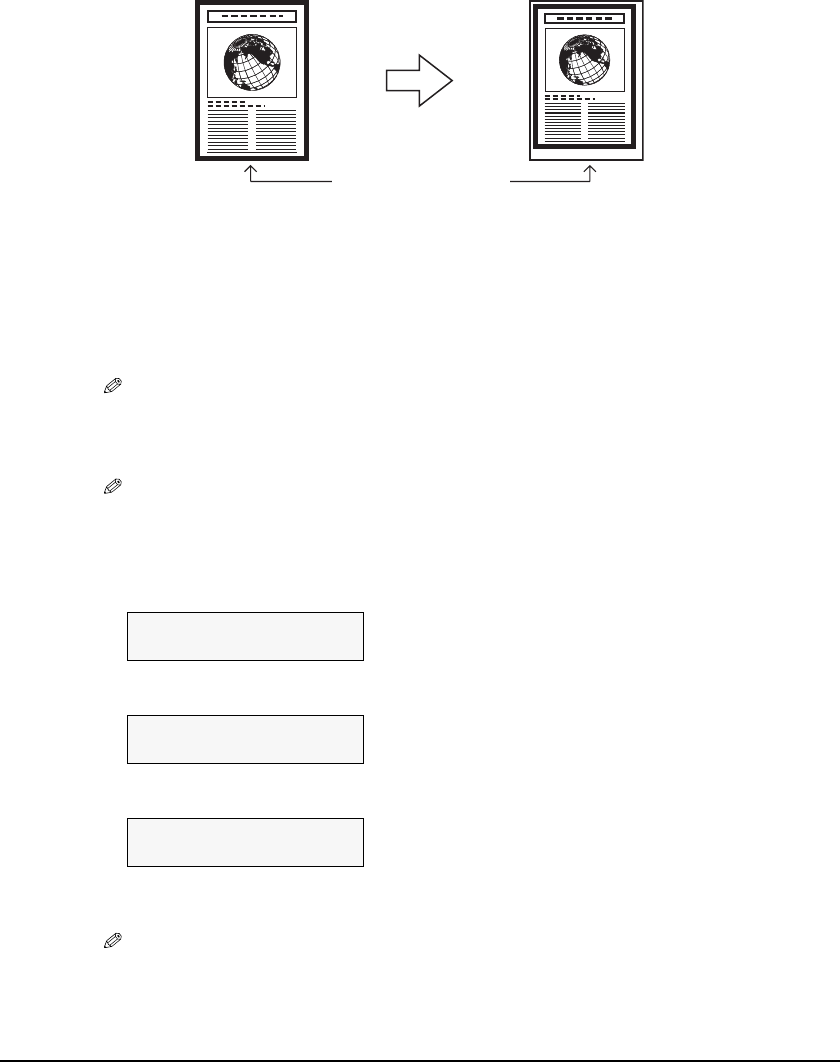
Chapter 4 Copying 37
Shrinking An image To Fit The Page
If the image to be copied is larger than the paper, this feature will automatically reduce the image
to fit the paper size.
Follow this procedure:
1 Load the document on the platen glass.
2 Press [COPY].
3 Use [W] or [X] to select the number of copies (max. 99 copies).
NOTE
• For the number of sheets of paper you can load at a time in the multi-purpose tray, see page 15.
4 Adjust the settings for your document as necessary.
NOTE
• To select the paper size and type, see page 25.
• To select the image quality, see page 27.
• To select the scanning exposure, see page 28.
5 Press [Menu] repeatedly until <5.SPECIAL COPY> appears.
6 Use [W] or [X] to select <ENTIRE IMAGE>.
7 Press [Set].
8 Press [Color] for color copying, or [Black] for black & white copying.
NOTE
• To cancel copying, press [Stop/Reset].
• For some documents, part of the document may not be copied.
Same size paper
5.SPECIAL COPY
W
2 on 1
X
5.SPECIAL COPY
W
ENTIRE IMAGE
X
Ex: 90% LTR NORMAL
0 1
ENTIRE IMAGE