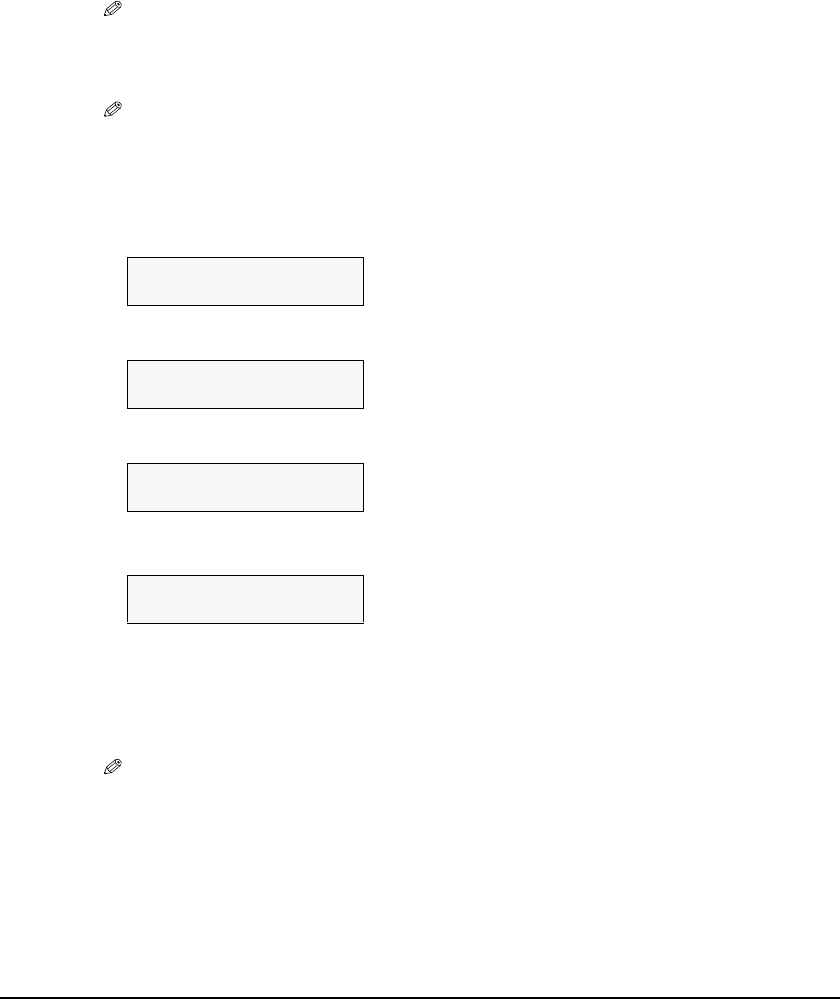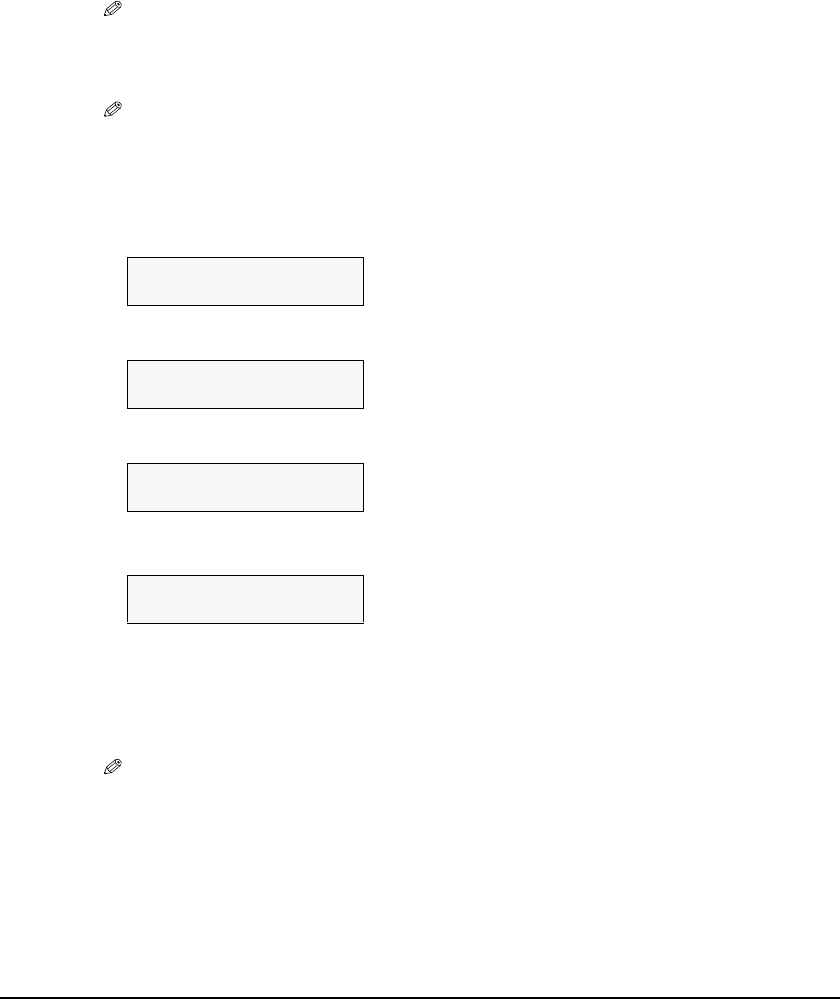
Chapter 4 Copying 33
Follow this procedure:
1 Load the document on the platen glass.
2 Press [COPY].
3 Use [W] or [X] to select the number of copies (max. 99 copies).
NOTE
• For the number of sheets of paper you can load at a time in the multi-purpose tray, see page 15.
4 Adjust the settings for your document as necessary.
NOTE
• To select the paper size and type, see page 25.
• The scanning resolution is fixed to <FINE(PHOTO)>. You cannot change this setting.
• To select the scanning exposure, see page 28.
• To select the copy ratio, see page 28.
5 Press [Menu] repeatedly until <5.SPECIAL COPY> appears.
6 Use [W] or [X] to select <BORDERLESS COPY>.
7 Press [Set].
• If a paper type setting is selected that cannot be used in borderless copying, the LCD displays
the following message.
• Press [Set] to confirm the paper size.
•Use [W] or [X] to select <GLOSSY>, <HIGH RES.>, <PHOTO PRO>, <PHOTO PLUS>, or
<OTHER> as the paper type, then press [Set].
8 Press [Color].
NOTE
• Pressing [Black] does not start copying.
• You can select the amount of image that extends off the paper. (See page 42)
5.SPECIAL COPY
W
2 on 1 X
5.SPECIAL COPY
W
BORDERLESS COPY X
100%+ LTR FINE
0 1
BORDERLESS COPY
Ex:
SIZE : < *LTR >
TYPE : *PHOTO PRO