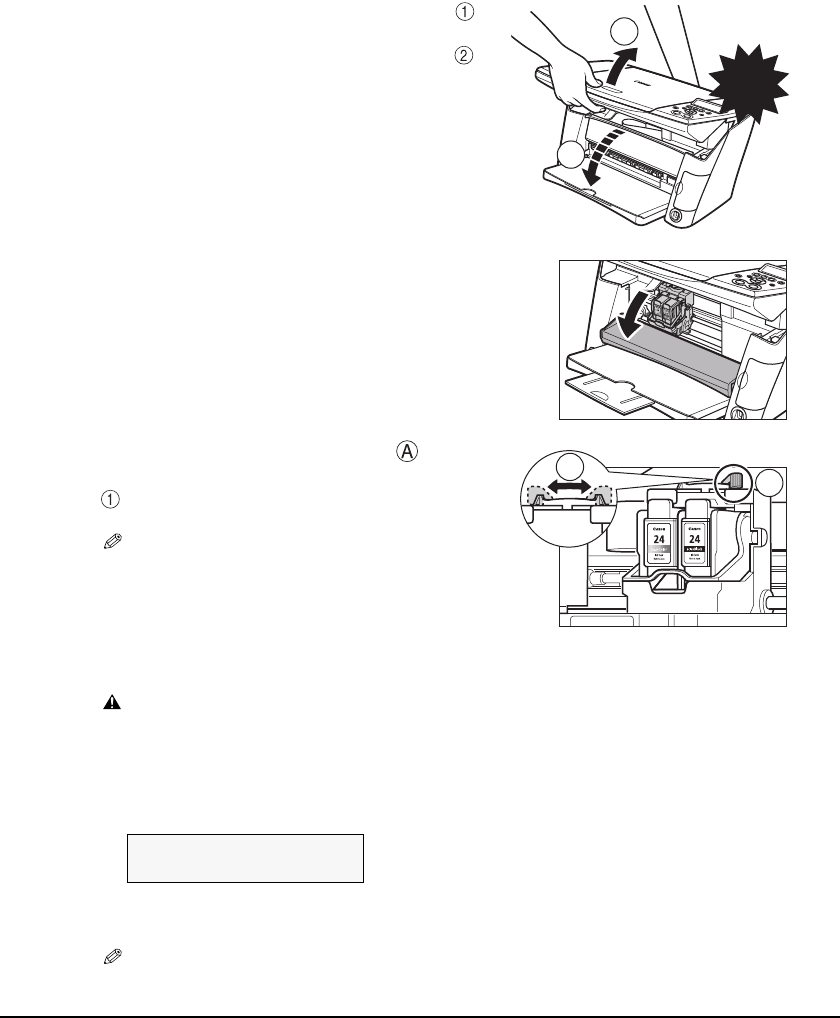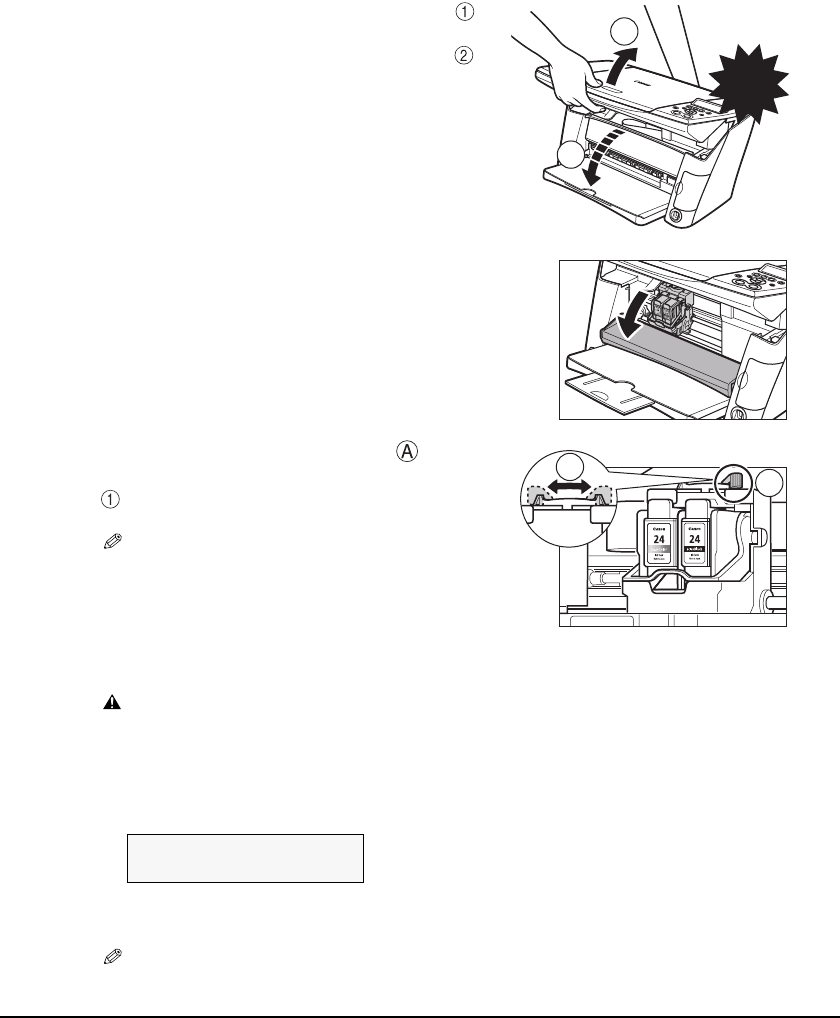
Chapter 3 Paper Handling 21
X Setting The Paper Thickness Lever
The paper thickness lever adjusts the gap between the print head and the paper to accommodate the
thickness of various paper types. Before printing, be sure to set the paper thickness lever.
Follow this procedure:
1
Lift the scan unit until it locks into place .
• When the machine is ON, the paper output tray
automatically opens when the scan unit is lifted .
If the paper output tray does not open, press the
Open button to open the paper output tray.
• The print head holder moves to the middle.
2 Open the inner cover.
3 Move the paper thickness lever to the
right or left according to the paper type
.
NOTE
• For envelopes and T-shirt Transfer, set the paper
thickness lever position to the right. For the other
paper types, set it to the left.
4 Close the inner cover.
CAUTION
• Press the center of the inner cover until the cover locks into place.
• Printing with the inner cover open may result in injury.
5 Return the scan unit to its original position.
• The LCD displays the following message.
6 Press [X].
NOTE
• When not replacing an ink tank, be sure to press [X], and no other key.
Click
2
1
1
A
INK TANK CHANGED?
- YES NO +