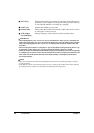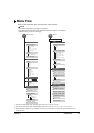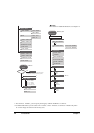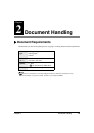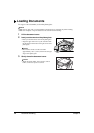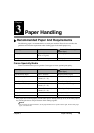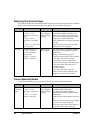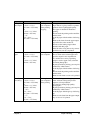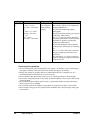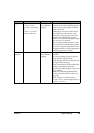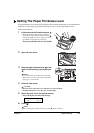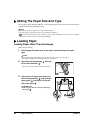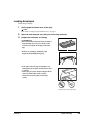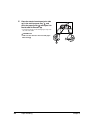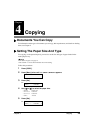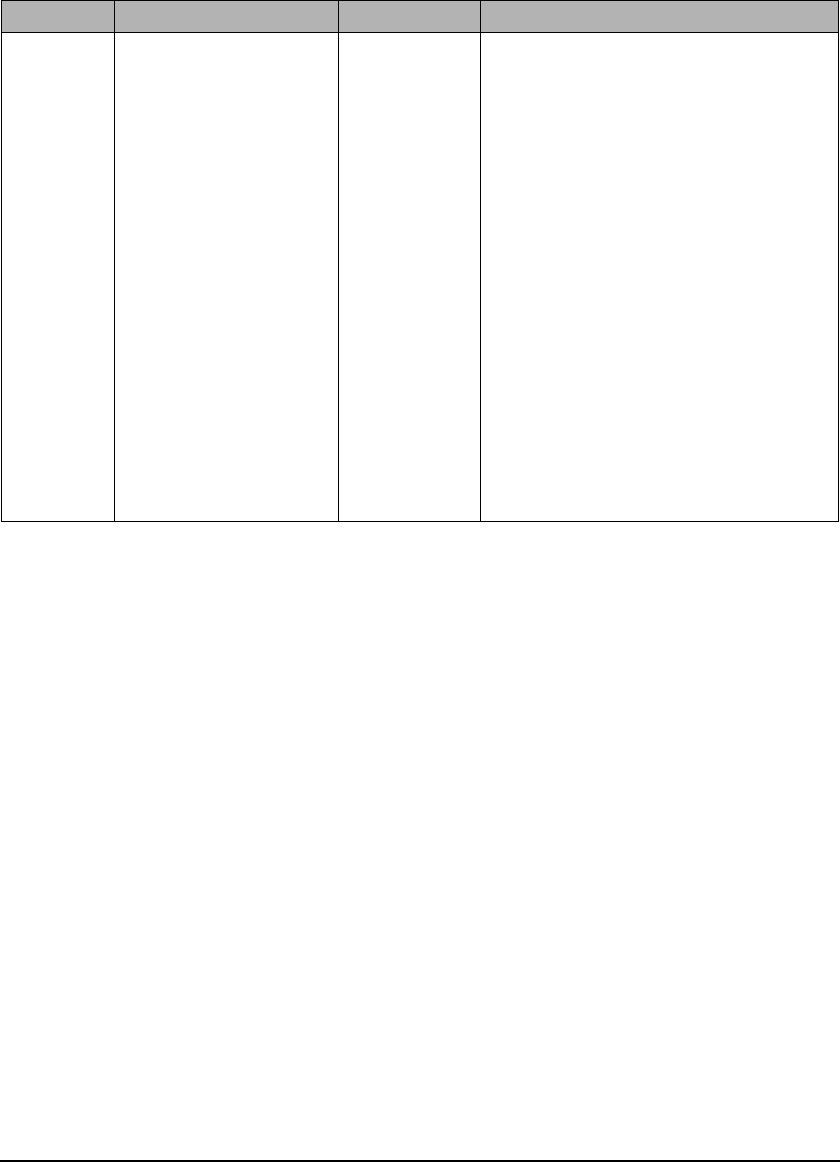
18 Paper Handling Chapter 3
Photo Paper
Pro
Letter
(8 1/2 in. × 11 in./
215.9 mm × 279.4 mm)
A4
(8 1/4 in. × 11 3/4 in./
210 mm × 297 mm)
4" × 6"*
1
(4 in. × 6 in./
101.6 mm × 152.4 mm)
Printing from
your computer/
photo printing/
copying
• This is a thick paper with a glossy finish
that provides superior color reproduction
and good lightfastness.
• It is ideal for printing high-quality
photographs.
• By using borderless printing, you can print
without any white borders.
• For 4" × 6" cards, by printing the image
beyond the perforations, you can then trim
the borders to produce a photograph
without any white borders.
• Do not trim the borders before printing.
• Load the paper with the glossy side facing
up.
• For 4" × 6" cards, remove the cards from
the paper output tray before the count
reaches 20.
• For other than 4" × 6" cards, remove the
paper from the paper output tray before the
count reaches 10.
*
1
For borderless printing
Photo Paper Pro guidelines
• Do not touch the print surface until the ink is dry (approx. 30 minutes). Colors in dark images
may appear indistinct at first, but will become clearer after approx. 30 minutes.
• Images may smudge if you place them in an album before the ink is completely dry. It is
recommended that you allow the ink to dry for 24 hours.
• Do not attempt to dry the ink with a hair dryer or by exposing printouts to direct sunlight.
• Do not store or display printouts in hot, damp, or humid conditions. Never expose them to heat
or direct sunlight.
• Store printouts in photo albums, photo frames, or presentation binders to protect them from
direct exposure to air or sunlight.
• Do not mount printouts in an adhesive-type album as you may not be able to remove them.
• Be aware that some types of clear plastic folders and albums may cause the edges of the paper
to turn yellow.
Paper Type Size Purpose Guidelines And Restrictions