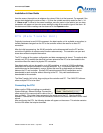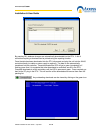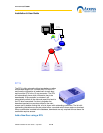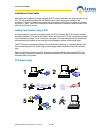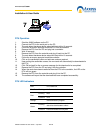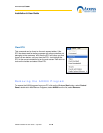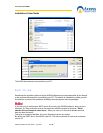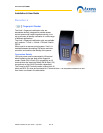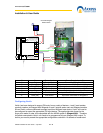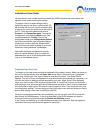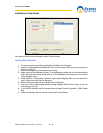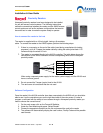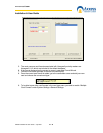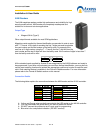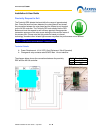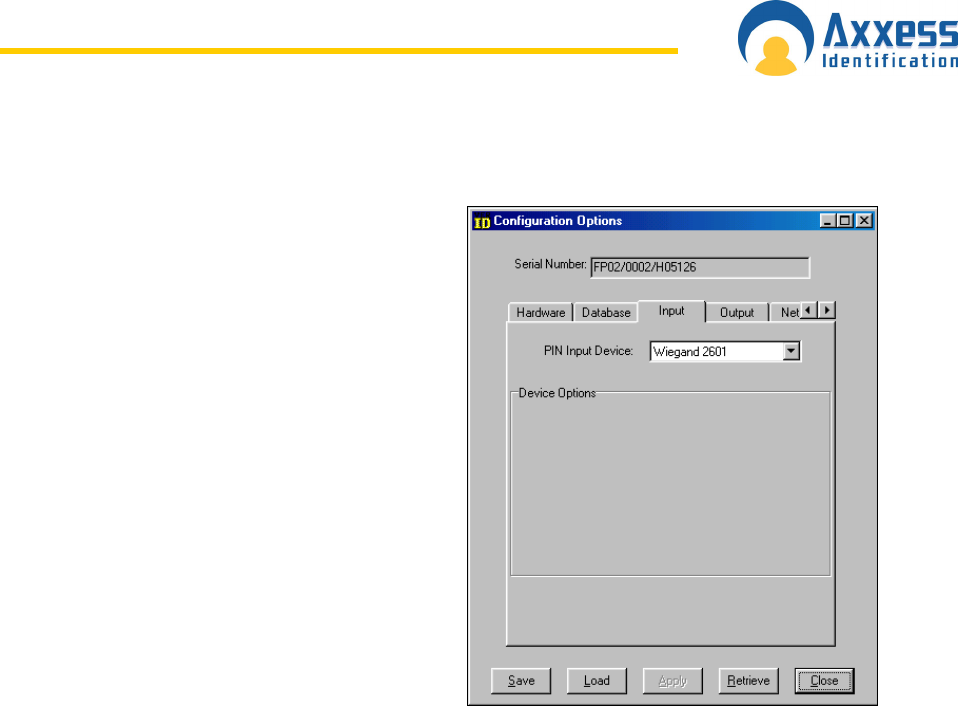
www.axxessid.com
Installation & User Guide
AX200 Installation & User Guide – July 2007
113
up. Note that the card number should be smaller than 65535 otherwise the card number that
appears on the screen would not be correct.
To program Verid+ to expect Wiegand 2601
format you need to use Verid + software (Win 95,
98) provided with the unit. Use the provided cable
to connect the unit to the serial port on the back of
the PC. Then open the software and click on
Connect in the Connection menu. To enter the
Configuration mode open the Mode menu. The
required password is “Config”. Once in the
configuration mode go to Configuration Options
and make sure that the input and output formats
(under Input & Output tabs) are Wiegand 2601.
You will have more option available to you in the
Supervisor mode (password: SysManager)
Remember that these configurations must be
done on a blank database (you can erase the
database while you’re in the configuration mode.
Just go to the database menu).
Programming a New User
To program a new user make sure that the database in the reader is empty. When you power up
the unit it will automatically enter the Super User mode. When “Add a new User” is displayed
press enter. Select super user if you’re about to enter the first record. Then Select Global
Settings. The unit will scan your fingerprint 3 times and create a record known as a template. You
will have the option of adding a second template for your user. When “Enter PIN is displayed”
swipe your card or enter a PIN number and press Enter. If “invalid PIN” is shown on the screen
while swiping a card, either the card has not been swiped correctly or Verid+ has not understood
the card format or data signals. RE-swipe the card a couple of times. Then check the wiring and
the configuration settings. You can always go back to the super user mode by holding the cancel
button while swiping a valid card or entering a valid PIN.
Once you’ve programmed the first user successfully, you can use your valid PIN to unlock the
door through the AX200 system. To set up a cardholder in the AX200 software you need to
choose the correct card format through the Format and Statistics section.
In the Format and statistics go to card matching and swipe your valid card. After the fingerprint
verification the correct card format will appear on the screen.