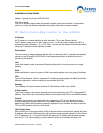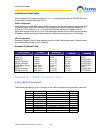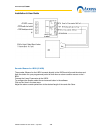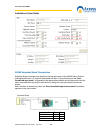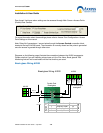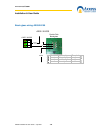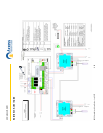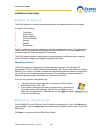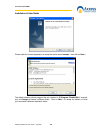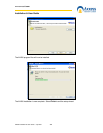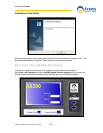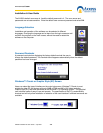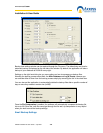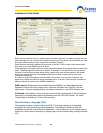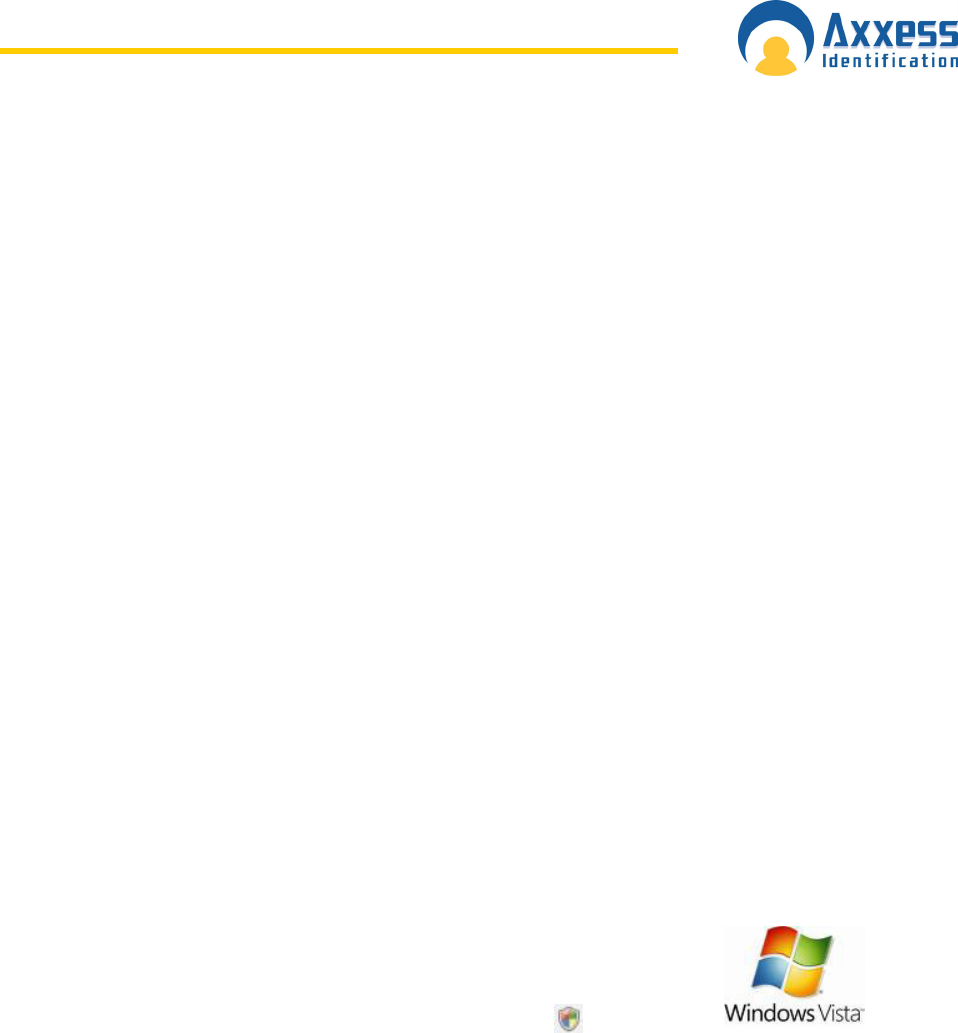
www.axxessid.com
Installation & User Guide
AX200 Installation & User Guide – July 2007
19
AX200 Software
The AX200 software is where all the programming data and cardholder information is entered.
It consists of the following:
• Cardholder
• Access Point
• System Settings
• Format & Statistics
• Security
• Reports
• Environment
The PC is where all the system configuration and data management is stored. The optional data
transfer unit (DTU) enables the data that has been entered at the PC to be downloaded to the
controller without the need of a physical PC connection.
The AX200 system supports a wide variety of card technologies, including proximity, magnetic
stripe (AX Series), Wiegand and Wiegand compatible card types.
Operating Systems
The AX series supports a wide range of operating systems and can run on Windows NT
Workstation, NT Server, 2000 Professional and Advanced, ME, XP and Vista without the need for
different CD’s or drivers. A number of checks are implemented within the software to ensure that
the correct files for the operating system are present. The installation process automatically
detects the operating system and installs the correct files and drivers.
If you are using windows Vista please note:
•
The recommended screen resolution for running the AX200 software
on Windows Vista is 1024¯768.
• If you receive a message at the start-up saying that the “User does not
have write access to the database”, right click on the AX200 icon and
select “Run as Administrator”. After doing so, this icon
might appear
in front of the AX200 icon.
Software Installation
Put the AX200 CD in your CD drive. If the CD doesn’t run automatically, click on the Start button
and select Run. Type in x:\setup.exe on the command line (replace x with the letter of your CD-
ROM drive).
Click Next > to continue with the AX200 Setup Wizard.