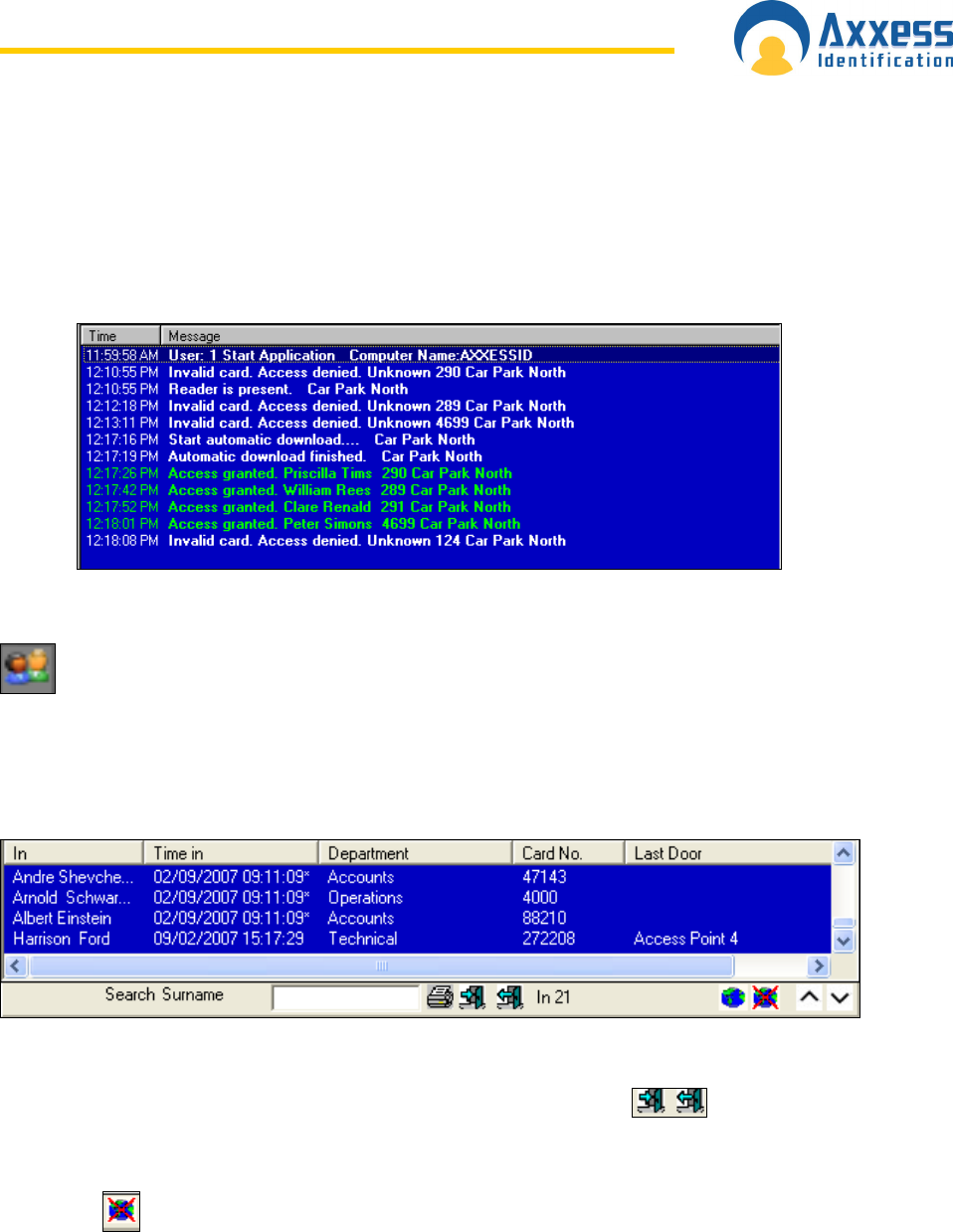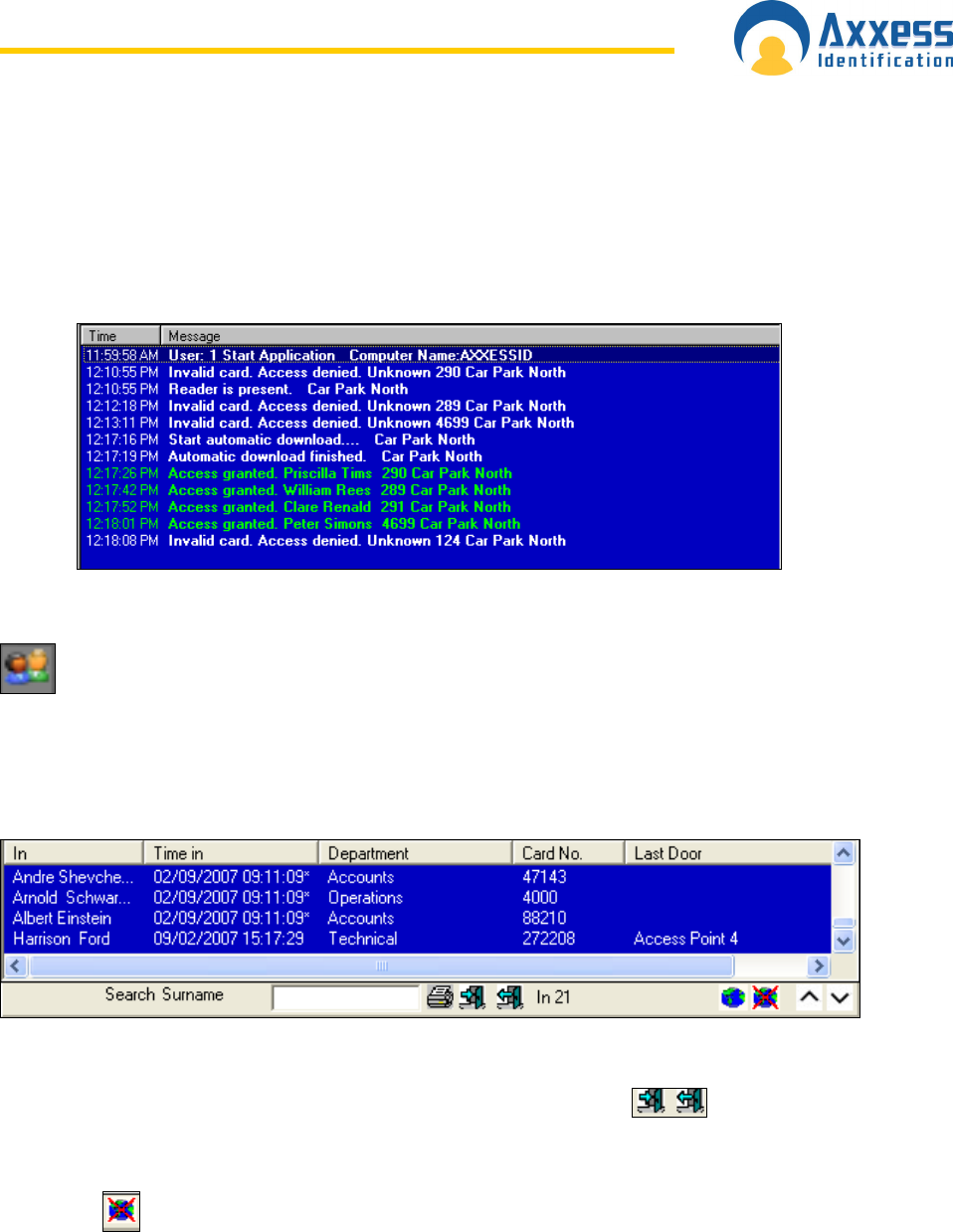
www.axxessid.com
Installation & User Guide
AX200 Installation & User Guide – July 2007
33
field. All system transactions are colour-coded, valid entries are displayed in green, access
denied transactions etc in red and system messages in yellow.
The number of transactions kept in memory for quick overview on the main screen can be set
under “System Settings”. The larger the number, the more memory will be required. Transactions
are always stored and can be viewed or printed under “Reports”.
Who’s In/Out List
In order to use the who’s in/out list, you need to have at least one reader configured as In
Reader and one reader configured as Out Reader on your PC. To do this, go to the
Access Point screen. Select the appropriate reader from the list on the right. Change the settings
to In or Out Reader and click Save. Once you’ve done this the in/out list becomes active. If
someone opens the door with a valid card his/her name will appear on the who’s in list, along with
the card number, department name, time of entrance and the last door which he/she passed
through. This list could be printed by clicking on the printer icon.
The number of people inside the building is displayed on the bottom. You also have the ability to
search people by their surname.
It is also possible to book people in/out manually if necessary. Click on
icons for Manual
Book In/Out. Select the appropriate people and the appropriate doors from the lists and press
Book In/Out.
Clicking on
would open the who’s out list which basically shows the list of the people who
are not in the building. When a person presents his card to the out reader his name will be
removed from the in list and appear on the out list.
The total number of hours that an individual or a group of people have spent in the building can
be calculated in Reports • Work spell.