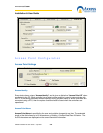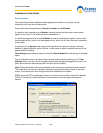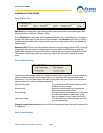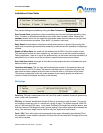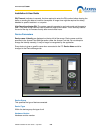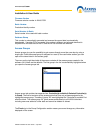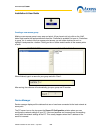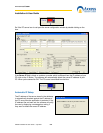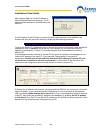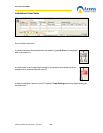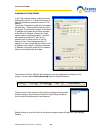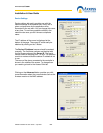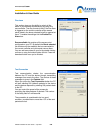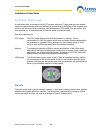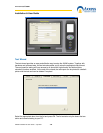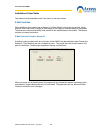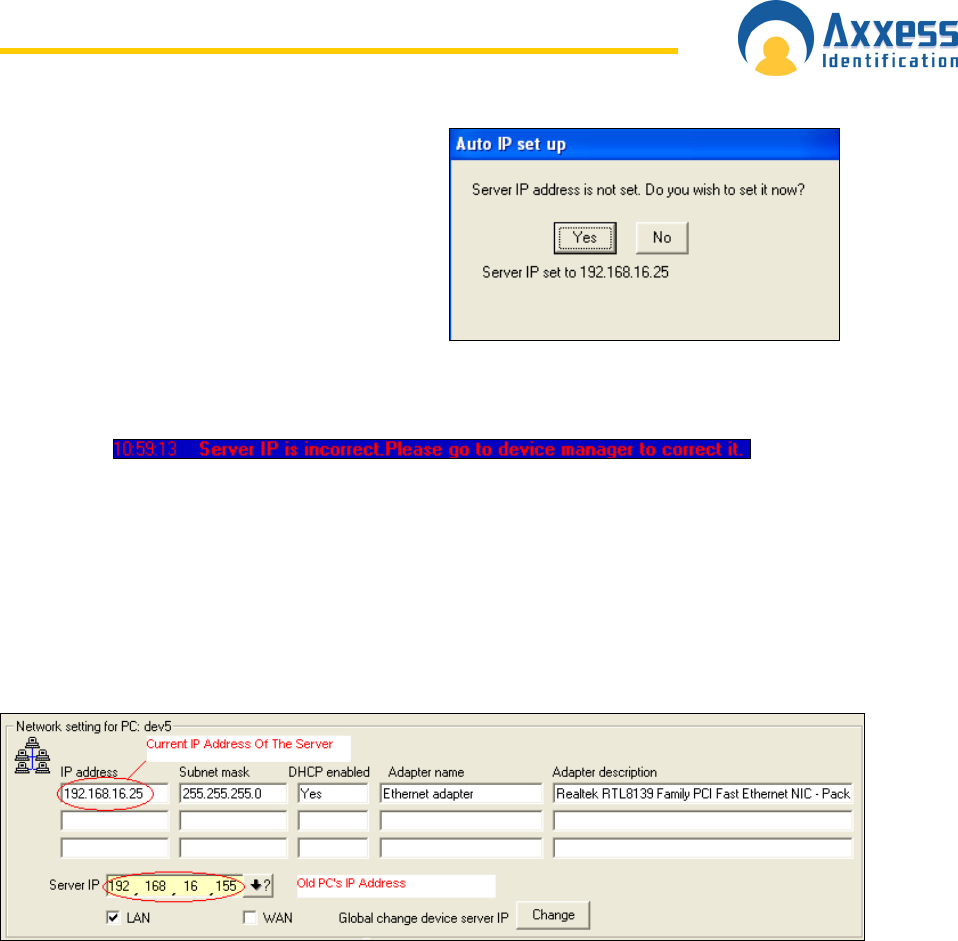
www.axxessid.com
Installation & User Guide
AX200 Installation & User Guide – July 2007
64
After pressing Yes, the correct IP address is
automatically detected and displayed. This IP
address will be recorded in the database as the
server IP.
If the IP address of the PC does not match with what's been recorded in the database, the
software will warn the user at the startup by displaying the following transaction.
To get to the Server IP Configuration click on Access Point on the main screen; under the Device
Manager tab click on server IP icon at the top. In this screen you can obtain the correct IP
address by pressing the ↓? Button. This usually happens when the database is moved to a
different PC.
If the database has been restored on another PC the server IP address in the database will not
match the IP address of the new PC. If you press the Change button in the server IP
configuration the software will automatically download the IP address of the new PC onto
all the devices connected to the local area network. In other words all the devices on the
network are now configured to communicate with the new server (current PC).
If however the IP address of the server is changed while the DHCP is not running; you will have 2
options available: 1) you can download the current server IP onto all the devices connected to
LAN, by pressing Global change device server IP; or 2) you can change the current IP address
of the PC, back to the last recorded IP address in the database, by pressing Set PC IP address
to last stored. Once the PC is set the old IP address you will be able to communicate with all the
devices that had previously been configured on your PC.