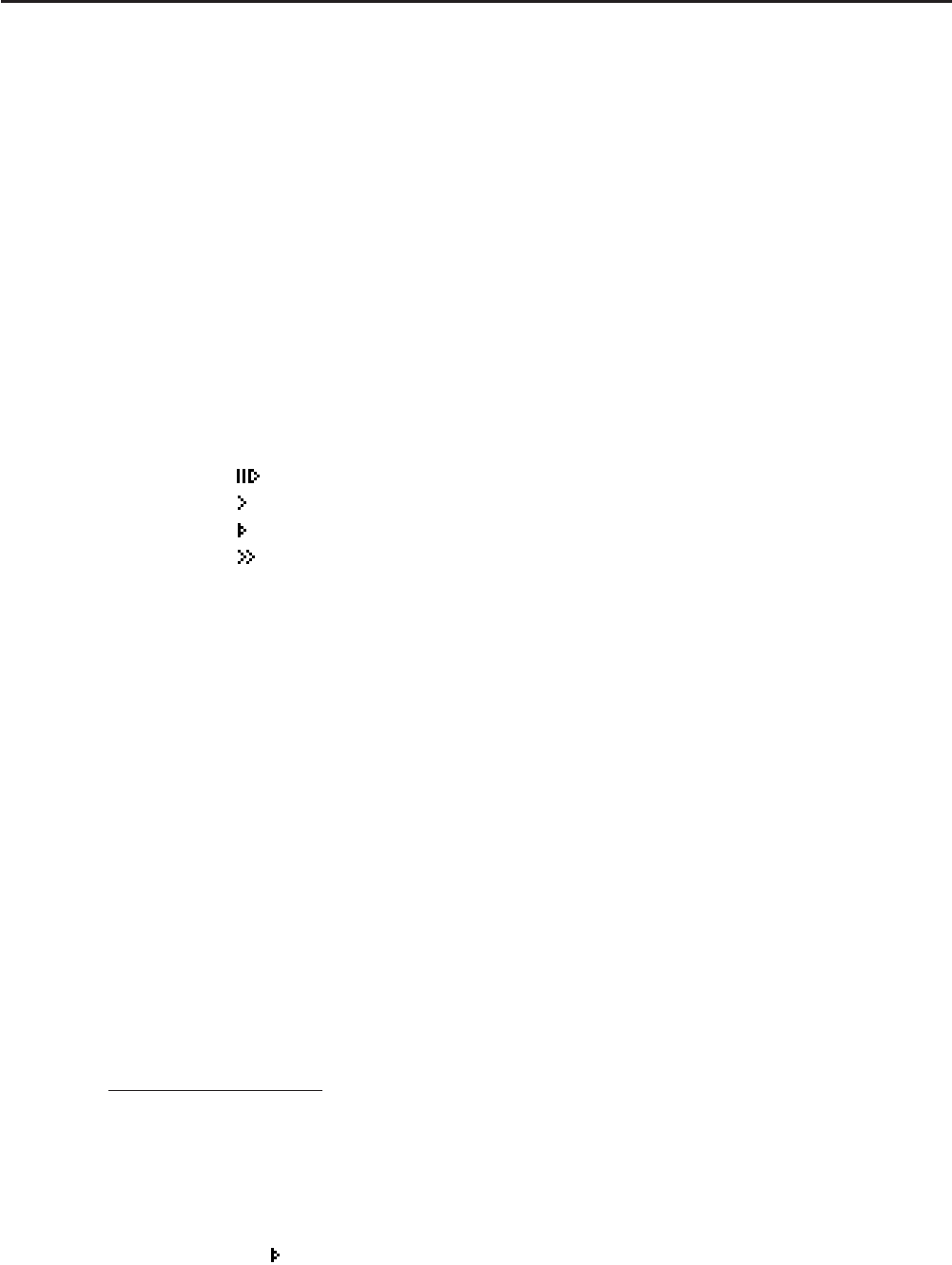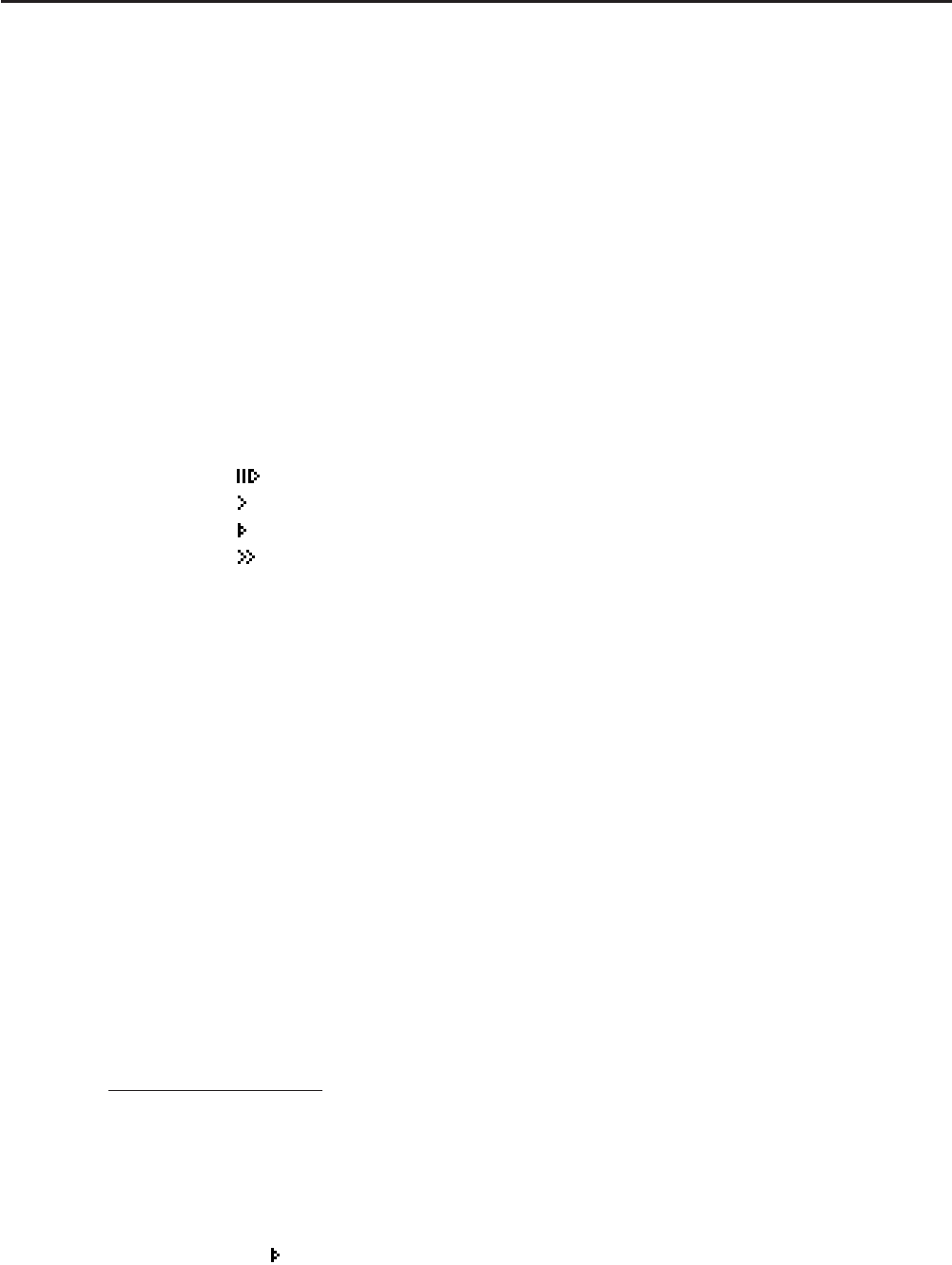
5-20
8. Dynamic Graphing
Important!
• The fx-7400Gɉ is not equipped with the DYNA mode.
I Using Dynamic Graph
Dynamic Graph lets you define a range of values for the coefficients in a function, and then
observe how a graph is affected by changes in the value of a coefficient. It helps to see how
the coefficients and terms that make up a function influence the shape and position of a graph.
1. From the Main Menu, enter the DYNA mode.
2. Make V-Window settings.
3. On the Setup screen, specify the Dynamic Type.
(Cnt) ... Continuous
(Stop) ... Automatic stop after 10 draws
4. Use the cursor keys to select the function type on the built-in function type list.*
1
5. Input values for coefficients, and specify which coefficient will be the dynamic variable.*
2
6. Specify the start value, end value, and increment.
7. Specify the drawing speed.
(SPEED) (
).... Pause after each draw (Stop&Go)
( )...... Half normal speed (Slow)
( )...... Normal speed (Normal)
( )..... Twice normal speed (Fast)
8. Draw the Dynamic Graph.
*
1
The following are the seven built-in function types.
• Y=AX+B • Y=A(X+B)
2
+C • Y=AX
2
+BX+C • Y=AX^3+BX
2
+CX+D
• Y=Asin(BX+C) • Y=Acos(BX+C) • Y=Atan(BX+C)
After you press (TYPE) and select the function type you want, you can then input the
actual function.
*
2
You could also press U here and display the parameter setting menu.
• The message “Too Many Functions” appears when more than one function is selected for
Dynamic Graphing.
Example Use Dynamic Graph to graph
y = A (x – 1)
2
– 1, in which the value of
coefficient A changes from 2 through 5 in increments of 1. The graph is
drawn 10 times.
K DYNA
(V-WIN)(INIT))
K(SET UP)A*(Stop))
*fx-9750G
ɉ: K(SET UP)
(B-IN)A(SEL)
(VAR)AU@U@U
(SET)AUDU@U)
(SPEED)( ))
(DYNA)