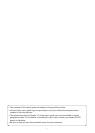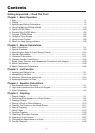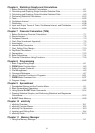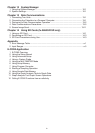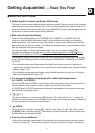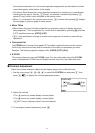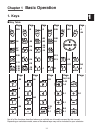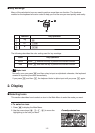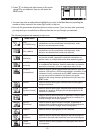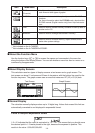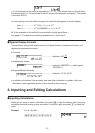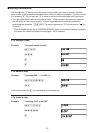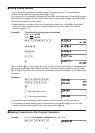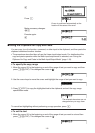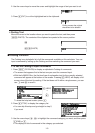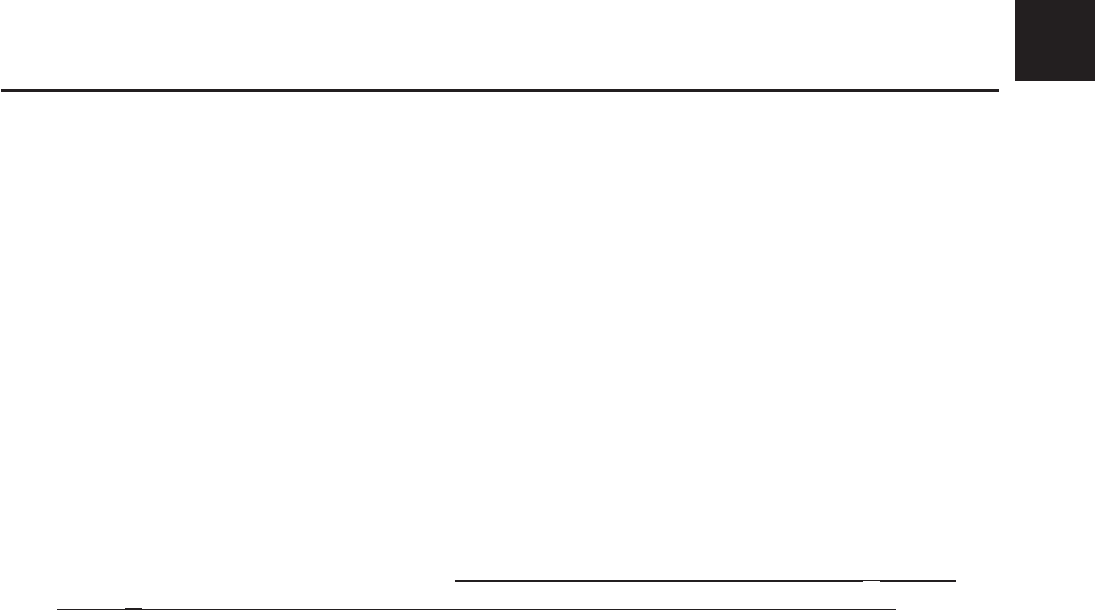
v
Getting Acquainted — Read This First!
I About this User’s Guide
S Model-specific Function and Screen Differences
This User’s Guide covers multiple different calculator models. Note that some of the functions
described here may not be available on all of the models covered by this User’s Guide. All of
the screen shots in this User’s Guide show the fx-9860G
ɉ SD screen, and the appearance of
the screens of other models may be slightly different.
S Math natural input and display
Under its initial default settings, the fx-9860Gɉ SD, fx-9860Gɉ, or fx-9860G AU PLUS
is set up to use the “Math input/output mode”, which enables natural input and display of
math expressions. This means you can input fractions, square roots, differentials, and other
expressions just as they are written. In the “Math input/output mode”, most calculation results
also are displayed using natural display.
You also can select a “Linear input/output mode” if you like, for input and display of
calculation expressions in a single line. The initial default setting of the fx-9860G
ɉ SD, fx-
9860Gɉ, and fx-9860G AU PLUS input/output mode is the Math input/output mode.
The examples shown in this User’s Guide are mainly presented using the Linear input/output
mode. Note the following points if you are using an fx-9860G
ɉ SD, fx-9860Gɉ, or fx-9860G
AU PLUS.
• For information about switching between the Math input/output mode and Linear input/
output mode, see the explanation of the “Input/Output” mode setting under “Using the Setup
Screen” (page 1-26).
• For information about input and display using the Math input/output mode, see “Using the
Math Input/Output Mode” (page 1-10).
S For owners of models not equipped with a Math input/output mode
(fx-7400G
ɉ, fx-9750Gɉ)...
The fx-7400Gɉ and fx-9750Gɉ do not include a Math input/output mode. When performing
the calculations in this manual on these models, use the linear input mode.
fx-7400Gɉ and fx-9750Gɉ owners should ignore all explanations in this manual concerned
with the Math input/output mode.
S V()
The above indicates you should press and then V, which will input a symbol. All
multiple-key input operations are indicated like this. Key cap markings are shown, followed by
the input character or command in parentheses.
S K EQUA
This indicates you should first press K, use the cursor keys (D, A, B, C) to select
the EQUA mode, and then press U. Operations you need to perform to enter a mode from
the Main Menu are indicated like this.
S Function Keys and Menus
• Many of the operations performed by this calculator can be executed by pressing function
keys through . The operation assigned to each function key changes according to
0