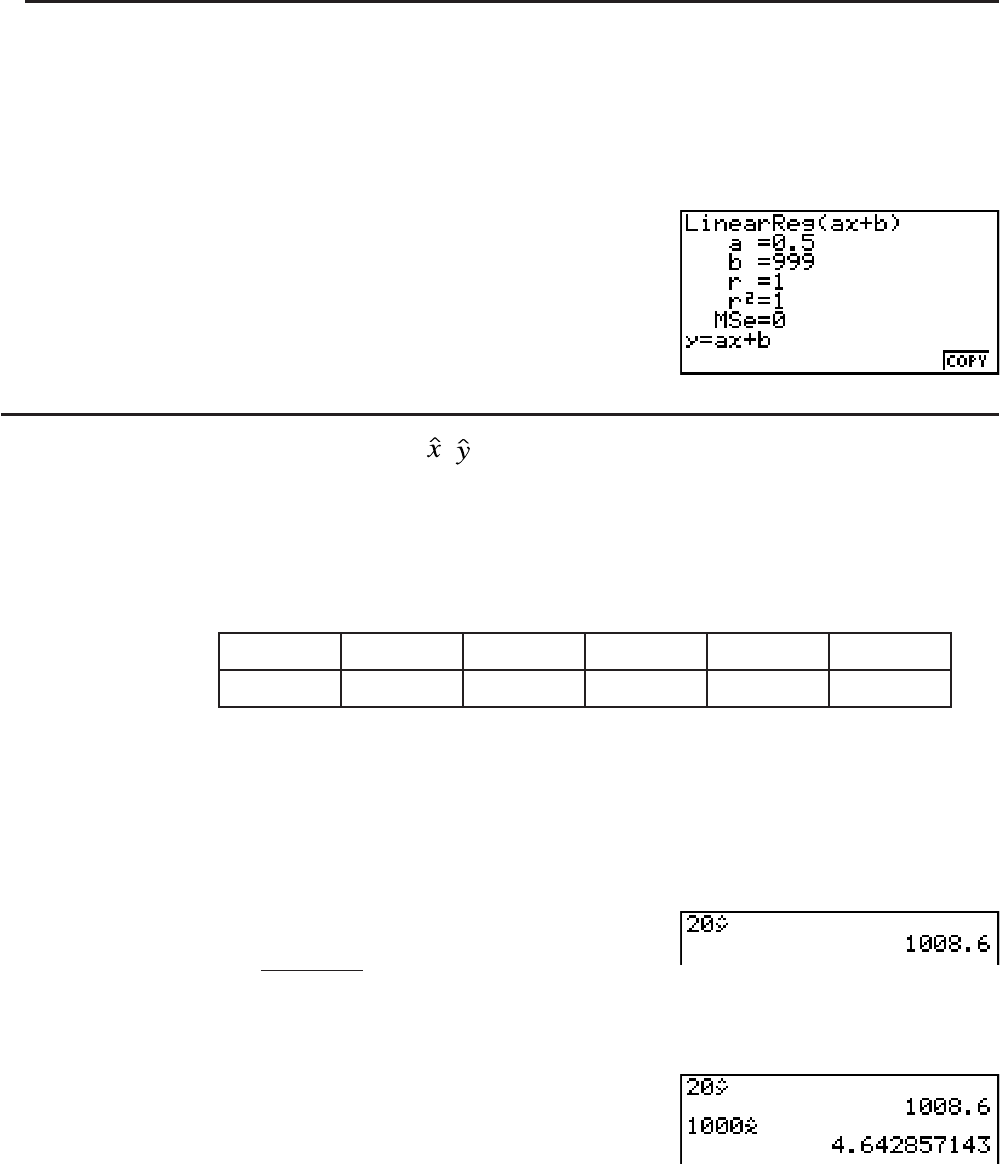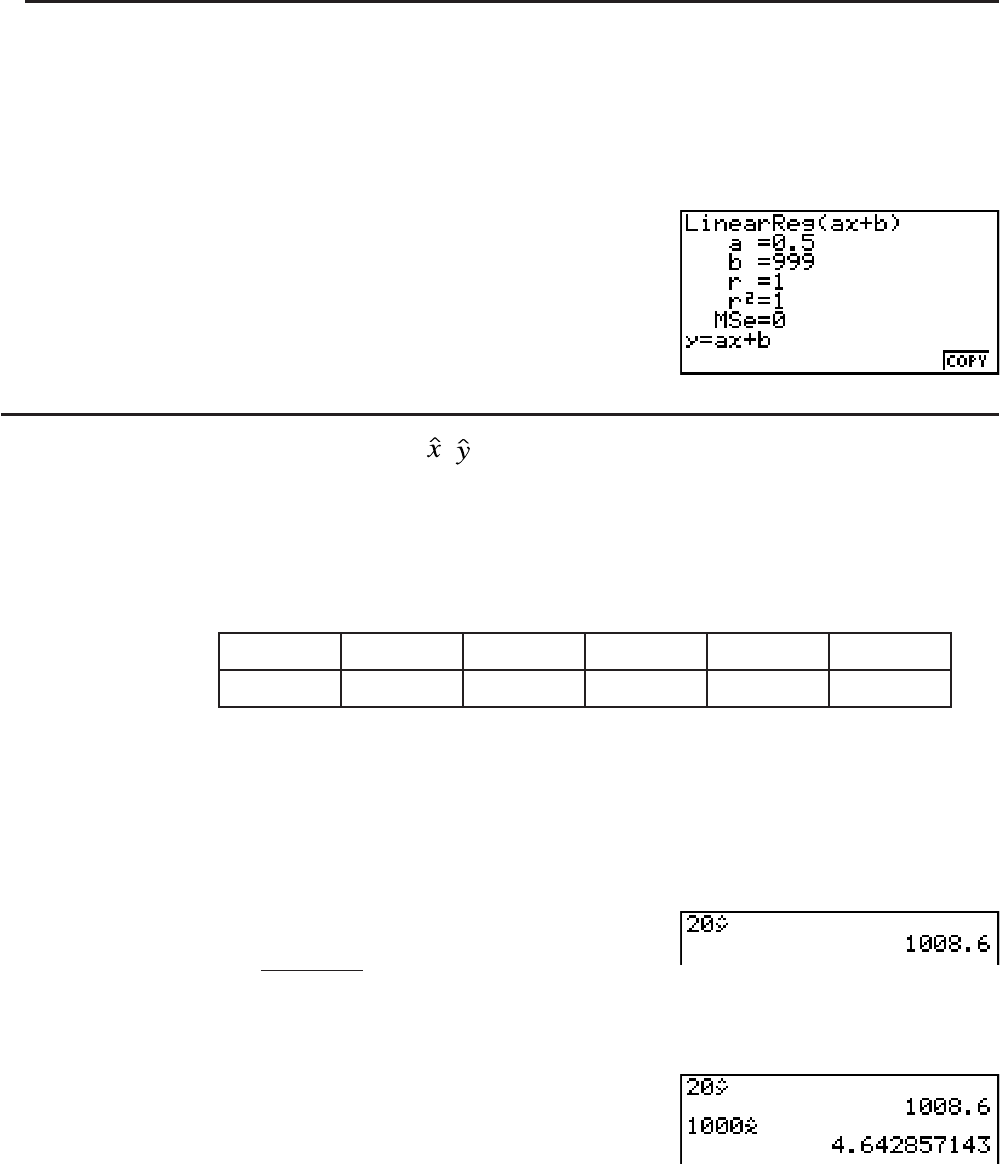
6-18
3. Pressing T or a number key at this time causes the x-value input dialog box to reappear
so you can perform another estimated value calculation if you want.
• The pointer does not appear if the calculated coordinates are not within the display range.
• The coordinates do not appear if “Off” is specified for the “Coord” item of the Setup screen.
• The Y-CAL function can also be used with a graph drawn by using DefG feature.
S Regression Formula Copy Function from a Regression Calculation Result
Screen
In addition to the normal regression formula copy function that lets you copy the regression
calculation result screen after drawing a statistical graph (such as Scatter Plot), the STAT
mode also has a function that lets you copy the regression formula obtained as the result of a
regression calculation. To copy a resulting regression formula, press (COPY).
I Estimated Value Calculation ( , )
After drawing a regression graph with the STAT mode, you can use the RUN•MAT (or RUN)
mode to calculate estimated values for the regression graph’s
x and y parameters.
Example To perform a linear regression using the nearby data and estimate the
values of
ţ and ů[ when xi =20andyi = 1000
xi
10 15 20 25 30
yi
1003 1005 1010 1011 1014
1. From the Main Menu, enter the STAT mode.
2. Input data into the list and draw the linear regression graph.
3. From the Main Menu, enter the RUN • MAT (or RUN) mode.
4. Press the keys as follows.
A?(value of
xi)
*(STAT)*(
ţ)U
* fx-7400G
II: ( STAT)
The estimated value
ţ is displayed for xi = 20.
@???(value of
yi)
(
ˆx)U
The estimated value
ˆx is displayed for yi = 1000.
• You cannot obtain estimated values for a Med-Med, quadratic regression, cubic regression,
quartic regression, sinusoidal regression, or logistic regression graph.